Introduction to Apple Music
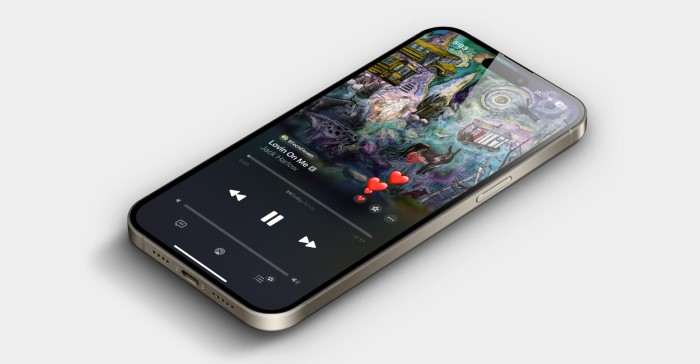
What is Apple Music?
Apple Music is a subscription-based music streaming service that offers a vast library of songs, curated playlists, and radio stations. It’s known for its high-quality audio and integration with other Apple services, but it’s also accessible to Android users.
Key Features of Apple Music
- Extensive Music Library: Access over 70 million songs.
- Curated Playlists: Discover playlists tailored to your taste.
- Radio Stations: Enjoy Beats 1 radio and other curated stations.
- Offline Listening: Download music for offline playback.
- High-Quality Audio: Stream music in high-resolution.
Installing Apple Music on Android
Requirements for Installation
Before you install Apple Music, ensure that your Android device meets the following requirements:
- Android Version: Android 9.0 (Pie) or higher.
- Available Storage: At least 100 MB of free space.
- Internet Connection: A stable internet connection for downloading and streaming.
Step-by-Step Installation Guide
Open Google Play Store:
- Locate the Google Play Store app on your device.
Search for Apple Music:
- Type “Apple Music” into the search bar and tap on the search icon.
Download and Install:
- Tap on the “Install” button next to the Apple Music app.
Open the App:
- Once installed, tap “Open” to launch Apple Music.
Sign In or Create an Account:
- Sign in with your existing Apple ID or create a new Apple ID if you don’t have one.
Subscription Plans
Apple Music offers various subscription plans:
- Individual Plan: $9.99 per month.
- Family Plan: $14.99 per month (up to six family members).
- Student Plan: $4.99 per month (with valid student ID).
Navigating Apple Music on Android

Home Screen Overview
- For You: Personalized music recommendations and curated playlists.
- Browse: Discover new music, albums, and playlists.
- Radio: Access live radio and curated radio stations.
- Library: Manage your saved music and playlists.
Searching for Music
- Using the Search Bar: Type the name of a song, artist, or album to find specific content.
- Voice Search: Tap the microphone icon to use voice search for hands-free navigation.
Creating and Managing Playlists
Creating a Playlist:
- Go to the “Library” tab.
- Tap “Playlists” and then “New Playlist.”
- Add a title, description, and cover photo.
- Add songs by tapping “Add Music.”
Managing Playlists:
- Edit playlists by tapping “Edit” within the playlist.
- Reorder songs or remove them as needed.
Apple Music Features on Android
Offline Listening
Downloading Music:
- Go to a song, album, or playlist.
- Tap the download icon (a cloud with a downward arrow).
Accessing Downloaded Music:
- Navigate to the “Library” tab.
- Tap “Downloaded Music” to view offline content.
High-Quality Audio
Streaming Quality Settings:
- Go to “Settings” within the Apple Music app.
- Tap “Playback” and select your preferred streaming quality.
Integration with Google Assistant
Voice Commands:
- Use Google Assistant to play songs, albums, or playlists.
- Example commands: “Hey Google, play [song name] on Apple Music.”
Troubleshooting Apple Music on Android
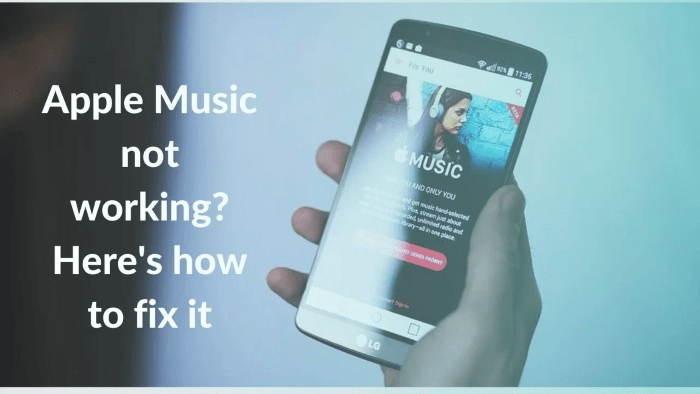
Common Issues and Solutions
App Crashes or Freezes:
- Restart the App: Close and reopen the Apple Music app.
- Update the App: Check for updates in the Google Play Store.
- Clear Cache: Go to “Settings” > “Apps” > “Apple Music” > “Storage” > “Clear Cache.”
Music Not Playing:
- Check Internet Connection: Ensure you have a stable connection.
- Re-login: Sign out and sign back in to refresh your account.
Download Issues:
- Check Storage: Ensure you have enough storage space.
- Re-download: Remove and re-download the content.
Contacting Support
- Apple Support: Visit the Apple Support website for help with Apple Music issues.
- Community Forums: Join Apple Music community forums for additional troubleshooting tips.
Alternatives to Apple Music on Android
Spotify
- Features: Personalized playlists, extensive library, podcasts.
- Subscription Plans: Free (ad-supported), Premium ($9.99/month).
YouTube Music
- Features: Integration with YouTube, personalized recommendations.
- Subscription Plans: Free (ad-supported), Premium ($9.99/month).
Amazon Music
- Features: Integration with Amazon devices, extensive library.
- Subscription Plans: Free (with Prime), Unlimited ($9.99/month).
Tips for Optimizing Apple Music on Android
Manage Storage Efficiently
- Regularly Review Downloads: Remove music you no longer listen to.
- Use Streaming Wisely: Stream music in lower quality to save data.
Utilize Playlist Features
- Create Themed Playlists: Organize playlists by mood, genre, or activity.
- Collaborative Playlists: Share playlists with friends and family.
Stay Updated
- Update Regularly: Keep the app updated to benefit from the latest features and bug fixes.
- Explore New Features: Apple Music frequently adds new features and improvements.
Related Post:
Ultimate Guide: How to Lock Apps on iPhone for Enhanced Privacy and Security
Comprehensive Guide to Lock Apps on iPhone
How to Efficiently Close Apps on iPhone 14: A Comprehensive Guide
Apple Music on Android provides a robust and feature-rich experience for music lovers. With easy installation, extensive music library, offline listening, and high-quality audio, it’s a viable alternative for Android users seeking premium music streaming. By following the tips and troubleshooting steps provided, you can optimize your Apple Music experience and enjoy seamless access to your favorite tunes.
Whether you’re a long-time Apple Music user or new to the service, this guide aims to help you make the most out of Apple Music on your Android device.


