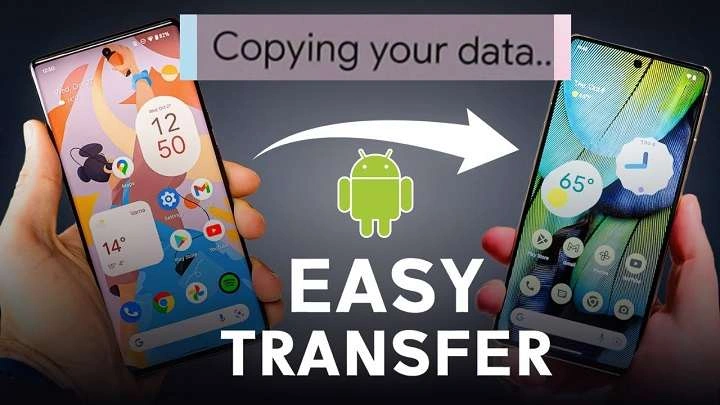Table of Contents
ToggleUnderstanding the Importance of Data Transfer
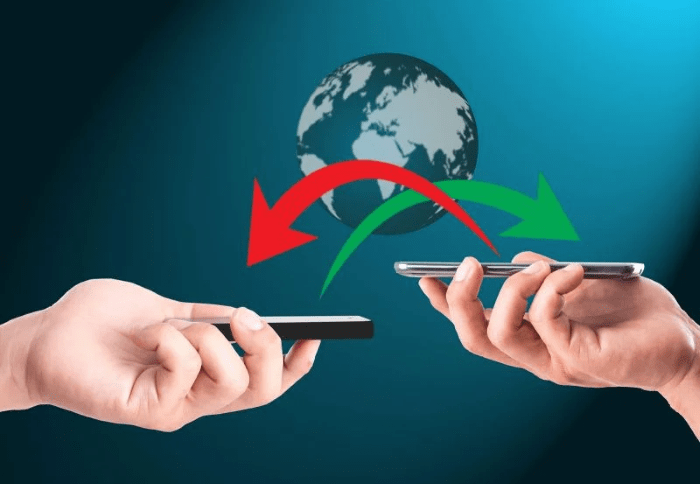
Before diving into the methods and tools for moving your data, it’s essential to understand why data transfer is so crucial. Our smartphones hold a wealth of information—photos, contacts, messages, apps, and more. Losing this data can be a significant inconvenience and might lead to the loss of important information.
Why You Should Back Up Your Data
Backing up your data is the first step in the transfer process. It ensures that you have a secure copy of your information in case something goes wrong during the transfer. Most modern devices offer built-in backup solutions, but it’s always a good idea to have an extra layer of protection.
Types of Data You May Need to Transfer
Understanding what data you need to transfer can help streamline the process. Common types of data include:
- Contacts: Essential for staying connected with friends, family, and colleagues.
- Photos and Videos: Personal memories and important media files.
- Messages: Text messages and chat history from messaging apps.
- Apps and App Data: Applications and their associated data.
- Music and Documents: Personal files and media stored on your device.
Preparing for the Transfer
Proper preparation is key to a successful data transfer. Here’s what you need to do before starting the process.
Backup Your Data
Start by backing up your data to ensure you don’t lose any important information. Most Android devices offer built-in backup options through Google Drive or other cloud services.
- Google Drive Backup: Go to Settings > System > Backup. Ensure that “Back up to Google Drive” is enabled and tap “Back up now.”
- Third-Party Backup Solutions: Consider using third-party apps for more comprehensive backups.
Ensure Both Devices Are Charged
Ensure both your old and new devices are fully charged before beginning the transfer. A low battery can interrupt the process and potentially lead to data loss.
Connect to a Stable Network
A stable Wi-Fi connection is crucial for transferring large amounts of data. Ensure you have a reliable network to avoid interruptions.
Methods for Moving Data from Android
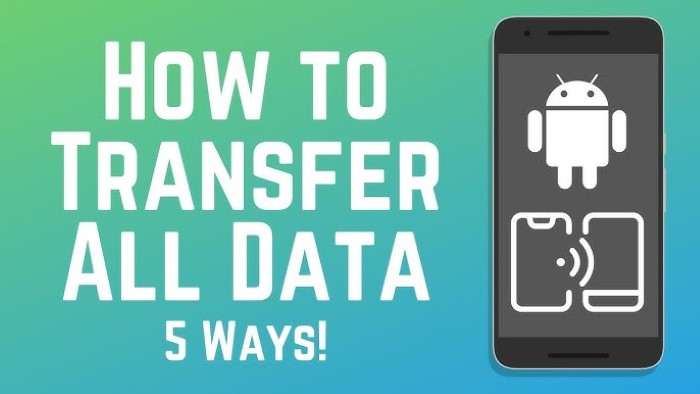
There are several methods to move data from an Android device. Depending on your specific needs and preferences, one method might be more suitable than another.
Using Google’s Built-In Tools
Google offers several built-in tools for transferring data between Android devices. These tools leverage your Google account to simplify the process.
Google Backup and Restore
Google Backup and Restore allows you to transfer your data to a new device with minimal effort. Here’s how to use it:
- Backup Data on Old Device: Go to Settings > System > Backup. Make sure your data is backed up to your Google account.
- Restore Data on New Device: When setting up your new device, choose to restore from a backup during the initial setup process.
Google Photos for Photos and Videos
Google Photos can help you transfer your photos and videos:
- Backup Photos and Videos: Open Google Photos and ensure your media is backed up to the cloud.
- Access on New Device: Install Google Photos on your new device and sign in with the same Google account to access your media.
Using Third-Party Apps
Several third-party apps are available to facilitate data transfer between Android devices. These apps often offer additional features and flexibility.
Samsung Smart Switch
For Samsung users, Smart Switch is a powerful tool for transferring data:
- Install Smart Switch: Download and install Samsung Smart Switch on both devices.
- Connect Devices: Connect your old and new Samsung devices via USB cable or wirelessly.
- Select Data to Transfer: Follow the on-screen instructions to choose which data you want to transfer.
ShareIt
ShareIt is a popular app for transferring files between devices:
- Install ShareIt: Download ShareIt on both devices from the Google Play Store.
- Connect Devices: Open ShareIt on both devices and establish a connection.
- Select and Send Files: Choose the files you want to transfer and send them to your new device.
Using USB Cable
Transferring data via a USB cable can be a direct and efficient method.
Direct USB Transfer
- Connect Devices: Use a USB cable to connect your old device to your new device.
- Enable File Transfer Mode: On your old device, select “File Transfer” mode when prompted.
- Transfer Files: Use your file manager to move data from one device to another.
Cloud Storage Solutions
Cloud storage solutions offer a convenient way to move data between devices.
Google Drive
- Upload Data: Upload your files to Google Drive from your old device.
- Download on New Device: Access Google Drive on your new device and download the files.
Dropbox
- Upload Files: Use Dropbox to upload your data.
- Access on New Device: Install Dropbox on your new device and sync your files.
Troubleshooting Common Issues

Even with careful planning, issues may arise during data transfer. Here’s how to troubleshoot common problems.
Data Transfer Stuck or Interrupted
If your data transfer gets stuck or interrupted:
- Check Your Connection: Ensure both devices are connected properly and that your Wi-Fi or USB connection is stable.
- Restart Devices: Restart both devices and try the transfer again.
- Check for Software Updates: Ensure both devices have the latest software updates installed.
Missing Data After Transfer
If some data is missing after the transfer:
- Verify Backup: Check that all data was backed up correctly on the old device.
- Check Apps and Settings: Ensure that you’ve restored all apps and settings on the new device.
- Reattempt Transfer: Use a different transfer method if necessary.
Additional Tips for a Smooth Data Transfer
Here are some extra tips to ensure a smooth data transfer process:
Keep Your Devices Updated
Ensure both your old and new devices are running the latest software updates. This can prevent compatibility issues and ensure a smoother transfer process.
Verify Data Before Deleting
Before deleting data from your old device, verify that all your important information has been successfully transferred to the new device.
Use Secure Methods
Always use secure and trusted methods for transferring sensitive information to protect your data from potential security breaches.
Related Post:
Free MP3 Downloads for Android
How to View Wi-Fi Password on Android
Moving data from an Android device doesn’t have to be a stressful process. With the right tools and methods, you can transfer your data smoothly and efficiently. Whether you’re using Google’s built-in tools, third-party apps, or manual methods, the key is to be prepared and choose the method that best suits your needs. Follow this guide to ensure that your data transition is as seamless as possible, and enjoy your new device with all your important information intact.