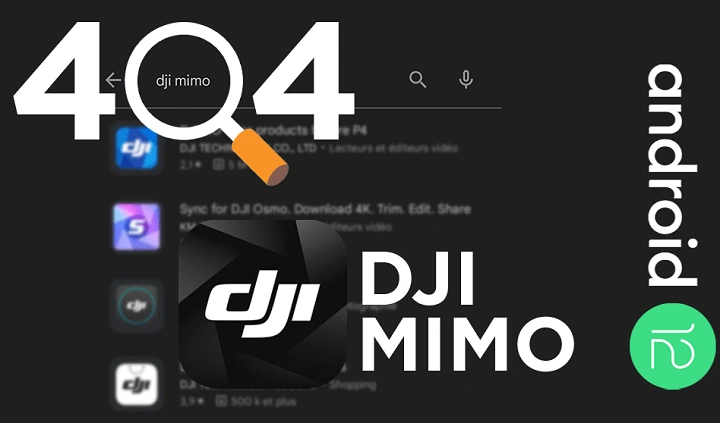In this comprehensive guide, we’ll explore the key features of the DJI Mimo app, how to set it up on your Android device, and provide you with practical tips to make the most out of this powerful application.
Table of Contents
ToggleWhat is DJI Mimo?

Overview of DJI Mimo App
The DJI Mimo app is designed to complement DJI’s range of handheld cameras and gimbals. It serves as a hub for managing your footage, controlling your device, and accessing a range of creative tools. With an intuitive interface and a variety of settings, DJI Mimo allows you to capture, edit, and share your videos and photos seamlessly.
Key Features of DJI Mimo
- Camera Controls: Gain full control over your camera settings, including ISO, shutter speed, and white balance.
- Shooting Modes: Explore different shooting modes like Timelapse, Slow Motion, and Panorama.
- Editing Tools: Edit your footage with built-in tools to enhance your videos and photos.
- Creative Templates: Use pre-designed templates for quick video edits and stylish content creation.
- Live Streaming: Stream your content live to various platforms directly from the app.
Setting Up DJI Mimo on Your Android Device
Downloading and Installing the App
To get started with DJI Mimo on your Android device, follow these simple steps:
- Visit the Google Play Store: Open the Google Play Store on your Android device.
- Search for DJI Mimo: Use the search bar to find the DJI Mimo app.
- Install the App: Tap on the “Install” button to download and install the app.
Connecting Your DJI Device
Once the app is installed, you’ll need to connect your DJI camera or gimbal to your Android device:
- Turn on Your DJI Device: Power on your DJI camera or gimbal.
- Enable Bluetooth and Wi-Fi: Make sure Bluetooth and Wi-Fi are enabled on your Android device.
- Open DJI Mimo: Launch the DJI Mimo app and follow the on-screen instructions to pair your device.
Initial Setup and Calibration
When you first open DJI Mimo, you’ll be guided through an initial setup process:
- Create or Log in to Your DJI Account: Sign in or create a new DJI account.
- Calibrate Your Device: Follow the instructions to calibrate your DJI device for optimal performance.
- Configure App Settings: Adjust settings such as video resolution and frame rate according to your preferences.
Exploring DJI Mimo’s Features
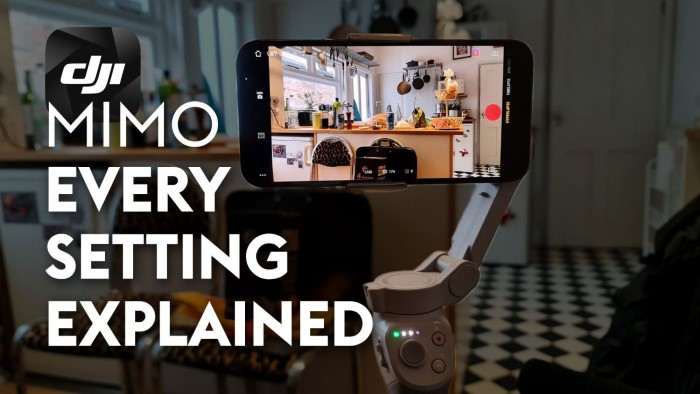
Camera Control and Settings
DJI Mimo offers comprehensive control over your camera settings. Here’s how you can make the most of them:
- Manual Controls: Adjust ISO, shutter speed, and white balance for precise control over your shots.
- Focus and Exposure: Tap on the screen to set focus and exposure points, ensuring your subject is always sharp and well-lit.
Shooting Modes
The DJI Mimo app provides various shooting modes to cater to different filming needs:
- Timelapse: Capture dynamic time-lapse sequences with adjustable intervals and durations.
- Slow Motion: Record videos at high frame rates to create smooth slow-motion effects.
- Panorama: Stitch multiple images together to create wide-angle panoramic shots.
Editing Tools
Editing your content is a breeze with DJI Mimo’s built-in tools:
- Trim and Cut: Edit your videos by trimming or cutting sections to remove unwanted parts.
- Filters and Effects: Apply filters and effects to enhance the visual appeal of your footage.
- Text and Music: Add text overlays and background music to create engaging videos.
Creative Templates
For quick and stylish edits, DJI Mimo offers a range of creative templates:
- Pre-Designed Templates: Choose from a variety of templates for instant video edits.
- Customizable Options: Customize templates to fit your style and content needs.
Live Streaming
Share your content in real-time with DJI Mimo’s live streaming feature:
- Platform Integration: Stream directly to platforms like YouTube and Facebook.
- Stream Settings: Adjust resolution and bitrate for the best streaming quality.
Tips and Tricks for Using DJI Mimo on Android
Optimize Performance
Ensure smooth performance by following these tips:
- Keep Your App Updated: Regularly update DJI Mimo to benefit from the latest features and bug fixes.
- Clear Cache: Clear the app’s cache to resolve performance issues.
- Manage Storage: Ensure your device has sufficient storage space for saving and editing your content.
Troubleshooting Common Issues
If you encounter problems with the DJI Mimo app, try these solutions:
- Connection Issues: Restart both your Android device and DJI camera or gimbal to resolve connectivity problems.
- App Crashes: Reinstall the app if it crashes frequently or fails to start.
- Device Compatibility: Ensure your Android device meets the minimum requirements for running DJI Mimo.
Enhancing Your Filmmaking Experience
Maximize your creativity with these advanced tips:
- Use a Tripod or Stabilizer: For steady shots and professional results, use a tripod or stabilizer in conjunction with your DJI device.
- Experiment with Angles: Explore different shooting angles and perspectives to add variety to your content.
- Plan Your Shots: Plan your shots and sequences in advance to ensure a smooth filming process.
Related Post:
Mastering the Art of Liking a Text on Android
How to Block a Website on Android
Where Is the Clipboard on My Android Phone?
The DJI Mimo app is a powerful tool for enhancing your mobile photography and videography experience. With its wide range of features, including comprehensive camera controls, creative shooting modes, and editing tools, it empowers users to capture and create high-quality content effortlessly. By following the setup instructions, exploring the app’s features, and applying the tips and tricks provided, you can make the most out of DJI Mimo on your Android device.
Whether you’re capturing everyday moments or crafting cinematic masterpieces, DJI Mimo provides the tools you need to elevate your content creation. Download the app, connect your DJI device, and start exploring the endless creative possibilities that await!