Understanding the Problem

Why iPhones Might Not Receive Texts from Android
Before diving into the solutions, it’s essential to understand why your iPhone might not be receiving texts from Android devices. Several factors can contribute to this issue:
- Network Issues: Poor network coverage or temporary outages can disrupt text message delivery.
- Incorrect Message Settings: Misconfigured settings on your iPhone can prevent messages from being received.
- Carrier Problems: Sometimes, the problem lies with your carrier’s network or settings.
- Software Glitches: Bugs or issues with iOS can interfere with text message functionality.
- Blocked Contacts: If you’ve accidentally blocked a contact, you won’t receive messages from them.
Preliminary Checks
Check Your Network Connection
A stable network connection is crucial for receiving text messages. Ensure that your iPhone has a strong signal by checking the network bars at the top of the screen. If you’re in an area with poor reception, try moving to a different location.
- Turn Airplane Mode On and Off: Sometimes, toggling Airplane Mode can help reset network connections. Swipe down from the top-right corner of your screen to access the Control Center, then tap the airplane icon to enable Airplane Mode. Wait a few seconds, then tap it again to disable it.
- Restart Your iPhone: A simple restart can often resolve connectivity issues. Press and hold the power button (and volume button on some models) until you see the “slide to power off” slider. Slide it to turn off your iPhone, wait a few seconds, then turn it back on.
Verify Message Settings
Ensure that your iPhone is set up correctly to receive messages. Here’s how to check and configure your message settings:
- Check iMessage Settings: Go to Settings > Messages and ensure that iMessage is turned on. If you’re using iMessage, ensure that Send as SMS is also enabled, so messages can be sent as regular SMS if iMessage is unavailable.
- Verify SMS/MMS Settings: Under the Settings > Messages menu, make sure that MMS Messaging and Group Messaging are enabled. These settings are necessary for receiving text messages from Android devices.
Troubleshooting Common Issues
Ensure Proper Configuration of iMessage
If your iPhone is set to use iMessage, there might be issues with how it interacts with non-iOS devices. Here’s what to check:
- Turn Off iMessage Temporarily: Go to Settings > Messages and toggle iMessage off. Wait a few minutes, then toggle it back on. This can help refresh your messaging settings and resolve issues.
- Check for iMessage Activation Issues: If iMessage is not activated correctly, you might face issues receiving messages. Go to Settings > Messages > Send & Receive and ensure that your phone number is listed under You Can Be Reached By iMessage At. If not, try tapping Use your Apple ID for iMessage and sign in with your Apple ID.
Check for Software Updates
Outdated software can cause various issues, including problems with receiving messages. Make sure your iPhone is running the latest version of iOS:
- Update iOS: Go to Settings > General > Software Update. If an update is available, follow the on-screen instructions to download and install it.
Carrier-Specific Solutions
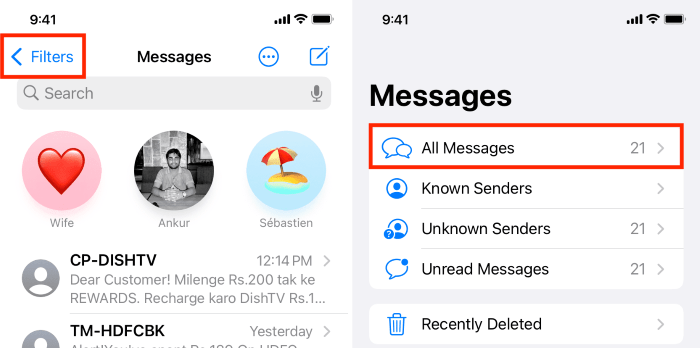
Contact Your Carrier
Sometimes, the issue might be related to your carrier. Here’s what you can do:
- Check for Carrier Settings Update: Go to Settings > General > About. If a carrier settings update is available, you’ll see a prompt to update.
- Contact Customer Support: Reach out to your carrier’s customer support team. They can help diagnose any issues related to your account or network.
Reset Network Settings
Resetting your network settings can help resolve issues related to connectivity and messaging. Note that this will erase saved Wi-Fi passwords and VPN settings, so make sure to have that information handy.
- Reset Network Settings: Go to Settings > General > Reset > Reset Network Settings. Confirm your choice and wait for your iPhone to restart.
Handling Blocked Contacts
Check Blocked Contacts List
If you’ve accidentally blocked a contact, you won’t receive messages from them. Here’s how to check and manage your blocked contacts:
- View Blocked Contacts: Go to Settings > Messages > Blocked Contacts. Review the list and remove any contacts who you want to receive messages from.
Advanced Solutions
Factory Reset Your iPhone
If you’ve tried all the above steps and are still experiencing issues, you might consider performing a factory reset. This will erase all data on your iPhone, so be sure to back up your data before proceeding.
- Backup Your Data: Use iCloud or iTunes to back up your data. Go to Settings > [Your Name] > iCloud > iCloud Backup and tap Back Up Now.
- Perform Factory Reset: Go to Settings > General > Reset > Erase All Content and Settings. Follow the on-screen instructions to complete the process.
Seek Professional Help
If the problem persists after a factory reset, there may be a hardware issue or a more complex software problem. Contact Apple Support or visit an Apple Store for professional assistance.
Related Post:
Apple TV on Android: A Comprehensive Guide
How to Check Voicemail on Android: A Comprehensive Guide
What is Android System Intelligence? Understanding the Core Component of Your Android Device
Dealing with an iPhone that isn’t receiving texts from Android devices can be challenging, but with the right troubleshooting steps, you can often resolve the issue. Start with basic checks like verifying network connections and message settings, then move on to more advanced solutions if necessary. By following the guidance provided in this article, you should be able to address and fix the problem, ensuring that you stay connected and receive all your important messages. If you encounter any difficulties or need further assistance, don’t hesitate to seek help from your carrier or Apple Support.


