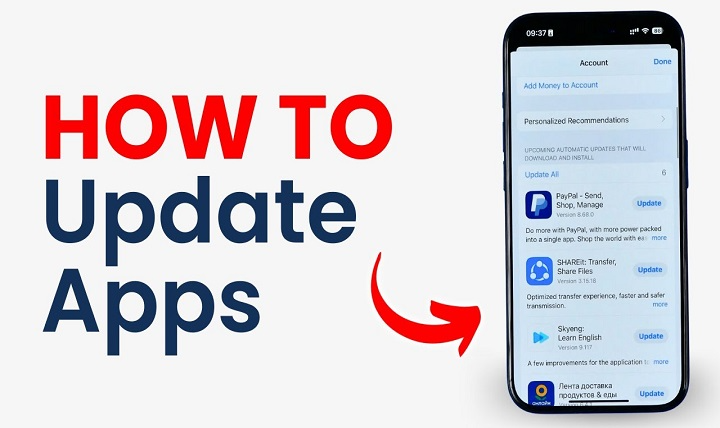Updating apps on your iPhone is essential to enjoy new features, bug fixes, and security improvements. Whether you want to keep your favorite apps running smoothly or ensure compatibility with the latest iOS version, knowing how to update apps correctly is important. This guide explains the simple process of updating apps on your iPhone and tips to manage app updates efficiently.
How to Update an App on iPhone
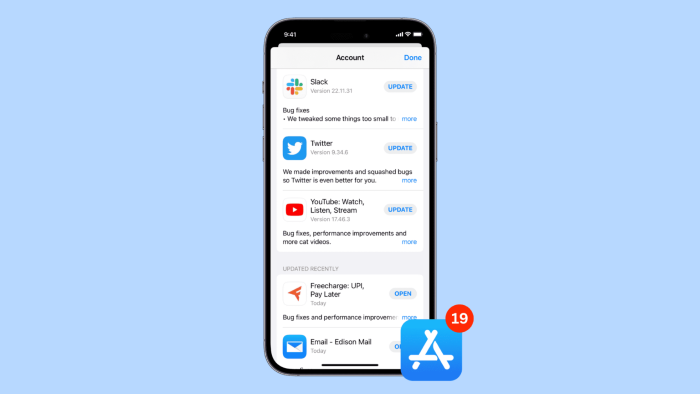
Manual App Updates
You can manually update apps through the App Store whenever you want. Follow these steps:
- Open the App Store on your iPhone.
- Tap on your profile icon in the top right corner.
- Scroll down to the Available Updates section.
- Tap Update next to individual apps you want to update, or tap Update All to install all pending updates.
- Wait for the updates to download and install.
Automatic App Updates
To avoid manual updates, you can enable automatic app updates:
- Open the Settings app.
- Scroll down and tap App Store.
- Toggle on App Updates under the Automatic Downloads section.
- Your iPhone will now automatically download and install app updates when connected to Wi-Fi (or cellular if enabled).
Updating Apps Using Cellular Data
By default, app updates download only over Wi-Fi to save cellular data. To allow updates via cellular:
- Go to Settings > App Store.
- Under Cellular Data, toggle on Automatic Downloads.
- Optionally, enable Allow More Data on 5G if you have a 5G connection for faster updates.
Troubleshooting App Update Issues
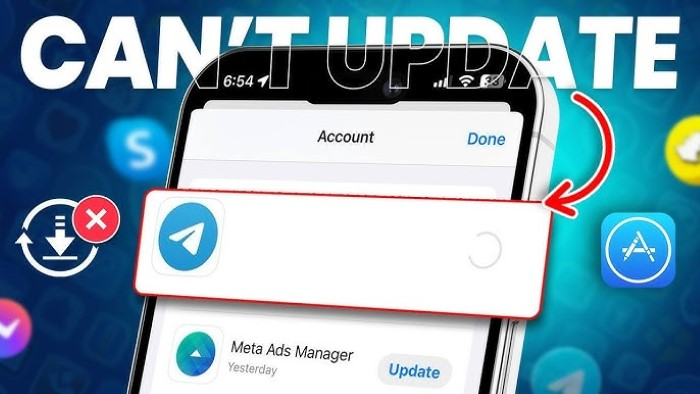
App Update Not Showing?
- Pull down on the Updates screen to refresh the list.
- Restart your iPhone and check again.
- Ensure you are signed in with your Apple ID under Settings > [Your Name].
Insufficient Storage for Update
- Delete unused apps or files to free up space.
- Check storage in Settings > General > iPhone Storage.
Update Stuck or Fails
- Pause and resume the update from the Home screen.
- Restart your device.
- Ensure a stable internet connection.
Benefits of Keeping Apps Updated
- Access to the latest features and improvements.
- Enhanced security and privacy protections.
- Better app performance and bug fixes.
- Compatibility with new iOS versions.
Frequently Asked Questions (FAQs)
How often should I update apps on my iPhone?
Updating apps as soon as updates are available is recommended to enjoy new features and security fixes.
Can I stop automatic updates once enabled?
Yes, you can toggle off App Updates in Settings > App Store anytime to stop automatic updates.
Will updating apps use my cellular data?
By default, no. Updates occur over Wi-Fi unless cellular data for downloads is enabled in Settings.
Why do some apps not update?
Possible reasons include insufficient storage, network issues, or Apple ID problems.
Can I update apps without Wi-Fi?
Yes, if you enable cellular data for automatic downloads or manually update apps using cellular data.
Updating apps on your iPhone is a simple yet crucial task to keep your device running efficiently and securely. Whether you prefer manual control or automatic updates, understanding how to manage app updates helps you get the best experience from your apps. Always ensure a reliable internet connection and sufficient storage for smooth updates.