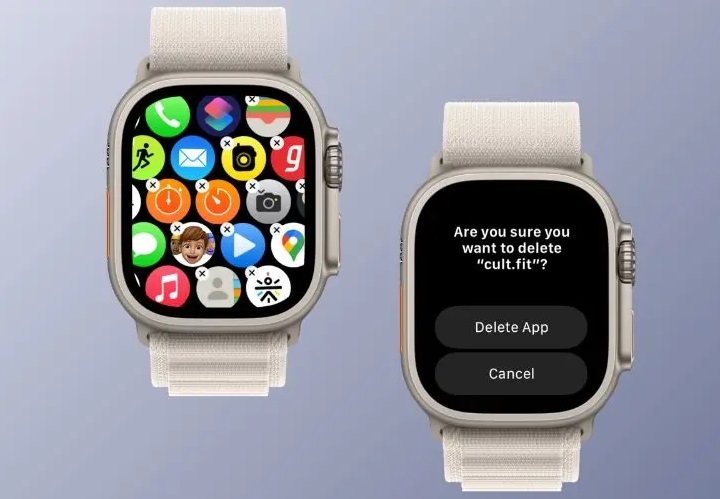Are you feeling overwhelmed by the clutter of apps on your Apple Watch? Whether you’ve accumulated a surplus of unused apps or you simply want to streamline your device’s functionality, knowing how to efficiently remove apps from your Apple Watch can significantly enhance your user experience. In this comprehensive guide, we’ll walk you through the step-by-step process of decluttering your Apple Watch interface, empowering you to tailor it to your specific needs and preferences.
Why Remove Apps from Your Apple Watch?
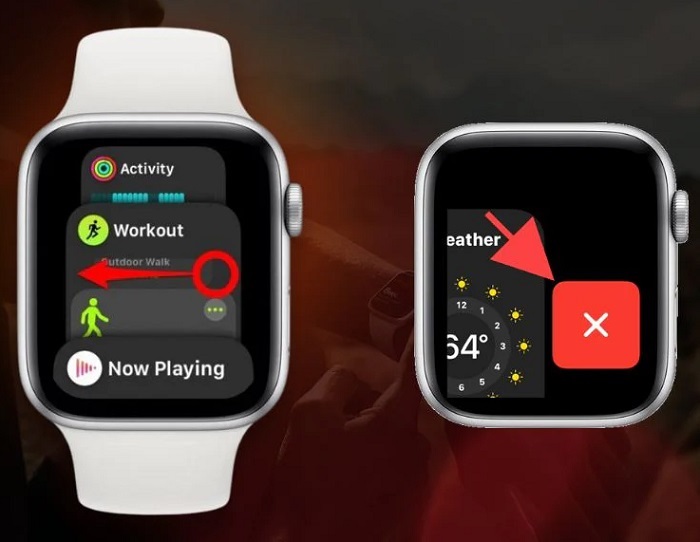
Before diving into the how-to section, let’s briefly explore the reasons why you might want to remove apps from your Apple Watch:
- Optimizing Performance: Having too many apps installed can slow down your Apple Watch and drain its battery faster.
- Simplifying Navigation: With fewer apps to sift through, you can navigate your Apple Watch more quickly and efficiently.
- Enhancing Focus: Removing unnecessary apps can reduce distractions and help you focus on the ones that are truly valuable to you.
- Freeing Up Storage: Every app takes up storage space on your Apple Watch. By removing unused apps, you can free up valuable storage for apps and data you use regularly.
Now that we understand the benefits of decluttering our Apple Watch, let’s move on to the practical steps of removing unwanted apps.
Step-by-Step Guide to Removing Apps from Your Apple Watch
Removing apps from your Apple Watch is a straightforward process that can be accomplished directly from your device or through the paired iPhone. Follow these simple steps:
Method 1: Removing Apps Directly from Your Apple Watch
- Access the App Grid: Press the Digital Crown on your Apple Watch to access the Home screen, where all your apps are displayed in a grid layout.
- Enter Edit Mode: Touch and hold any app icon until the icons start jiggling and a small “X” appears on each app icon.
- Select the App to Remove: Scroll through the app grid and tap on the app you want to remove. This will bring up a contextual menu.
- Remove the App: Tap on the “X” icon next to the app you wish to delete. A confirmation prompt will appear.
- Confirm Deletion: Tap “Delete App” to confirm that you want to remove the app from your Apple Watch. The app icon will disappear from the Home screen.
Repeat these steps for any additional apps you wish to remove.
Method 2: Removing Apps Using the Apple Watch App on iPhone
- Open the Apple Watch App: Launch the Apple Watch app on your paired iPhone. Ensure that your Apple Watch is connected to your iPhone via Bluetooth.
- Navigate to My Watch Tab: Tap on the “My Watch” tab at the bottom of the screen to access your Apple Watch settings.
- Select Installed Apps: Scroll down and tap on “Installed Apps.” This will display a list of all the apps installed on your Apple Watch.
- Choose the App to Remove: Scroll through the list of installed apps and tap on the one you want to remove. This will take you to the app’s settings page.
- Remove the App: Toggle the switch next to “Show App on Apple Watch” to the off position. A confirmation prompt will appear.
- Confirm Removal: Tap “Remove App” to confirm that you want to delete the app from your Apple Watch.
Repeat these steps for any other apps you wish to remove.
Additional Tips for Managing Apps on Your Apple Watch
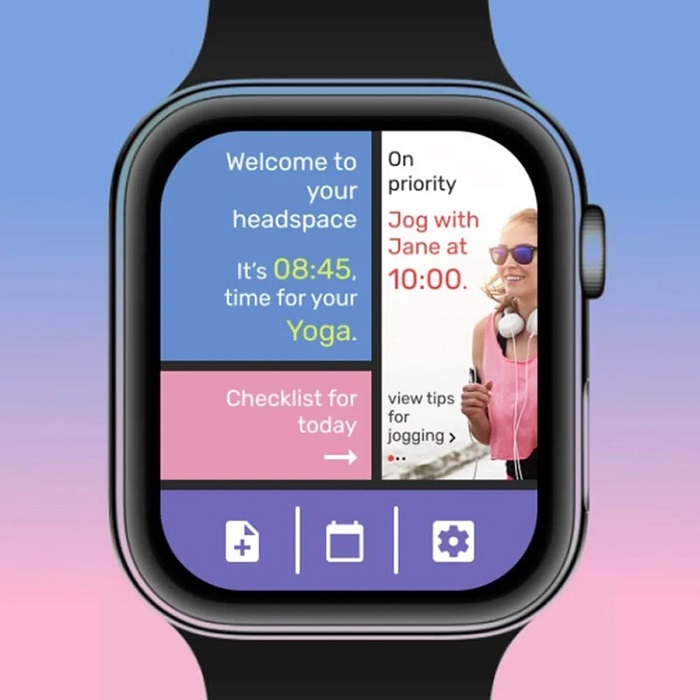
- Prioritize Essential Apps: Identify the apps that are essential to your daily routine and keep them readily accessible on your Apple Watch.
- Utilize App Complications: Customize your watch face with app complications to quickly access your favorite apps without having to navigate through the app grid.
- Regularly Review Installed Apps: Periodically review the apps installed on your Apple Watch and remove any that you no longer use or need.
- Consider App Alternatives: Explore alternative apps that offer similar functionality but with a more streamlined interface or additional features.
Conclusion
By following the step-by-step instructions outlined in this guide, you can efficiently declutter your Apple Watch and optimize its performance and usability. Whether you’re looking to free up storage space, streamline navigation, or enhance focus, removing unnecessary apps from your Apple Watch is a simple yet effective way to customize your device to suit your needs. Take control of your Apple Watch experience today by removing apps that no longer serve you and enjoy a more streamlined and efficient wearable technology companion.