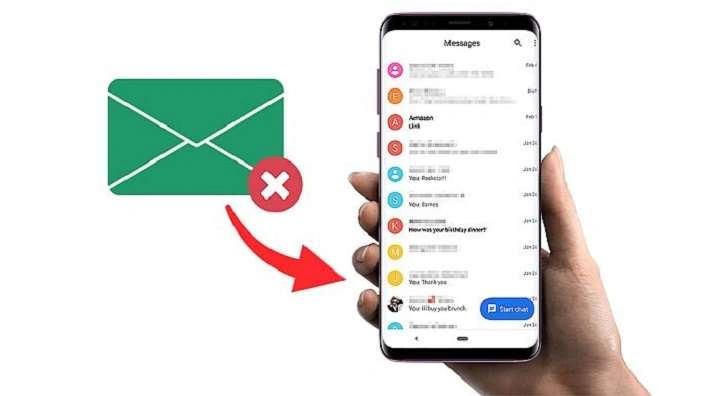Understanding the Basics of Message Deletion on Android
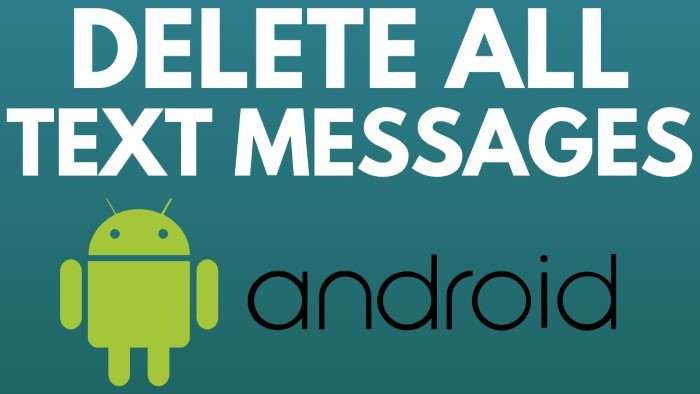
The Nature of Deleted Messages
When you delete a message on your Android device, it is typically removed from view but not immediately erased from the device’s storage. Android uses a process that marks the space occupied by the deleted message as available for new data, which means the message still exists until overwritten. This provides a window of opportunity to recover the message.
Importance of Acting Quickly
The sooner you attempt to recover deleted messages, the better your chances of success. Over time, as new data is written to your device, the space previously occupied by the deleted messages may be overwritten, making recovery difficult or impossible.
Methods to Retrieve Deleted Messages
Using Built-In Backup and Restore Features
Android devices often come with built-in backup and restore features that can be your first line of defense in recovering deleted messages.
Google Drive Backup
- Check Google Drive Backup: If you have enabled Google Drive backup on your Android device, your messages might be saved there.
- Restore from Backup: To restore messages from a Google Drive backup, you will need to reset your device to factory settings and then select the option to restore from your Google Drive backup during the setup process.
Manufacturer-Specific Backup Services
- Samsung Smart Switch: Samsung users can utilize Samsung Smart Switch to restore messages from a previous backup.
- Huawei HiSuite: Huawei devices offer HiSuite for backup and restoration.
Using SMS Backup Apps
Several apps are available on the Google Play Store designed specifically for backing up and restoring SMS messages.
SMS Backup & Restore
- Install the App: Download and install the SMS Backup & Restore app from the Google Play Store.
- Restore Messages: Open the app and navigate to the “Restore” option. Follow the prompts to restore messages from a previously created backup.
Other SMS Backup Solutions
Apps like MightyText and Backup Text for SMS also offer message backup and recovery options. The steps are similar: install the app, back up your messages, and restore them as needed.
Utilizing Third-Party Data Recovery Tools
If you did not have a backup, third-party data recovery tools may help retrieve deleted messages.
Dr.Fone – Data Recovery
- Download and Install: Obtain Dr.Fone – Data Recovery from its official website.
- Connect Your Device: Connect your Android device to your computer via USB.
- Scan for Deleted Messages: Use Dr.Fone to scan your device for deleted messages and follow the on-screen instructions to recover them.
EaseUS MobiSaver
- Install EaseUS MobiSaver: Download and install the EaseUS MobiSaver application on your computer.
- Connect Your Phone: Connect your Android device to your computer.
- Recover Messages: Run a scan to find deleted messages and recover them using the provided options.
Exploring Cloud Services and Email Accounts
Some users may have their messages synced with cloud services or email accounts. Checking these services might yield some results.
Google Messages for Web
If you use Google Messages and have the web version set up, your deleted messages might still be visible on the web interface.
- Open Google Messages for Web: Go to the Google Messages for Web on your browser.
- Check Archived Conversations: Look through your archived conversations as they might include the deleted messages.
Email Backups
- Search Your Email: Check your email accounts for any backups or syncs of your SMS messages.
- Recover from Emails: If messages were backed up or forwarded to your email, you might be able to recover them from there.
Preventing Future Message Loss
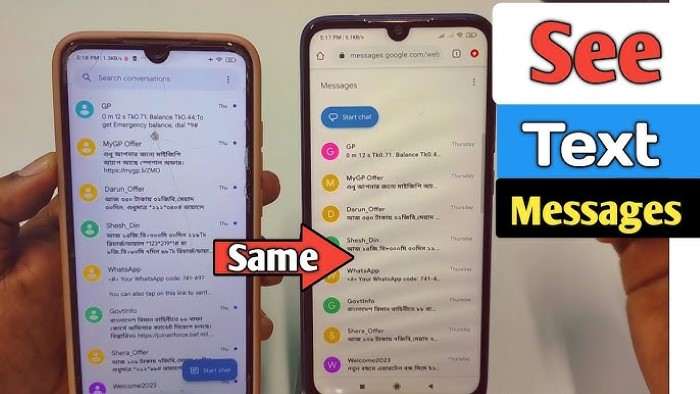
Enabling Regular Backups
To avoid losing important messages in the future, it’s crucial to set up regular backups.
Google Backup
- Go to Settings: Navigate to your device’s settings.
- Find Backup Settings: Look for the “Backup & Reset” option.
- Enable Backups: Turn on Google Backup to ensure your messages are regularly backed up to Google Drive.
SMS Backup Apps
- Schedule Regular Backups: Use SMS Backup & Restore or similar apps to schedule automatic backups of your messages.
- Store Backups Securely: Ensure your backups are stored securely and are easily accessible in case of data loss.
Using Cloud-Based Messaging Apps
Cloud-based messaging apps like WhatsApp, Telegram, and Signal often offer their own backup solutions, which can be a reliable way to prevent data loss.
- Enable Cloud Backups: Follow the app’s instructions to set up cloud backups.
- Regular Updates: Ensure the backups are updated regularly to capture the latest messages.
Related Post:
Android Digital Signage in Singapore
Clearing Cache on Your Android Phone
How to Leave a Group Chat on Android
Losing important messages on your Android device can be distressing, but with the right tools and methods, you can often recover them. Whether you use built-in backup options, third-party recovery tools, or cloud services, acting quickly and regularly backing up your data can help safeguard your messages against future loss. Remember, prevention is better than cure, so take proactive steps to ensure your messages are always backed up and secure.