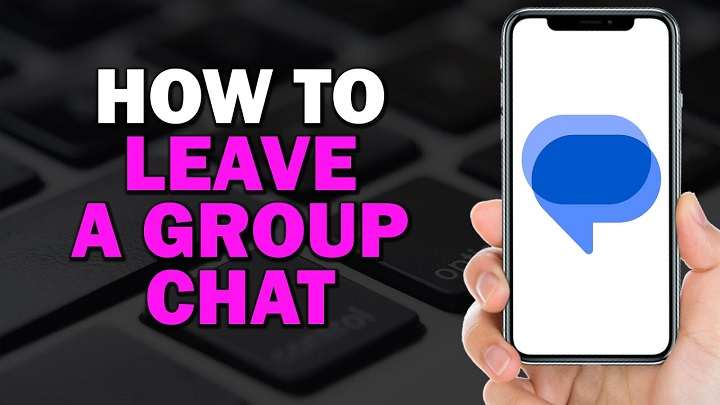Table of Contents
ToggleUnderstanding Group Chats on Android
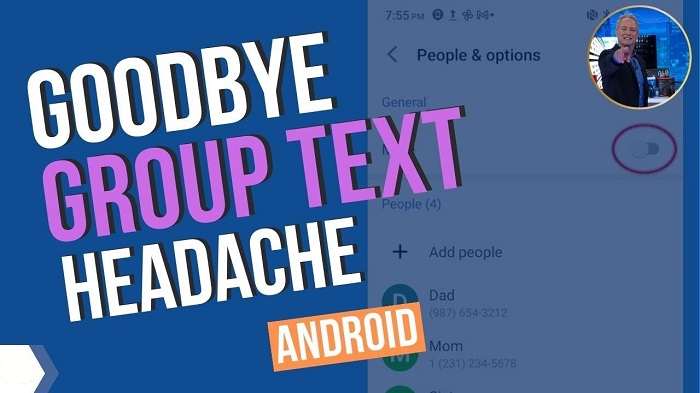
Group chats are a popular feature in many messaging apps, allowing multiple users to converse in a single thread. While these chats can be useful, they can also become noisy and cluttered, especially if you’re no longer interested in the discussion or if the group’s purpose has changed. Leaving a group chat is a way to declutter your messaging apps and focus on the conversations that matter most to you.
Common Reasons for Leaving a Group Chat
Before diving into the how-to, it’s helpful to understand why you might want to leave a group chat. Common reasons include:
- Reduced Relevance: The chat’s topic or purpose no longer aligns with your interests or needs.
- Overwhelm: The constant notifications and messages are becoming too much to handle.
- Privacy Concerns: You may be uncomfortable with the group’s dynamics or the information being shared.
- Organizational Changes: In a work context, group structures might change, making your participation unnecessary.
How to Leave a Group Chat on Popular Android Messaging Apps
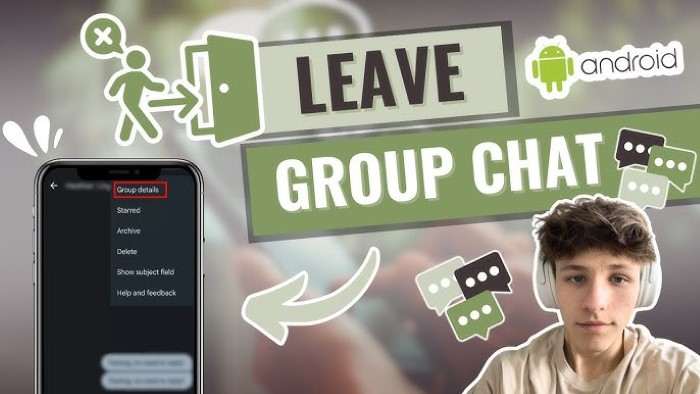
Different messaging apps have their own methods for leaving a group chat. Here’s a step-by-step guide for some of the most popular ones:
WhatsApp is one of the most widely used messaging apps, and leaving a group chat is straightforward:
- Open WhatsApp: Launch the WhatsApp app on your Android device.
- Navigate to the Group: Go to the Chats tab and select the group chat you want to leave.
- Open Group Info: Tap on the group name at the top of the screen to access Group Info.
- Scroll to the Bottom: Scroll down and tap on “Exit Group.”
- Confirm Your Choice: You’ll be asked to confirm your decision. Tap “Exit” to leave the group.
After leaving the group, you will no longer receive notifications or messages from that group. However, you can still see the group in your chat list, though you will not be able to participate in the conversation.
Facebook Messenger
If you’re using Facebook Messenger for group chats, follow these steps:
- Open Messenger: Launch the Facebook Messenger app on your Android device.
- Find the Group Chat: Swipe through your conversations to locate the group chat you wish to leave.
- Access Group Settings: Tap on the group name at the top of the screen.
- Scroll Down: Scroll down to find the “Leave Group” option.
- Confirm: Tap “Leave Group” and confirm your decision.
Telegram
Telegram offers a few more options for managing group chats. To leave a group chat:
- Open Telegram: Launch the Telegram app on your Android device.
- Locate the Group: Go to your chat list and select the group you want to leave.
- Open Group Profile: Tap on the group’s name at the top of the chat screen.
- Tap on “Leave Group”: Scroll down and select “Leave Group.”
- Confirm Your Action: Confirm that you want to exit the group.
Signal
Signal is known for its focus on privacy. To leave a group chat on Signal:
- Open Signal: Launch the Signal app on your Android device.
- Find the Group: Go to the chat list and select the group chat.
- Access Group Details: Tap on the group name or icon at the top.
- Tap “Exit Group”: Scroll to the bottom and select “Exit Group.”
- Confirm: Confirm that you want to leave the group.
Google Messages
Google Messages is a popular choice for SMS and RCS messaging. To leave a group chat:
- Open Google Messages: Launch the app on your Android device.
- Select the Group Chat: Find and tap on the group chat you want to exit.
- Open Group Details: Tap the three dots (menu) in the upper-right corner and select “Group Details.”
- Tap on “Leave Group”: Choose “Leave Group” from the options and confirm your choice.
Tips for Handling Group Chat Etiquette
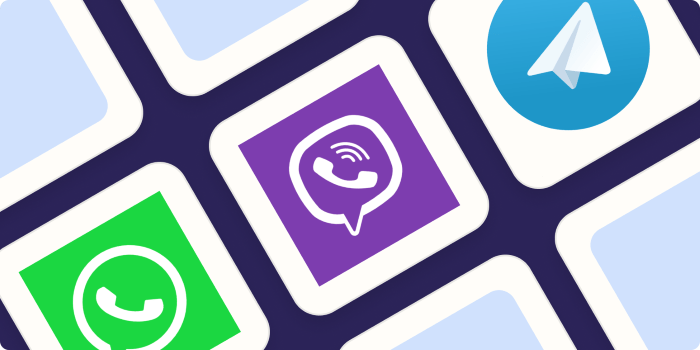
When leaving a group chat, consider these etiquette tips to ensure a smooth exit:
Notify the Group (If Appropriate)
If the group is for work or a close-knit circle, it might be courteous to notify the group of your departure. A simple message explaining your reason for leaving can help avoid misunderstandings.
Mute Notifications Before Leaving
If you’re not entirely sure about leaving but need a break, consider muting notifications first. This can give you a chance to reassess your decision without fully exiting the chat.
Review Your Settings
Some apps offer settings that allow you to customize your experience with group chats. Review these settings to see if there’s a way to adjust notifications or manage your participation without leaving the group.
Managing Your Digital Space
Leaving a group chat is just one way to manage your digital space and reduce messaging clutter. Here are a few additional tips for keeping your Android messaging experience organized:
Organize Your Chats
Create folders or pin important chats to the top of your messaging app for quick access. This can help you stay focused on the conversations that matter most.
Regularly Review Your Chats
Periodically review your group chats and individual conversations. This practice can help you decide if any chats are no longer relevant or if you need to make adjustments to your settings.
Use Do Not Disturb Mode
If you need to take a break from all notifications, consider using the “Do Not Disturb” mode on your Android device. This feature can help you focus and reduce distractions from messaging apps.
Related Post:
How to Block a Number on Android: A Comprehensive Guide
How to Clear Cookies on Android: A Comprehensive Guide
Fire Kirin XYZ Login for Android: A Comprehensive Guide
Leaving a group chat on Android is a simple process that varies slightly depending on the messaging app you’re using. Whether you’re feeling overwhelmed by notifications or simply want to declutter your messaging space, following the steps outlined above will help you exit a group chat with ease. Remember to consider the etiquette of your departure, especially if the group is work-related or consists of close friends. By managing your digital space effectively, you can ensure a more organized and less stressful messaging experience.