Understanding the Basics of Forwarding Text Messages
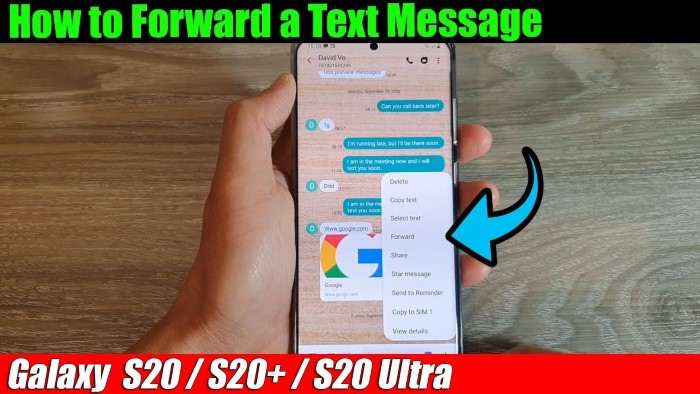
Forwarding a text message allows you to send the content of a received message to another recipient. This can be particularly useful in various scenarios, such as sharing a work-related message with a colleague or sending a personal note to a friend. Android devices, with their wide range of messaging apps, make this task straightforward. Here’s what you need to know before diving into the actual process.
What is Message Forwarding?
Message forwarding involves sending a message you received to someone else without having to copy and paste the text manually. This feature helps maintain the context of the original message and is often used in both professional and personal settings.
Why Forward Messages?
There are several reasons why you might want to forward a text message:
- Sharing Information: Quickly share important updates or information with others.
- Re-sharing Content: Send funny or interesting messages to friends or family.
- Professional Communication: Forward work-related messages to colleagues or superiors.
- Efficient Communication: Save time by avoiding the need to retype messages.
Forwarding Text Messages Using Default Messaging Apps
Android devices come with a variety of default messaging apps, such as Google Messages and Samsung Messages. The steps to forward a text message may vary slightly depending on the app you use. Below are the instructions for the most commonly used default messaging apps.
Forwarding in Google Messages
Google Messages is a popular choice for many Android users. Here’s how you can forward a text message using this app:
Opening Google Messages
- Launch the App: Tap on the Google Messages icon from your home screen or app drawer.
- Select the Conversation: Open the conversation containing the message you want to forward.
Forwarding a Message
- Tap and Hold the Message: Press and hold the specific message you wish to forward until a menu appears.
- Choose Forward: From the options presented, select the “Forward” icon, typically represented by an arrow.
- Select Recipient: Choose the contact you want to forward the message to from your contact list or enter a phone number manually.
- Send the Message: Tap “Send” to forward the message.
Forwarding in Samsung Messages
If you’re using a Samsung Galaxy device, you might be using Samsung Messages. Follow these steps to forward a text message:
Opening Samsung Messages
- Open the App: Tap on the Samsung Messages icon on your device.
- Find the Conversation: Locate and open the conversation that contains the message you want to forward.
Forwarding a Message
- Tap and Hold the Message: Press and hold the message you want to forward.
- Select Forward: In the options menu that appears, choose “Forward.”
- Choose Recipient: Select the contact you want to forward the message to or manually enter a phone number.
- Send: Tap the “Send” button to complete the process.
Forwarding Text Messages in Third-Party Messaging Apps
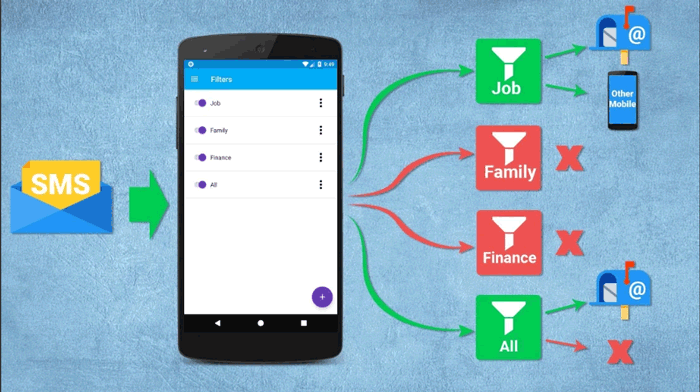
Many users prefer third-party messaging apps for their enhanced features and customization options. Forwarding messages in these apps can be slightly different. Below are instructions for some popular third-party messaging apps.
Forwarding in WhatsApp
WhatsApp is a widely used messaging app with robust forwarding features. Here’s how to forward a text message in WhatsApp:
Opening WhatsApp
- Launch WhatsApp: Open the WhatsApp app from your home screen or app drawer.
- Select the Chat: Find and open the chat that contains the message you want to forward.
Forwarding a Message
- Tap and Hold the Message: Press and hold the message you wish to forward until a menu appears.
- Select Forward Icon: Tap on the forward icon, which looks like an arrow.
- Choose Recipients: Select one or more contacts or groups to forward the message to.
- Forward the Message: Tap the “Send” button to forward the message.
Forwarding in Facebook Messenger
Facebook Messenger is another popular messaging app. Here’s how to forward messages in Messenger:
Opening Messenger
- Open Messenger: Tap the Messenger icon on your device.
- Find the Conversation: Locate and open the conversation with the message you want to forward.
Forwarding a Message
- Tap and Hold the Message: Press and hold the message until a menu appears.
- Choose Forward: Select “Forward” from the menu.
- Select Recipients: Choose the contact or group you want to forward the message to.
- Send: Tap “Send” to complete the process.
Advanced Techniques for Forwarding Text Messages
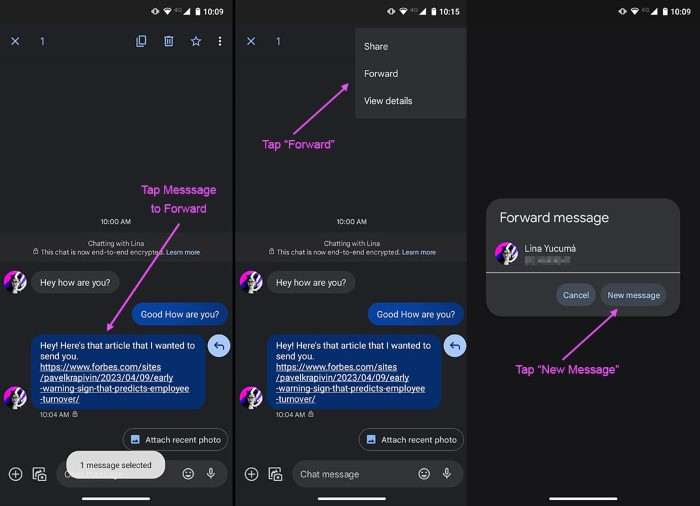
For those looking to enhance their text forwarding skills, here are some advanced techniques and tips:
Forwarding Multiple Messages
In most messaging apps, you can forward multiple messages at once. This can be especially useful when you need to share several messages with others:
- Select Messages: Tap and hold on the first message you want to forward. Then, tap on additional messages to select them.
- Forward: Choose the “Forward” option from the menu and select the recipients.
Using Automation Tools
If you frequently forward similar messages, consider using automation tools or apps that can help streamline the process. For example, tools like Tasker can automate message forwarding based on specific triggers.
Forwarding Messages with Media
If a text message includes media (photos, videos, etc.), you can also forward these attachments along with the text. Follow the same steps for forwarding, and the media will be included in the forwarded message.
Troubleshooting Common Issues
While forwarding text messages is generally straightforward, you might encounter some issues. Here’s how to troubleshoot common problems:
Message Forwarding Not Working
If you’re unable to forward messages, try the following steps:
- Restart Your Device: Sometimes, a simple restart can resolve the issue.
- Check App Permissions: Ensure the messaging app has the necessary permissions to send and receive messages.
- Update the App: Make sure your messaging app is up-to-date with the latest version.
Forwarding Limitations
Some apps or carriers may impose limits on the number of messages you can forward at once. If you encounter limitations, try forwarding messages in smaller batches.
How to Leave a Group Chat on Android
Orion Stars Download for Android
How to See WiFi Password on Android
Forwarding text messages on Android devices is a valuable skill that can enhance your communication efficiency. Whether you’re using default messaging apps like Google Messages or Samsung Messages, or third-party apps like WhatsApp and Facebook Messenger, the process is generally straightforward. By understanding the basic steps, exploring advanced techniques, and troubleshooting common issues, you can ensure a smooth and effective messaging experience.
Feel free to use this guide to master the art of forwarding text messages and make your communication process more seamless and efficient.


