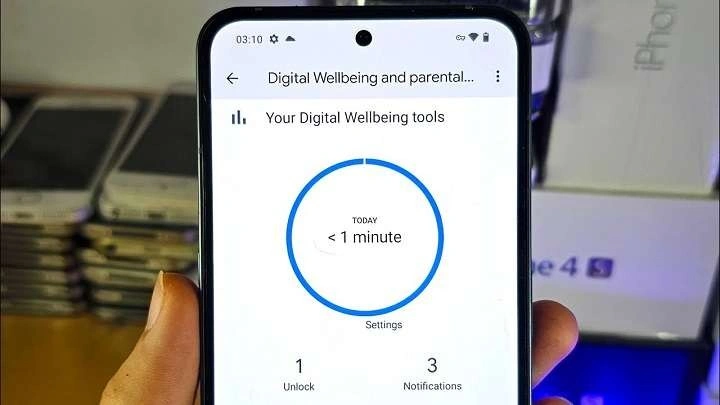Understanding Screen Time
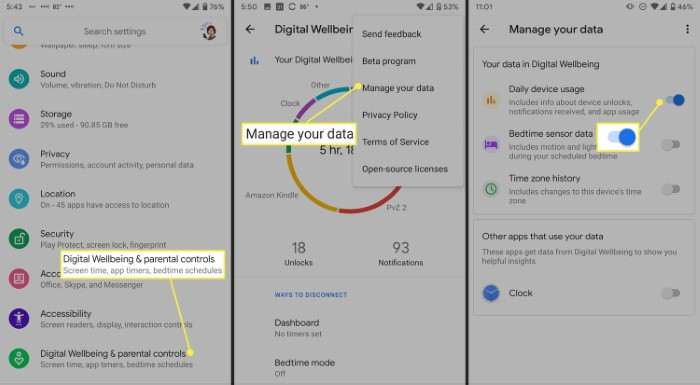
Screen time refers to the amount of time spent using your device, whether it’s browsing the web, using apps, or engaging in other activities. Tracking screen time helps you understand how much time you’re dedicating to your device, which can be useful for setting limits and achieving a better balance between screen and real-life activities.
Why Monitor Screen Time?
- Health Benefits: Excessive screen time can lead to health issues such as eye strain, poor posture, and sleep disturbances. Monitoring screen time helps in mitigating these risks.
- Productivity: Keeping track of how much time you spend on various apps can help improve productivity by identifying and limiting time spent on non-essential activities.
- Parental Control: For parents, monitoring screen time helps in setting boundaries for children’s device usage, promoting better habits, and ensuring safety online.
Using Android’s Built-In Digital Wellbeing Tool
Access Digital Wellbeing
- Open the Settings app on your Android device.
- Scroll down and tap on Digital Wellbeing & Parental Controls.
View Screen Time
- Tap on Dashboard or Screen Time.
- You’ll see a list of apps along with the total time spent on each app for the current day.
- To view more detailed data, tap on an app to see its daily and weekly usage statistics.
Set App Timers
- In the Dashboard, find the app you want to limit.
- Tap on the app and set a daily timer to limit usage. Once the timer expires, the app will be grayed out and inaccessible until the next day.
Explore Additional Features
- Focus Mode: This feature helps you stay focused by pausing distracting apps during set times.
- Do Not Disturb: Use this feature to silence notifications during specific periods, helping you manage screen time more effectively.
Using Google Family Link for Parental Control
Set Up Google Family Link
- Download and install the Google Family Link app from the Google Play Store on both your device and your child’s device.
- Open the app and follow the on-screen instructions to set up an account for your child.
Monitor Screen Time
- Once set up, open the Family Link app on your device.
- Select your child’s account to view their screen time data, including total usage and app-specific time.
Set Restrictions
- In Family Link, you can set daily screen time limits and bedtime schedules for your child’s device.
- You can also manage app permissions and monitor app usage to ensure your child is engaging with age-appropriate content.
Using Third-Party Apps
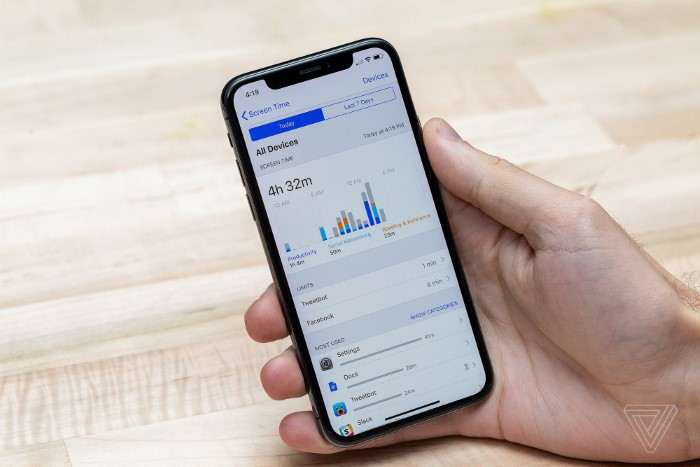
Explore Third-Party Screen Time Apps
There are several third-party apps available that offer advanced screen time tracking and management features:
- StayFree: Offers detailed usage statistics, app usage trends, and customizable alerts.
- App Usage: Provides in-depth usage reports, daily and weekly stats, and the ability to set usage limits.
- RescueTime: Tracks time spent on apps and websites, providing insights and reports to help manage digital habits.
Install and Configure
- Download and install the chosen app from the Google Play Store.
- Follow the setup instructions to grant the necessary permissions for tracking screen time.
- Explore the app’s features to view detailed reports and set usage limits.
Tips for Effective Screen Time Management
Set Realistic Goals
- Establish achievable goals for reducing screen time, such as gradually decreasing the amount of time spent on social media or gaming apps.
Create Tech-Free Zones
- Designate areas or times in your home where device usage is not allowed, such as during meals or in the bedroom.
Use Screen Time Data Constructively
- Analyze your screen time data to identify patterns and make adjustments to improve balance. For example, if you notice excessive time spent on certain apps, consider setting stricter limits or finding alternative activities.
Encourage Healthy Habits
- Promote healthy screen time habits by encouraging breaks, engaging in physical activities, and practicing good posture while using devices.
Communicate with Family Members
- If managing screen time for multiple people, discuss the importance of screen time management with family members and work together to set and adhere to limits.
Troubleshooting Common Issues

Screen Time Data Not Updating
- Ensure that your device’s system and apps are updated to the latest version.
- Check app permissions to make sure screen time tracking features are enabled.
App Timer Notifications Not Working
- Verify that you’ve set timers correctly in the Digital Wellbeing app or any third-party apps you’re using.
- Check your device’s notification settings to ensure alerts are enabled.
Difficulty Accessing Screen Time Data
- Restart your device and try accessing the screen time data again.
- If the problem persists, consider reinstalling the app or contacting customer support for further assistance.
Related Post:
How to Move Apps to SD Card: A Comprehensive Guide
Cool Math Games: Run 3 – The Ultimate Guide
Best Apps to Learn Spanish: Your Ultimate Guide
Monitoring and managing screen time on your Android device is a crucial step towards maintaining a balanced digital lifestyle. Whether you use built-in tools like Digital Wellbeing, leverage Google Family Link for parental controls, or explore third-party apps, having the right strategies and tools can help you keep track of screen time and make informed decisions about device usage. By setting realistic goals, creating tech-free zones, and encouraging healthy habits, you can achieve a more balanced approach to technology and improve overall well-being.