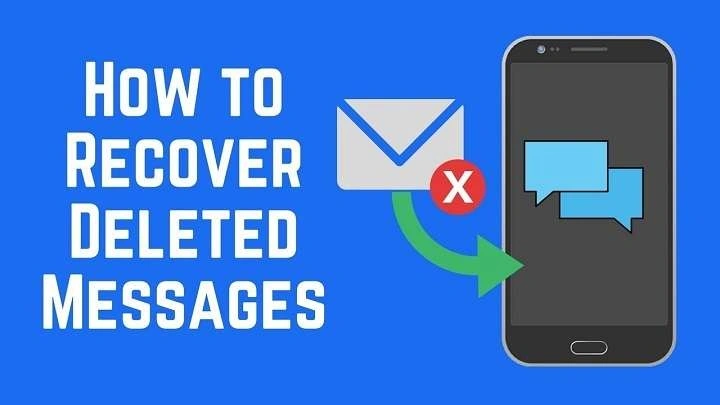This comprehensive guide will walk you through various methods to retrieve deleted text messages on Android. Whether you’re tech-savvy or not, these steps are easy to follow and can potentially save you from losing important information.
Understanding How Text Messages Are Stored on Android
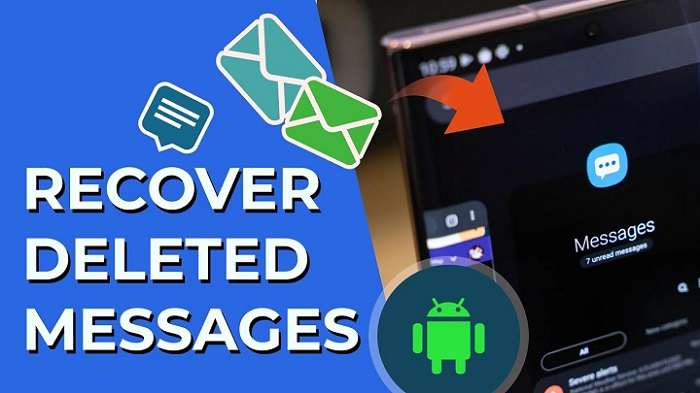
Before diving into the recovery process, it’s crucial to understand how text messages are stored on Android devices. When you delete a text message, it doesn’t immediately vanish from your phone’s storage. Instead, the space it occupied is marked as “available” for new data to overwrite it. This means that if you act quickly, there’s a good chance you can recover your deleted messages before they’re permanently lost.
What Happens When You Delete a Text Message?
When you delete a text message, the system flags the storage space as available, but the actual data remains on your device until it’s overwritten. This is why it’s critical to avoid adding new data to your device if you’re attempting to recover deleted messages. The more you use your phone, the higher the chances that the deleted messages will be overwritten by new data.
Use Android Data Recovery Software
One of the most reliable ways to retrieve deleted text messages on Android is by using data recovery software. These tools are designed to scan your device’s storage and recover any data that hasn’t been overwritten.
Choose the Right Data Recovery Tool
There are several Android data recovery tools available online. Some of the most popular ones include Dr.Fone, Tenorshare UltData, and FonePaw. Before choosing a tool, make sure it’s compatible with your Android device and has good reviews.
Install and Set Up the Software
Once you’ve chosen a data recovery tool, download and install it on your computer. Most of these tools are user-friendly and come with step-by-step instructions. After installation, connect your Android device to your computer using a USB cable.
Enable USB Debugging
For the data recovery tool to work, you’ll need to enable USB debugging on your Android device. To do this, go to “Settings,” then “About Phone,” and tap “Build Number” seven times to unlock developer options. Once developer options are enabled, go back to “Settings,” select “Developer Options,” and turn on “USB Debugging.”
Scan Your Device for Deleted Messages
Once USB debugging is enabled, the data recovery software will recognize your device. Follow the on-screen instructions to scan your device for deleted messages. This process might take some time, depending on the size of your device’s storage.
Preview and Recover Deleted Messages
After the scan is complete, the software will display a list of recoverable data, including deleted text messages. Preview the messages and select the ones you want to recover. Finally, click the “Recover” button to restore the messages to your computer or your device.
Check Google Drive Backup
If you’ve enabled Google Drive backup on your Android device, there’s a chance that your deleted text messages might be saved in a recent backup. Google Drive automatically backs up your device’s data, including text messages, if the option is enabled.
Check Google Drive Backup Settings
To see if your messages were backed up, go to “Settings” on your Android device, then select “Google” and tap “Backup.” If “Backup to Google Drive” is turned on, check the last backup date to see if it includes the time when your deleted messages were still on your device.
Restore the Backup
If the backup includes your deleted messages, you can restore them by resetting your device and choosing to restore from a Google Drive backup during the setup process. Please note that this method will erase all data on your device, so make sure to back up your current data before proceeding.
Alternative Google Drive Recovery Methods
If you don’t want to reset your device, you can try using Google Drive’s website or app to see if the deleted messages were included in any backups or synced with other Google services like Gmail. This method is less likely to work for text messages but can be worth a try if other methods fail.
Contact Your Mobile Carrier
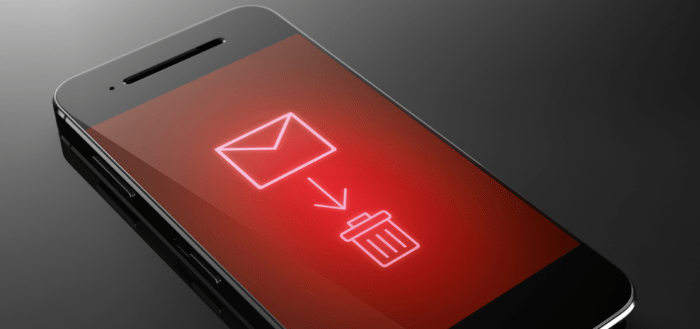
In some cases, your mobile carrier may have a copy of your text messages stored on their servers. While this isn’t guaranteed, it’s worth contacting your carrier’s customer support to inquire about message recovery options.
Contact Customer Support
Reach out to your mobile carrier’s customer support and explain the situation. Some carriers might be able to provide a copy of your text message history, though this often depends on your carrier’s policies and the type of data you’re trying to recover.
Request Message History
If your carrier does offer message recovery, they may ask for identification and other account verification details. Be prepared to provide this information and explain why you need the messages restored.
Review Privacy Policies
Keep in mind that carriers might have privacy policies that restrict the release of text message data. Be sure to review these policies before making a request and understand that they might only be able to recover messages from a certain period.
Use a SIM Card Reader
In some cases, deleted text messages may still be stored on your SIM card, especially if you haven’t used the device much since the deletion. A SIM card reader can help you recover these messages.
Purchase a SIM Card Reader
A SIM card reader is a small device that you can purchase online or from electronics stores. It allows you to access data stored on your SIM card by connecting it to your computer.
Insert the SIM Card
Remove the SIM card from your Android device and insert it into the SIM card reader. Connect the reader to your computer.
Use Software to Recover Messages
Many SIM card readers come with software that allows you to browse and recover deleted text messages stored on the card. Follow the software instructions to scan and recover the messages.
Explore Android Cloud Services
If you use other cloud services like Samsung Cloud, Dropbox, or OneDrive, check if your text messages were synced or backed up there. Some Android devices automatically back up text messages to these cloud services.
Check Samsung Cloud
If you’re using a Samsung device, go to “Settings,” then “Accounts and Backup,” and select “Samsung Cloud.” Check if your text messages were backed up and restore them if available.
Explore Other Cloud Services
Similarly, check other cloud services like Dropbox or OneDrive if you have them installed on your device. While these services are less likely to back up text messages, they might have other relevant data that could help in the recovery process.
Recover Messages Using Root Access
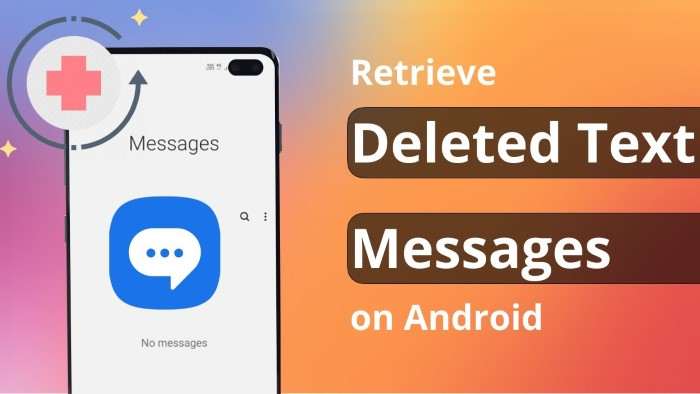
Rooting your Android device gives you superuser access, allowing you to recover deleted text messages that are typically inaccessible. However, rooting your device comes with risks, such as voiding your warranty or bricking your device, so proceed with caution.
Understand the Risks
Before rooting your device, understand the risks involved. Rooting can void your device’s warranty and potentially harm your device if not done correctly.
Choose a Rooting Method
There are various methods to root an Android device, such as using apps like KingoRoot or manually flashing a custom recovery. Choose the method that works best for your device and follow detailed instructions available online.
Install a Root File Explorer
After rooting, install a root file explorer app like ES File Explorer or Root Explorer. These apps allow you to access the system files where deleted messages might be stored.
Preventative Measures: Backing Up Your Text Messages
While it’s possible to recover deleted text messages, prevention is always better than cure. Regularly backing up your text messages can save you from the hassle of recovery and ensure your important messages are never lost.
Use Built-In Android Backup
Most Android devices come with built-in backup options, such as Google Drive. Ensure that your text messages are included in these backups by going to “Settings” > “Google” > “Backup” and checking the “SMS” option.
Use Third-Party Backup Apps
There are several third-party apps available on the Google Play Store that specialize in backing up text messages, such as SMS Backup & Restore and Super Backup. These apps allow you to save your messages to your device’s storage or cloud services like Google Drive or Dropbox.
Set Up Automatic Backups
To ensure you never lose important messages, set up automatic backups using either the built-in Android options or third-party apps. This way, your text messages will be regularly backed up without any manual intervention.
Related Post:
The Ultimate Guide on How to Delete Apps: A Step-by-Step Tutorial for Beginners
Slice Master Cool Math Games: A Comprehensive Guide to Mastering the Slices
MSN Free Online Games: Ultimate Guide for Gamers
Accidentally deleting important text messages can be a stressful experience, but with the right tools and techniques, there’s a good chance you can recover them. Whether you use data recovery software, check your Google Drive backup, or contact your mobile carrier, this guide provides multiple methods to retrieve deleted text messages on Android.