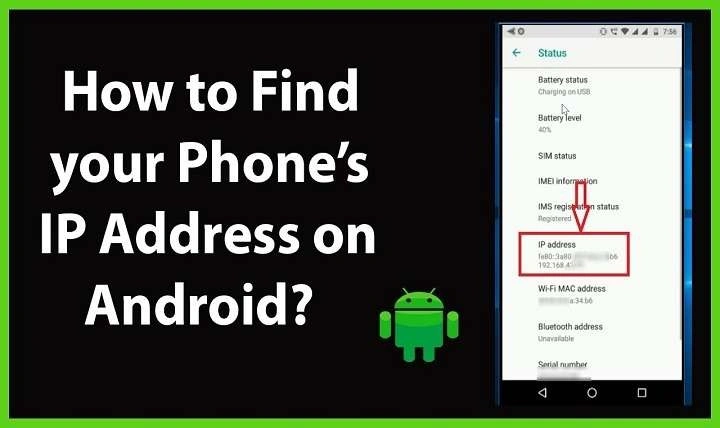What is an IP Address?
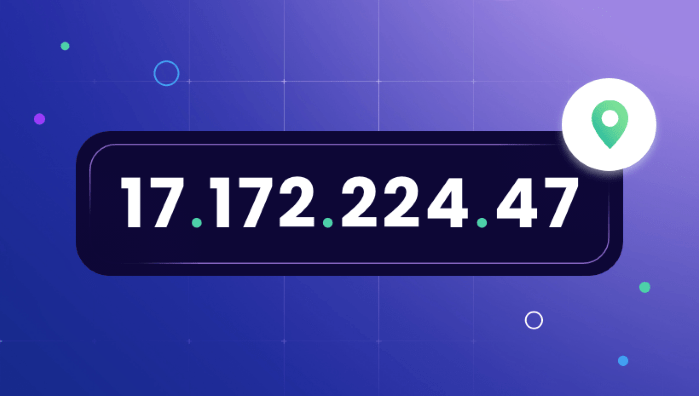
Before diving into how to find your IP address on an Android phone, it’s essential to understand what an IP address is. IP stands for Internet Protocol, and an IP address is a unique string of numbers separated by periods (IPv4) or colons (IPv6) that identifies each device on a network.
Types of IP Addresses
- IPv4 Address: This is the most common type of IP address, consisting of four sets of numbers ranging from 0 to 255, separated by periods (e.g., 192.168.1.1).
- IPv6 Address: As IPv4 addresses become exhausted, IPv6 addresses are used, which are longer and include numbers and letters separated by colons (e.g., 2001:0db8:85a3:0000:0000:8a2e:0370:7334).
Public vs. Private IP Addresses
- Public IP Address: This is the address assigned to your device by your Internet Service Provider (ISP) and is visible to the external internet. It’s used for communication between your device and other devices across the internet.
- Private IP Address: This address is assigned to your device within your local network (e.g., your home Wi-Fi) and is used for internal communication. It’s not visible to the external internet.
Why is it Important to Know Your IP Address?
Understanding your IP address can be crucial for several reasons:
- Troubleshooting Network Issues: Knowing your IP address helps diagnose network problems and ensures that your device is properly connected.
- Device Configuration: For tasks such as setting up a network printer or configuring port forwarding, knowing your device’s IP address is essential.
- Security: Being aware of your IP address can help you understand the security risks and manage your online presence.
How to Find Your IP Address on an Android Phone
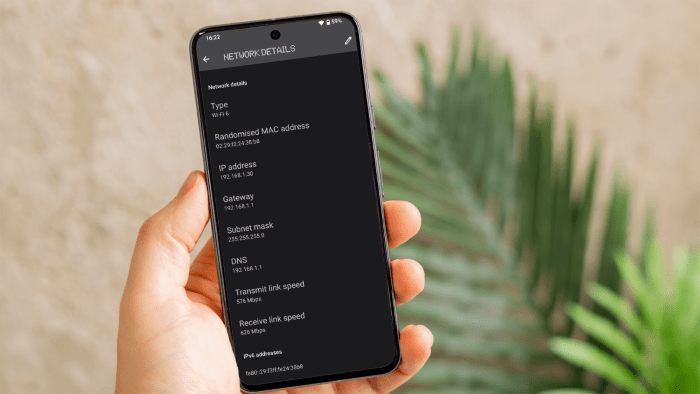
Finding your IP address on an Android phone is a straightforward process. Depending on whether you want to find your internal (private) or external (public) IP address, the methods will differ.
Finding Your Internal IP Address
Your internal IP address is assigned by your router and is used for communication within your local network. Here’s how you can find it:
Using Android Settings
- Open Settings: Tap on the gear icon on your home screen or app drawer.
- Go to Network & Internet: Select this option to access network settings.
- Tap on Wi-Fi: Ensure that you are connected to a Wi-Fi network.
- Select Your Network: Tap on the network you’re currently connected to.
- View IP Address: Look for an entry labeled “IP address” in the network details section.
Using a Third-Party App
There are several apps available on the Google Play Store that can provide detailed information about your network, including your IP address. Here’s how you can use one of these apps:
- Download a Network Info App: Search for “network info” or “IP address” in the Google Play Store and install a trusted app.
- Open the App: Launch the app once installed.
- View IP Address: Navigate to the section that displays your IP address.
Finding Your External IP Address
Your external IP address is assigned by your ISP and is visible to the external internet. Here’s how to find it:
Using a Web Service
- Open Your Web Browser: Launch Chrome, Firefox, or any other web browser on your Android phone.
- Visit an IP Lookup Website: Go to a website such as WhatIsMyIP.com, IPChicken.com, or WhatIsMyIPAddress.com.
- View Your IP Address: Your external IP address will be displayed prominently on the page.
Using a Third-Party App
Similar to finding your internal IP address, you can use apps designed to provide external IP information. Here’s how:
- Download an IP Finder App: Search for “IP finder” or “external IP” in the Google Play Store and install a reputable app.
- Open the App: Launch the app once installed.
- View IP Address: The app will display your external IP address.
Common Issues and Troubleshooting
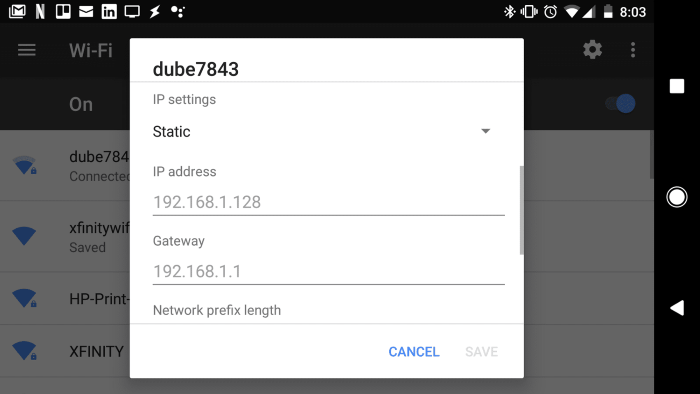
While finding your IP address is generally straightforward, you may encounter some common issues. Here’s how to address them:
IP Address Not Displaying
If you can’t find your IP address, ensure that your device is connected to the internet. If the problem persists, try restarting your phone and router.
IP Address Conflicts
An IP address conflict occurs when two devices on the same network are assigned the same IP address. To resolve this, restart your router or manually assign a different IP address to the conflicting device.
Privacy Concerns
Your IP address can reveal information about your location and internet activity. Use a VPN (Virtual Private Network) if you’re concerned about privacy or want to mask your IP address.
FAQs About IP Addresses
Can I Change My IP Address?
Yes, you can change your IP address by disconnecting and reconnecting to your network, or by restarting your router. For a public IP address change, you may need to contact your ISP.
What Should I Do if My IP Address is Publicly Exposed?
If your IP address is publicly exposed, consider using a VPN to protect your privacy. Additionally, regularly check your device’s security settings and update them as needed.
Is It Safe to Share My IP Address?
In general, sharing your IP address is not dangerous, but it can potentially expose your device to security risks. Avoid sharing your IP address with untrusted sources.
Related Post:
Do AirPods Work with Android? A Comprehensive Guide
Can AirPods Connect to Android? A Complete Guide
How to Connect AirPods to Android: A Comprehensive Guide
Knowing how to find your IP address on your Android phone is a valuable skill for managing your network and troubleshooting connectivity issues. Whether you need your internal IP address for network configuration or your external IP address for understanding your online presence, the methods outlined in this guide will help you easily locate this information.
By understanding the different types of IP addresses, their significance, and how to access them on your Android device, you’ll be better equipped to handle various network-related tasks and ensure a secure online experience. If you have any further questions or need additional assistance, feel free to consult network professionals or refer to online resources for more detailed information.