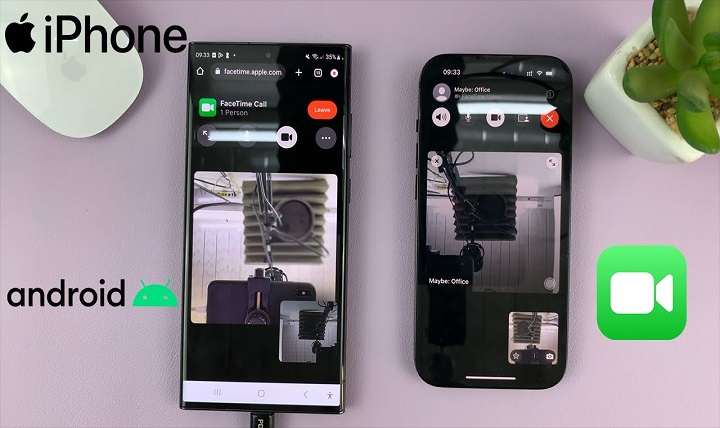If you’ve been wondering how to make a smooth and efficient video call from Android to iPhone, this comprehensive guide will walk you through all the available methods. With the right apps and a few tips, you can enjoy crystal-clear video calls no matter what device you or the other person is using.
Can You Video Call from Android to iPhone?

The short answer is yes, you can absolutely make video calls from Android to iPhone. While there isn’t a single native app that supports direct cross-platform video calling between Android and iPhone, several third-party apps offer seamless and reliable video calling experiences.
In fact, many popular video calling apps are cross-platform by design, which means you can make a video call between Android and iPhone devices without any issues.
Popular Apps for Video Calling from Android to iPhone
There are several reliable apps available that make video calling between Android and iPhone easy. Below, we’ll take a look at some of the most popular ones and guide you on how to use them.
WhatsApp is one of the most commonly used messaging apps globally, and its video calling feature works smoothly between Android and iPhone devices. If both parties have WhatsApp installed on their phones, you can easily make a video call using the following steps:
How to make a WhatsApp video call from Android to iPhone:
- Open WhatsApp on your Android device.
- Select the chat of the person you want to call.
- Tap the camera icon in the top-right corner of the screen to start a video call.
- The recipient on the iPhone will receive the call and can answer it like a normal video call.
WhatsApp video calls are known for their ease of use and high-quality video streams. The app uses Wi-Fi or mobile data, so you won’t incur any additional charges for the video call.
Google Meet
Google Meet is another great option for cross-platform video calls, especially for those who need to connect professionally or for group meetings. As a cloud-based platform, Google Meet allows for video calls with multiple participants across Android and iOS devices.
How to use Google Meet for video calls between Android and iPhone:
- Download the Google Meet app from the Google Play Store or App Store.
- Sign in with your Google account.
- Create a new meeting or join an existing one by entering a meeting code.
- Share the meeting link with your iPhone contact via email or messaging apps.
- Both participants can join the meeting and enjoy a video call.
Google Meet is a powerful tool that supports high-quality video calls, screen sharing, and other collaborative features. It’s especially useful for business calls or group chats between Android and iPhone users.
Skype
Skype has been a trusted platform for video calling for many years. Its compatibility with Android, iOS, and other devices makes it a strong contender for cross-platform communication.
How to make a video call on Skype between Android and iPhone:
- Install Skype on both the Android and iPhone devices.
- Sign in or create a Skype account.
- Search for the contact you want to call by entering their Skype username or email.
- Once the contact is added, tap the video camera icon to start the video call.
Skype also offers group video calls and has the ability to call landlines and mobile phones. It’s a versatile app that works well across platforms.
Zoom
Zoom has surged in popularity, especially for work-related video conferencing. It’s a user-friendly app that supports cross-platform video calling between Android and iPhone with ease.
How to use Zoom for Android to iPhone video calls:
- Download the Zoom app on both the Android and iPhone devices.
- Sign in or create an account.
- Start a new meeting and share the meeting link with the other person via messaging apps.
- Both participants can join the meeting and start the video call.
Zoom is ideal for group video calls, virtual meetings, and even social hangouts with its wide range of interactive features like chat, screen sharing, and breakout rooms.
Facebook Messenger
Facebook Messenger is another excellent option for video calls between Android and iPhone. Since Facebook is widely used by people around the world, many users already have Messenger installed, making it an easy choice for quick and convenient video calls.
How to make a Facebook Messenger video call between Android and iPhone:
- Open the Messenger app on your Android device.
- Tap on the contact you want to video call.
- Tap the video camera icon in the top-right corner of the chat screen.
- The person on the iPhone will receive the video call, and they can answer it just like any other call.
Messenger is great for casual calls with friends and family, and it supports group video calls, too.
FaceTime on iOS 15 and Above
With the release of iOS 15, Apple has made FaceTime available to Android users through web links. While FaceTime is traditionally exclusive to Apple devices, this update allows iPhone users to create FaceTime links that can be shared with Android users.
How to join a FaceTime call on Android:
- The iPhone user must create a FaceTime link by opening the FaceTime app and tapping “Create Link.”
- The link can be shared with the Android user via email, text, or any messaging platform.
- On Android, simply tap the link, and the call will open in your browser.
While the Android user won’t need to install an app, they will need a web browser to join the FaceTime call.
Choosing the Best App for Your Needs
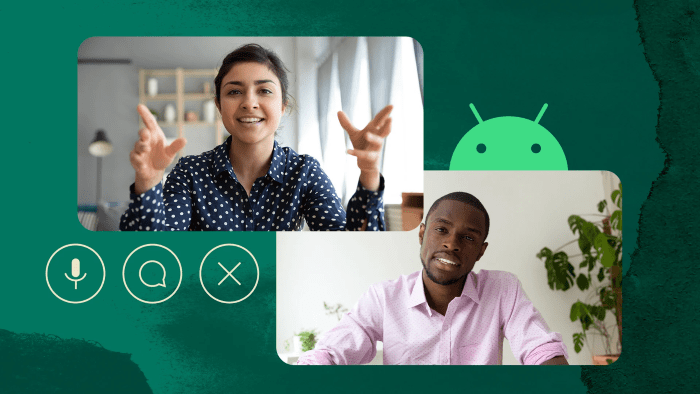
With so many options available, how do you choose the right app for your Android-to-iPhone video call? Here are some factors to consider:
Video Quality
If high-quality video calls are your priority, apps like Zoom and Google Meet offer excellent resolution and smooth streaming. These apps are built for professional use, ensuring minimal lag and high-definition video.
Ease of Use
For everyday video calls, apps like WhatsApp and Facebook Messenger are incredibly easy to use. Both apps are likely already installed on most users’ phones, and they require minimal setup.
Group Calls
For group video calls, Zoom, Google Meet, and Skype are ideal as they support multiple participants. These apps also come with additional features like screen sharing and chat functions.
Platform Compatibility
All of the apps listed above work seamlessly across both Android and iPhone. However, if you’re planning to use FaceTime, ensure the iPhone user has updated their device to iOS 15 or later.
Tips for a Smooth Video Calling Experience
To ensure that your video call runs smoothly between Android and iPhone, here are a few tips to keep in mind:
Strong Internet Connection
Video calls require a stable internet connection. Ensure that both you and the person you are calling are connected to a strong Wi-Fi network or have a good mobile data signal to avoid lags and poor video quality.
Charge Your Device
Video calls can drain your battery quickly. Make sure your device is charged or plugged in, especially for longer video calls.
Update Your Apps
Keep your apps up to date to enjoy the latest features and improvements. Updating your app ensures compatibility and smooth performance during your video calls.
Use a Quiet and Well-Lit Space
For a better video calling experience, make sure you’re in a quiet environment with minimal background noise. It also helps to sit in a well-lit area so that the other person can see you clearly.
Related Post:
How to Use iOS Setup Assistant to Seamlessly Move Data from Android to iPhone
The Ultimate Guide to Clearing Cache on Your Android Phone
How to Leave a Group Chat on Android
Making a video call from Android to iPhone is easier than ever, thanks to a variety of cross-platform apps that support seamless communication. Whether you prefer WhatsApp for its simplicity, Zoom for its group calls, or the newly extended FaceTime for connecting with Apple users, you have plenty of options at your fingertips.