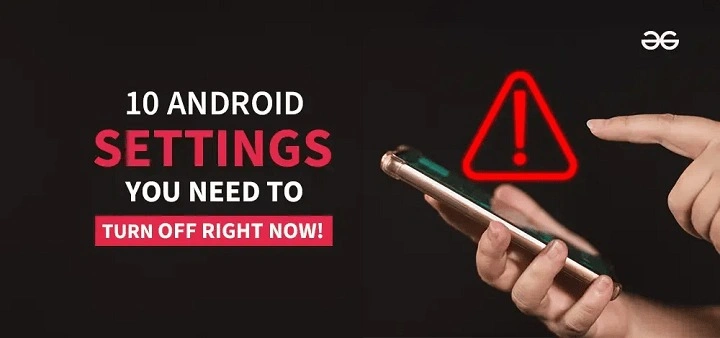Understanding the Need to Turn Off Your Android Phone
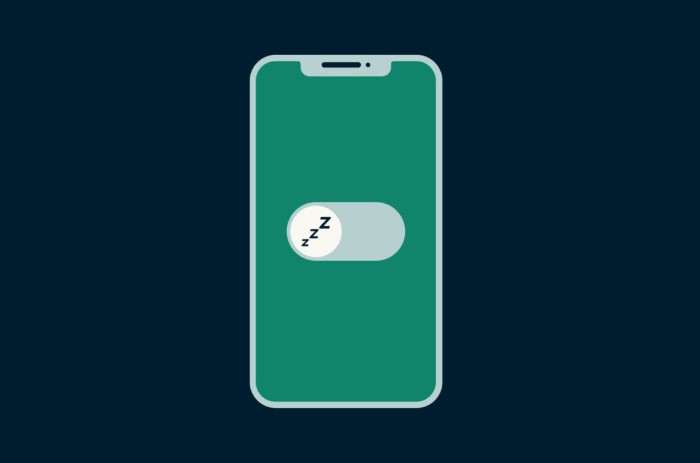
Before diving into the specifics, let’s briefly discuss why you might need to turn off your Android phone. Powering down your device can:
- Save Battery Life: When your phone is off, it’s not consuming any power.
- Resolve Performance Issues: Restarting or shutting down can fix temporary glitches and improve performance.
- Prepare for Travel: It’s often recommended to turn off your phone during flights to comply with airline regulations.
- Enhance Security: In certain situations, turning off your phone can help prevent unauthorized access.
Methods to Turn Off Your Android Phone
Using the Power Button
The most common and straightforward way to turn off your Android phone is through the power button. Here’s how you can do it:
Locate the Power Button
The power button is usually found on the right side of your phone, but its location can vary depending on the make and model. It might be combined with the volume buttons or placed on the back.
Press and Hold the Power Button
Press and hold the power button until the power menu appears on your screen. This typically takes a few seconds.
Select the “Power Off” Option
On the power menu, you’ll see several options like “Power Off,” “Restart,” and “Emergency Mode.” Tap on “Power Off” to begin the shutdown process.
Confirm the Action
You might be prompted to confirm your choice. Tap “OK” or “Power Off” again to shut down your phone. Wait for the screen to go dark and the phone to completely power down.
Using the Quick Settings Menu
If your phone is on and functioning, you can turn it off through the Quick Settings menu. This method is handy if you’re already using your device and want a quick shutdown.
Swipe Down from the Top of the Screen
Swipe down from the top of the screen to open the Quick Settings menu. This menu provides quick access to various functions and settings.
Look for the Power Icon
In the Quick Settings menu, locate the power icon, which usually looks like a circle with a vertical line in the middle.
Tap the Power Icon
Tap the power icon to open the power menu. Select “Power Off” or “Shut Down” from the options provided.
Confirm and Power Down
Just like with the power button method, you may need to confirm your choice. Tap “OK” or “Power Off” to shut down your phone.
Turning Off via the Settings Menu
If your phone’s power button is unresponsive or you prefer another method, you can turn off your phone through the Settings menu.
Open the Settings App
Locate and open the Settings app from your home screen or app drawer.
Navigate to “System” or “Device”
Scroll down and find the “System” or “Device” section, depending on your phone’s brand and Android version.
Select “Power Off” or “Shut Down”
Within the System or Device settings, find and select the option to power off or shut down your phone.
Confirm Your Choice
Confirm your choice if prompted, and wait for the device to shut down.
Using Accessibility Features
For users who rely on accessibility features, there are alternative methods to turn off your Android phone.
Enable Accessibility Shortcut
Ensure that the accessibility shortcut is enabled on your phone. This can usually be found under Accessibility settings.
Use the Accessibility Shortcut to Power Down
Activate the accessibility shortcut and follow the prompts to turn off your phone. The exact steps can vary based on your phone’s make and model.
Troubleshooting Common Issues

Sometimes, turning off your Android phone can be more challenging than expected. Here are some common issues and how to resolve them:
Power Button Not Responding
If your power button isn’t working, try these steps:
- Perform a Forced Restart: Press and hold both the power button and the volume down button simultaneously for about 10 seconds. This should force a restart.
- Charge Your Phone: Sometimes, a completely drained battery can cause the power button to be unresponsive. Connect your phone to a charger and try again.
Screen Not Responding
If the screen is unresponsive, but the power button works:
- Use the Quick Settings Menu: Try accessing the Quick Settings menu and turning off your phone from there.
- Perform a Hard Reset: Press and hold the power button and volume up button together for a few seconds until the recovery menu appears. Use the volume buttons to navigate to the “Power Off” option and confirm.
Battery Removal
For older models with removable batteries:
- Remove the Battery: Simply take out the battery, wait for a few seconds, and then reinsert it. This will turn off the phone.
Additional Tips and Considerations
Battery Conservation Tips
- Turn Off Location Services: Disable location services to save battery.
- Close Unnecessary Apps: Ensure that background apps are closed before turning off your phone.
When to Avoid Turning Off Your Phone
- During Important Updates: Avoid turning off your phone during software updates as it can cause issues.
- If You’re Using Wi-Fi Calling: If you rely on Wi-Fi calling, ensure your phone remains on or in airplane mode.
Alternative Power Options
If turning off your phone is not feasible:
- Use Airplane Mode: Enable airplane mode to disable all wireless communications without shutting down your phone.
- Restart: Sometimes, a simple restart can resolve issues without completely powering off the device.
Related Post:
Comprehensive Guide: How to Clear Cache on Android Devices
How to Take a Screenshot on Android: A Comprehensive Guide
How to Screenshot on Android: A Comprehensive Guide
Turning off your Android phone is a fundamental skill every user should know. Whether you’re conserving battery, troubleshooting issues, or simply taking a break from technology, understanding how to power down your device effectively can enhance your overall smartphone experience. By following the methods outlined in this guide, you can ensure that you always have a reliable way to turn off your Android phone whenever needed.