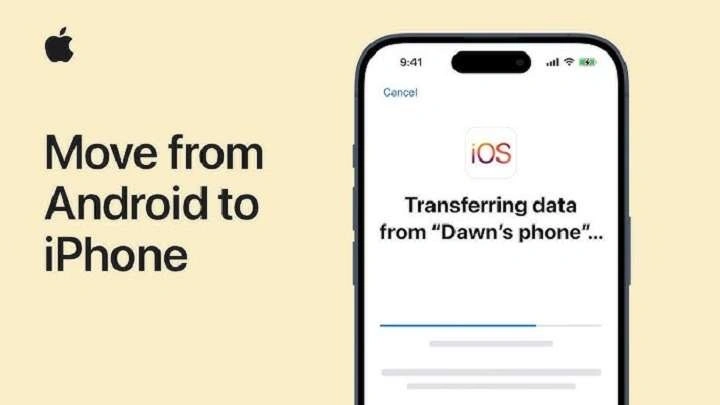Why Consider Switching from Android to iPhone?

Before diving into the technical aspects of data transfer, it’s worth exploring why you might be considering making the switch from Android to iPhone. Whether it’s for a change in user experience, the appeal of iOS features, or simply a new phone model, understanding your reasons can help you appreciate the value of the transition.
Advantages of iPhone
- Enhanced Security: iPhones are known for their robust security features, including regular software updates and stringent app vetting processes.
- Seamless Ecosystem: Apple’s ecosystem allows for smooth integration between your iPhone, iPad, MacBook, and other Apple devices.
- Consistent Updates: iOS updates are rolled out to all compatible devices simultaneously, ensuring you always have the latest features and security patches.
- High-Quality Hardware: iPhones are renowned for their premium build quality and longevity.
Preparing for the Transfer
Before you start the transfer process, it’s essential to prepare both your Android and iPhone devices. Proper preparation ensures that the process is smooth and that all your important data is successfully transferred.
Backup Your Android Device
Backing up your Android device is crucial to prevent any data loss during the transfer. Here’s how you can do it:
- Google Backup: Go to Settings > System > Backup, and ensure that “Back up to Google Drive” is enabled. This will back up your app data, call history, contacts, and more to your Google account.
- Photos and Videos: Use Google Photos to back up your photos and videos. Open the Google Photos app, go to Settings > Backup & Sync, and ensure it’s turned on.
Set Up Your iPhone
Before starting the data transfer, make sure your iPhone is set up and ready to receive data:
- Charge Your Devices: Ensure both your Android and iPhone are fully charged.
- Connect to Wi-Fi: Make sure your iPhone is connected to a stable Wi-Fi network.
Transferring Data Using Move to iOS
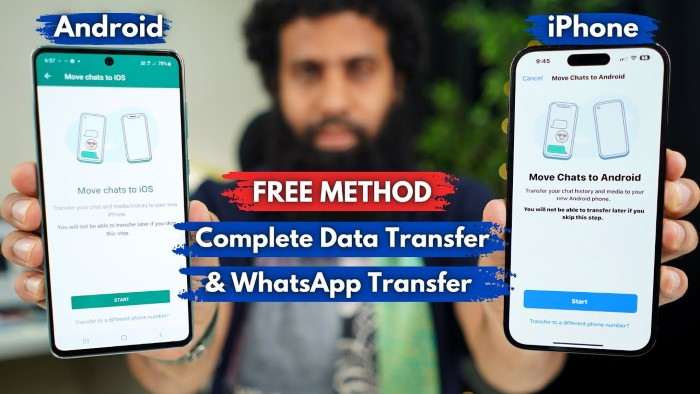
Apple’s Move to iOS app is designed specifically to help Android users migrate their data to an iPhone. Here’s a step-by-step guide to using this tool:
Install Move to iOS on Your Android Device
- Download the App: On your Android device, open the Google Play Store, search for Move to iOS, and install the app.
- Open the App: Launch the Move to iOS app on your Android device.
Set Up Your iPhone for Transfer
- Start iPhone Setup: Turn on your new iPhone and start the initial setup process.
- Select “Move Data from Android”: When you reach the Apps & Data screen, select Move Data from Android.
Connect and Transfer
- Connect to Wi-Fi: Make sure your iPhone is connected to the same Wi-Fi network as your Android device.
- Generate a Code: On your iPhone, tap Continue on the Move Data from Android screen. You’ll see a 6-10 digit code.
- Enter the Code: On your Android device, enter the code displayed on your iPhone.
- Choose Data to Transfer: Select the data you want to transfer (contacts, message history, photos, videos, web bookmarks, mail accounts, and calendars).
- Begin Transfer: Tap Next to start the transfer. The time it takes will depend on how much data you’re moving.
Completing the Setup
Once the transfer is complete, finish setting up your iPhone by following the on-screen instructions. Your data should now be available on your new device.
Transferring Data Manually
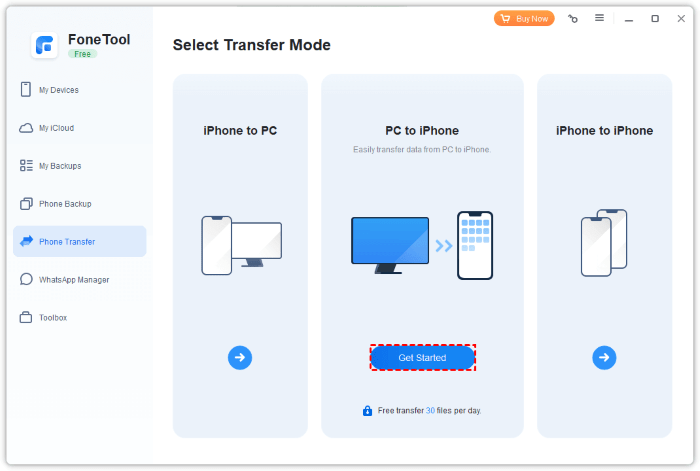
If you prefer not to use Move to iOS, or if some data did not transfer, you can manually transfer files and information. Here’s how:
Contacts and Calendar
- Sync Contacts and Calendar: Use your Google account to sync contacts and calendar events. On your iPhone, go to Settings > Mail > Accounts > Add Account, and add your Google account. Make sure to enable contact and calendar syncing.
Photos and Videos
- Google Photos: If you used Google Photos for backups, you can download the app on your iPhone and access your photos and videos directly from there.
- Manually Transfer: You can also manually transfer photos and videos by connecting your Android device to a computer, copying the files, and then transferring them to your iPhone via iTunes or Finder.
Music
- Streaming Services: If you use streaming services like Spotify or Apple Music, simply log in to your account on your iPhone to access your music library.
- Manual Transfer: For music files stored locally on your Android device, transfer them to your computer first and then sync them to your iPhone using iTunes or Finder.
Apps and App Data
- Reinstall Apps: You’ll need to reinstall your apps from the App Store on your iPhone. Unfortunately, app-specific data such as game progress or app settings might not transfer and may need to be set up again.
- Check for App Compatibility: Some apps may have built-in features for transferring data or syncing with cloud services.
Messages
- Use Move to iOS: If you used the Move to iOS app, your message history should already be transferred.
- Manually Transfer: If not, you might need to manually set up your messaging apps and transfer any important information.
Troubleshooting Common Issues
Despite careful planning, you might encounter issues during the transfer process. Here are some common problems and their solutions:
Connection Issues
- Ensure Both Devices Are Connected: Both devices must be connected to the same Wi-Fi network during the transfer.
- Restart Devices: Restart both your Android and iPhone devices and try the transfer process again.
Data Not Transferring
- Check Storage: Ensure there is enough storage space on your iPhone to accommodate the data from your Android device.
- Update Software: Make sure both your Android and iPhone are running the latest software updates.
App Data Loss
- Check Cloud Services: Ensure that any app-specific data is backed up to the cloud or other storage services.
- Contact App Support: If crucial app data is missing, reach out to the app’s support team for assistance.
Related Post:
What is Android System Intelligence? Understanding the Core Component of Your Android Device
Do AirTags Work with Android? A Comprehensive Guide
How to Check Screen Time on Android: A Comprehensive Guide
Transferring data from an Android device to an iPhone doesn’t have to be a complicated process. By following the steps outlined in this guide, you can ensure a smooth transition to your new iPhone, preserving all your important data and settings. Whether you choose to use the Move to iOS app for a seamless transfer or opt for manual methods for specific types of data, you’ll be able to enjoy your new device with minimal hassle.
Embrace the new features and benefits of your iPhone, and enjoy a fresh start with your upgraded device!