Why Dark Mode Matters: Benefits and Reasons
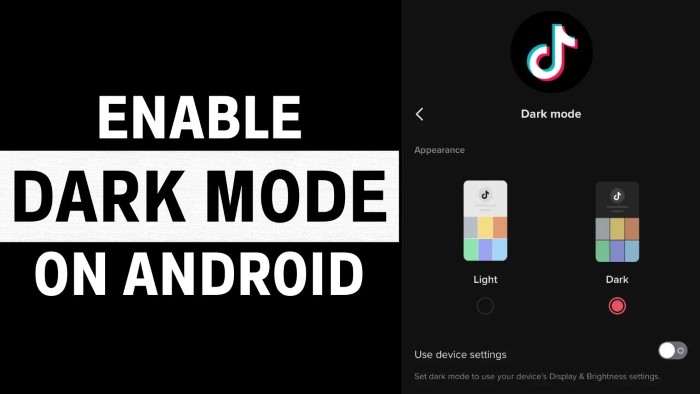
Reducing Eye Strain
One of the primary reasons users seek out Dark Mode is to alleviate eye strain. Bright, white screens can be harsh, especially in low-light environments. Dark Mode shifts the app’s color scheme to darker shades, which is gentler on the eyes. This makes for a more comfortable viewing experience, particularly during late-night browsing sessions.
Saving Battery Life
For those using devices with OLED screens, Dark Mode can significantly extend battery life. OLED screens illuminate individual pixels, meaning darker pixels use less power. By switching to Dark Mode, you reduce the amount of energy your screen consumes, which can be particularly beneficial if you’re on the go and want to conserve battery life.
Aesthetic Appeal
Beyond practical reasons, many users simply prefer the sleek, modern look of Dark Mode. It provides a chic and polished appearance that can enhance the overall aesthetic of the app. For users who enjoy a consistent dark theme across their apps, Dark Mode on TikTok integrates seamlessly with other apps that support similar themes.
How to Enable Dark Mode on TikTok for Android
Updating the TikTok App
Before diving into the settings, it’s essential to ensure that your TikTok app is up-to-date. Developers frequently release updates that include new features and improvements, including Dark Mode.
- Open the Google Play Store on your Android device.
- Search for “TikTok” in the search bar.
- If an update is available, you’ll see an “Update” button. Tap it to download and install the latest version.
Activating Dark Mode in the App Settings
Once your app is updated, you can enable Dark Mode directly from within TikTok’s settings.
- Open TikTok: Launch the TikTok app on your Android device.
- Access Profile: Tap on the “Profile” icon at the bottom right corner of the screen to go to your profile page.
- Open Settings: Tap the three horizontal lines (or dots) in the top right corner to open the settings menu.
- Navigate to Preferences: Scroll down and select “Settings and Privacy” to access app preferences.
- Enable Dark Mode: Under the “Content & Activity” section, tap “Dark Mode.” Choose the “Dark” option to activate the feature.
Switching Between Dark and Light Mode
TikTok allows users to toggle between Dark and Light Mode based on their preference.
- Automatic Mode: You can set TikTok to automatically switch between Dark and Light Mode based on your device’s system settings.
- Manual Mode: Alternatively, you can manually choose your preferred mode (Dark or Light) from the settings menu.
Customizing Your Dark Mode Experience
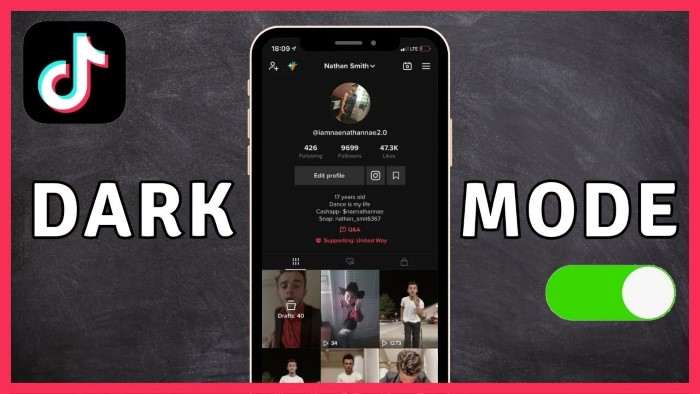
Adjusting System-Wide Dark Mode Settings
TikTok Dark Mode can be influenced by your device’s system-wide Dark Mode settings. If you have Dark Mode enabled on your Android device, TikTok may automatically follow this setting.
- Open Device Settings: Go to your Android device’s “Settings.”
- Display Settings: Navigate to “Display” or “Screen” settings.
- Enable Dark Theme: Toggle the “Dark Theme” or “Dark Mode” option to apply it system-wide.
Combining with App-Specific Themes
Some Android devices and custom skins allow you to apply different themes to individual apps. If your device supports this feature, you can customize TikTok’s Dark Mode further.
- Access Theme Settings: Open the “Themes” or “Display” settings in your device’s settings menu.
- Customize App Themes: Look for an option to customize themes for specific apps. Apply a preferred theme to TikTok to enhance the Dark Mode experience.
Troubleshooting Common Issues with Dark Mode
Dark Mode Not Appearing
If Dark Mode isn’t showing up on your TikTok app, consider these troubleshooting steps:
- Restart the App: Close and reopen TikTok to refresh the app.
- Update the App: Ensure you have the latest version of TikTok installed.
- Check System Settings: Verify that your device’s Dark Mode is enabled, as TikTok may follow system-wide settings.
Display Issues in Dark Mode
Occasionally, users may experience display issues while using Dark Mode. These can include inconsistent color schemes or visibility problems.
- Reinstall the App: Uninstall and reinstall TikTok to fix potential bugs.
- Clear Cache: Go to your device’s settings, find “Apps,” select TikTok, and clear the cache.
- Contact Support: If issues persist, contact TikTok support for further assistance.
Alternatives and Additional Tips for Optimal TikTok Experience
Using Dark Mode Apps and Tools
If you prefer a more comprehensive Dark Mode experience across all your apps, consider using third-party tools or apps designed to enforce Dark Mode system-wide.
- Dark Mode Apps: Explore apps available on the Google Play Store that offer system-wide Dark Mode features.
- Custom Launchers: Some custom launchers come with Dark Mode options that apply to all installed apps.
Managing Screen Time
While Dark Mode enhances visual comfort, managing screen time remains crucial for overall well-being. Implement screen time limits and take regular breaks to avoid digital eye strain and improve sleep quality.
- Set App Limits: Use built-in features on Android to set daily limits for TikTok and other apps.
- Enable Night Mode: Consider using additional apps or settings that reduce blue light exposure in the evening.
Exploring TikTok Features
Take advantage of TikTok’s various features to enhance your content experience.
- Explore Filters and Effects: Dark Mode pairs well with TikTok’s range of filters and effects, adding a dramatic touch to your videos.
- Customize Notifications: Manage notifications in Dark Mode to avoid disruptions and enhance focus.
Related Post:
How to Record Audio on Android: A Comprehensive Guide
How to Retrieve Deleted Text Messages on Android: A Comprehensive Guide
How to Block Ads on Android: A Comprehensive Guide
Activating Dark Mode on TikTok for Android is a simple yet effective way to enhance your app experience. Whether you’re looking to reduce eye strain, conserve battery life, or simply enjoy a sleek new look, Dark Mode offers a range of benefits. By following the steps outlined in this guide, you can easily enable and optimize Dark Mode, ensuring a comfortable and stylish TikTok experience.
Remember to keep your app updated, explore additional customization options, and manage your screen time for the best results. Embrace the dark side and enjoy your TikTok journey in a whole new light!


