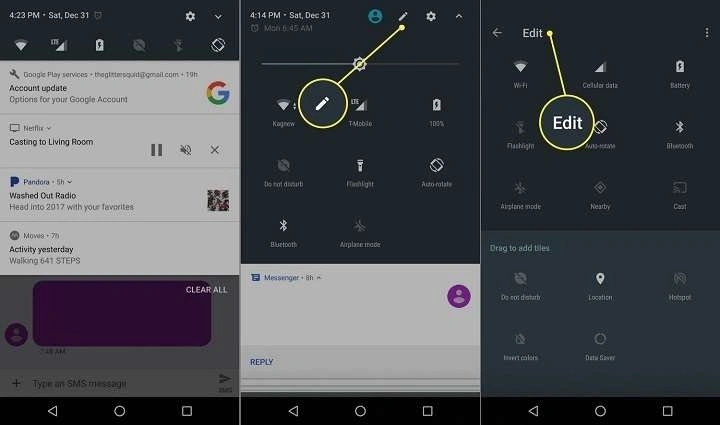Understanding Android Settings: An Overview
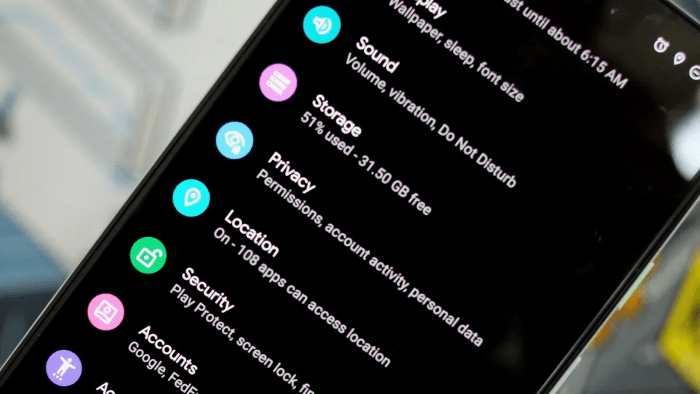
The settings menu on your Android phone is akin to the command center of your device. It’s where you can adjust configurations, customize functionalities, and optimize your device’s performance. Whether you’re a tech enthusiast or a casual user, familiarizing yourself with these settings can enhance your overall user experience.
Personalizing Your Android Experience
Adjusting Display Settings
One of the first things you might want to adjust is your display settings. Android offers a plethora of options to tailor the visual experience according to your preferences.
- Brightness and Night Mode: You can easily adjust the brightness level to suit different lighting conditions. Additionally, enabling Night Mode can reduce eye strain during low-light conditions by shifting the color temperature to warmer tones.
- Font Size and Display Size: Customize the font size and display size to make reading easier or to fit more content on your screen.
- Screen Timeout: Set the duration for which the screen stays on before automatically turning off to save battery life.
Customizing Notifications
Notifications are crucial for staying updated, but they can also become overwhelming if not managed properly.
- Notification Settings: Adjust the types of notifications you receive and customize how they appear. You can choose to show notifications on the lock screen or adjust the priority of different apps.
- Do Not Disturb Mode: Use this feature to silence notifications during specific times or events, ensuring that you remain undisturbed when necessary.
Managing Sounds and Vibration
Customize your phone’s audio settings to create a personalized sound profile.
- Ringtones and Notification Sounds: Select or download ringtones and notification sounds that suit your style. Android allows you to set different tones for calls, messages, and other notifications.
- Vibration Settings: Adjust the vibration intensity for different types of notifications or turn it off altogether if you prefer a quieter experience.
Enhancing Security and Privacy
Setting Up Screen Lock Options
Your Android phone offers several ways to secure your device, each with its own set of benefits.
- PIN, Password, and Pattern: Choose a PIN, password, or pattern lock to protect your device from unauthorized access. Each option offers different levels of security and convenience.
- Biometric Security: Utilize fingerprint recognition or facial recognition for quicker and more secure access to your phone.
Managing App Permissions
Control which apps have access to various features on your phone.
- Permission Settings: Review and manage permissions for individual apps. You can restrict apps from accessing sensitive information like your location, camera, or contacts.
- App Permissions Dashboard: Use the permissions dashboard to get an overview of which apps have requested access to specific permissions and adjust settings as needed.
Enabling Find My Device
Ensure that you can locate your phone if it’s lost or stolen.
- Find My Device Feature: Activate this feature to track your phone’s location, lock it remotely, or erase its data to protect your personal information.
Optimizing Battery Life

Battery Usage Statistics
Monitor and manage battery consumption to extend your phone’s usage time.
- Battery Usage Details: Check which apps and services are consuming the most battery. This information can help you identify and address issues affecting battery life.
- Battery Saver Mode: Activate Battery Saver Mode to limit background activities and conserve battery life when your phone is running low on power.
Managing Battery Health
Ensure your battery remains in good condition over time.
- Battery Health Monitoring: Regularly check the health of your battery and consider recalibrating it if you notice significant issues with performance.
Connecting and Managing Networks
Wi-Fi and Mobile Data Settings
Efficiently manage your network connections to stay connected wherever you go.
- Wi-Fi Network Management: Connect to available Wi-Fi networks and manage saved networks. Use advanced options to configure network settings or troubleshoot connectivity issues.
- Mobile Data Usage: Monitor and control your mobile data usage to avoid overage charges. Set data limits and view usage statistics to keep track of your consumption.
Bluetooth and Device Connections
Connect and manage external devices with ease.
- Bluetooth Settings: Pair your phone with Bluetooth devices such as headphones, speakers, or smartwatches. Manage paired devices and adjust Bluetooth settings to optimize connectivity.
- Nearby Device Connections: Use features like Android Beam or Nearby Share to quickly share files and information with nearby devices.
Customizing and Personalizing Your Device
Home Screen Customization
Make your home screen truly your own.
- Widgets and Shortcuts: Add and arrange widgets and shortcuts to access your favorite apps and information quickly. Customize the layout to suit your preferences.
- Themes and Wallpapers: Change themes and wallpapers to refresh your phone’s look. Android offers various options to personalize the appearance of your home and lock screens.
App Management
Organize and manage your apps efficiently.
- App Drawer and Folders: Customize the app drawer by creating folders and organizing apps for easier access. You can also hide apps that you don’t frequently use.
- App Notifications and Permissions: Manage notifications and permissions for each app to ensure a balanced user experience without unnecessary interruptions.
Enhancing Performance and Storage
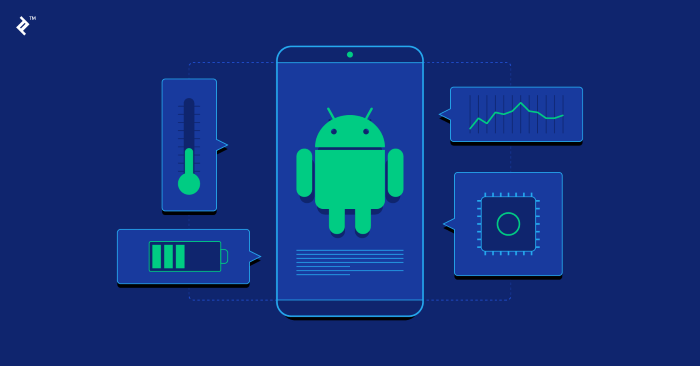
Managing Storage Space
Keep your device running smoothly by managing storage effectively.
- Storage Overview: Check available storage space and see what’s consuming it. Use this information to clean up unnecessary files and free up space.
- File Management: Organize and manage your files using built-in tools or third-party apps. Consider moving files to cloud storage or external devices to free up space.
Optimizing Performance
Boost your phone’s performance by addressing common issues.
- System Updates: Regularly update your Android system to ensure you have the latest features and security patches.
- App Optimization: Use built-in optimization tools to clean up junk files, manage background processes, and improve overall performance.
Exploring Advanced Settings
Developer Options
Unlock advanced settings for a more in-depth customization experience.
- Enabling Developer Options: Access developer options to adjust settings related to app debugging, animations, and background processes. Note that these options are intended for advanced users and can affect device performance.
- USB Debugging: Enable USB debugging for advanced connectivity and development purposes. This feature allows you to transfer data and interact with your device through a computer.
Accessibility Features
Enhance usability with accessibility features designed for all users.
- Accessibility Settings: Customize settings for vision, hearing, and interaction to improve accessibility. Features include text-to-speech, magnification gestures, and sound amplifiers.
- Assistive Technology: Explore assistive technologies such as screen readers and voice commands to make your device more user-friendly.
Related Post:
The Ultimate Guide to Finding the Best Music App for Android: Top Picks for Every Music Lover
How to Reset Voicemail Password on Android: A Comprehensive Guide to Regaining Access
Mastering the Art of Liking a Text on Android: A Comprehensive Guide
The settings menu on your Android phone is a treasure trove of features and customization options that can significantly enhance your user experience. By exploring and adjusting these settings, you can tailor your device to fit your unique needs and preferences. Whether you’re looking to improve security, optimize performance, or personalize your phone’s appearance, a thorough understanding of Android settings will help you make the most of your device.