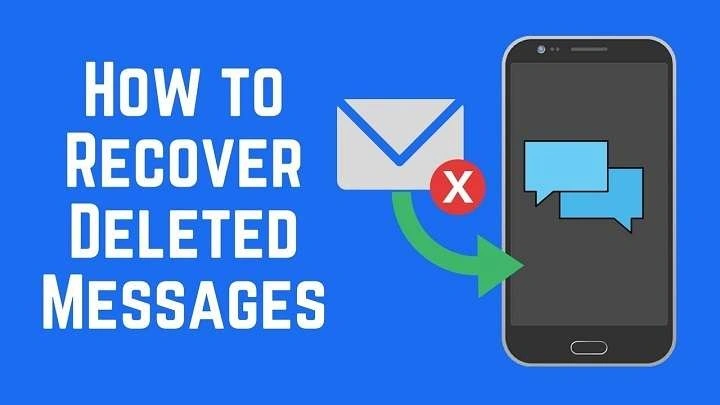Understanding Message Deletion on Android

Before diving into recovery methods, it’s important to understand how message deletion works on Android devices. When you delete a message, it’s usually moved to a temporary storage or cache. This means that the data might still be recoverable until it is overwritten by new data.
How Android Handles Deleted Messages
- Temporary Storage: Deleted messages are often moved to a cache or temporary storage before being permanently removed.
- Overwriting: New data written to the device can overwrite the space occupied by the deleted messages.
- Recovery Window: The sooner you attempt recovery after deletion, the higher the chances of success.
Check Your Google Backup
If you had Google Backup enabled before the messages were deleted, you might be able to restore them from a backup.
Steps to Restore from Google Backup:
- Open Settings: Go to the settings menu on your Android device.
- Navigate to Google: Tap on “Google” and then “Backup.”
- Check Backup Details: Verify that the backup contains SMS data. If it does, you can proceed with the restoration.
- Factory Reset (if necessary): To restore from backup, you may need to perform a factory reset. Be cautious as this will erase all current data on your device.
- Restore Data: After the reset, your device will prompt you to restore data from your Google Backup. Follow the prompts to restore your messages.
Use Android Data Recovery Software
Several third-party applications specialize in recovering deleted messages from Android devices. These tools often require a computer and USB connection to work effectively.
Popular Android Data Recovery Tools:
- Dr.Fone – Data Recovery
- EaseUS MobiSaver
- FonePaw Data Recovery
Steps to Use Data Recovery Software:
- Download and Install: Download the chosen recovery software on your computer.
- Connect Device: Connect your Android device to the computer using a USB cable.
- Enable USB Debugging: Ensure USB Debugging is enabled on your Android device. You can enable it from “Settings” > “Developer Options.”
- Scan Device: Launch the recovery software and follow the instructions to scan your device for deleted messages.
- Preview and Recover: After scanning, the software will display recoverable messages. Preview them and select the ones you wish to restore.
- Recover Messages: Click on the “Recover” button to restore the selected messages.
Restore from a Third-Party Backup App
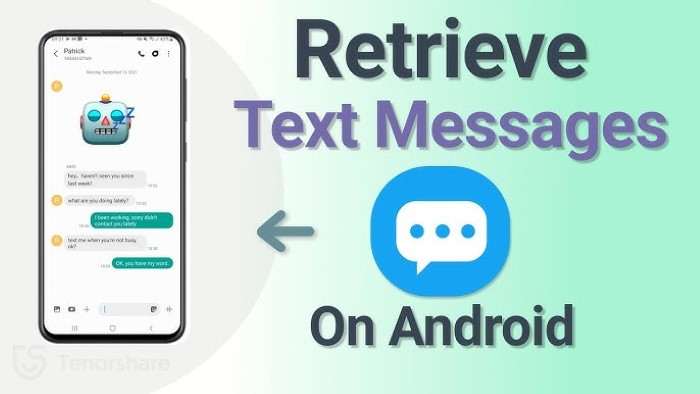
If you used a third-party backup app to save your text messages, you could restore them from this backup.
Steps to Restore from a Third-Party Backup:
- Open Backup App: Launch the backup app that you used to save your messages.
- Locate Backup: Find the backup file that contains your deleted messages.
- Restore Data: Follow the app’s instructions to restore the messages from the backup file.
Contact Your Mobile Carrier
In some cases, your mobile carrier may be able to assist in recovering deleted text messages. This method is more likely to work if you contact them soon after the deletion.
Steps to Contact Your Carrier:
- Call Customer Service: Reach out to your mobile carrier’s customer service department.
- Request Recovery: Explain that you need to retrieve deleted text messages and provide any necessary information, such as your account details.
- Follow Instructions: Follow the carrier’s instructions for recovering messages. Note that not all carriers offer this service, and there may be limitations.
Use SMS Backup and Restore Apps
There are apps specifically designed to backup and restore SMS messages. If you had one of these apps installed before the messages were deleted, you might be able to restore them.
Recommended SMS Backup Apps:
- SMS Backup & Restore: This app allows you to back up and restore text messages from local storage or cloud services.
- Super Backup & Restore: Another popular app for SMS backup and restoration.
Steps to Restore Using SMS Backup Apps:
- Open the App: Launch the SMS Backup & Restore app on your device.
- Locate Backup: Find the backup file that contains your deleted messages.
- Restore Messages: Follow the app’s instructions to restore messages from the backup file.
Tips for Preventing Future Data Loss
Preventing the loss of important text messages involves regular backups and careful data management. Here are some tips to help you avoid future issues:
Regular Backups
- Google Backup: Ensure Google Backup is enabled on your device to automatically back up your messages.
- Third-Party Backup Apps: Use reliable third-party apps to create regular backups of your SMS messages.
Data Management
- Organize Messages: Regularly organize and delete unnecessary messages to reduce the risk of accidental deletion.
- Monitor Storage: Keep an eye on your device’s storage to avoid issues related to insufficient space.
Use Cloud Services
- Google Drive: Use Google Drive or other cloud services to store important messages and data securely.
Related Post:
How to Connect AirPods to Android: A Comprehensive Guide
AirTag for Android: A Comprehensive Guide
How to Disable Absolute Bluetooth Volume on Android: A Comprehensive Guide
Recovering deleted text messages on Android is achievable through various methods, including using Google Backup, third-party recovery tools, contacting your mobile carrier, and leveraging SMS backup apps. The key to successful recovery is acting quickly and choosing the right method based on your device’s situation and available backups.
By following the tips provided and regularly backing up your messages, you can minimize the risk of losing important data in the future. If you find yourself struggling to recover deleted messages, consider seeking professional help or reaching out to your device manufacturer for assistance.