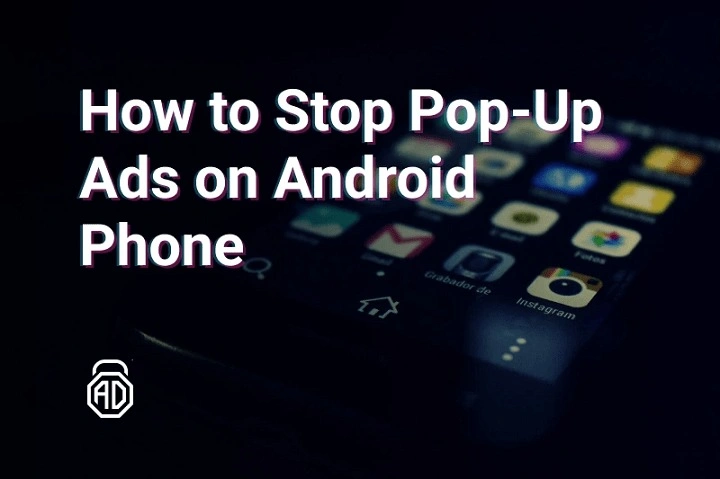Understanding Pop-Up Ads on Android
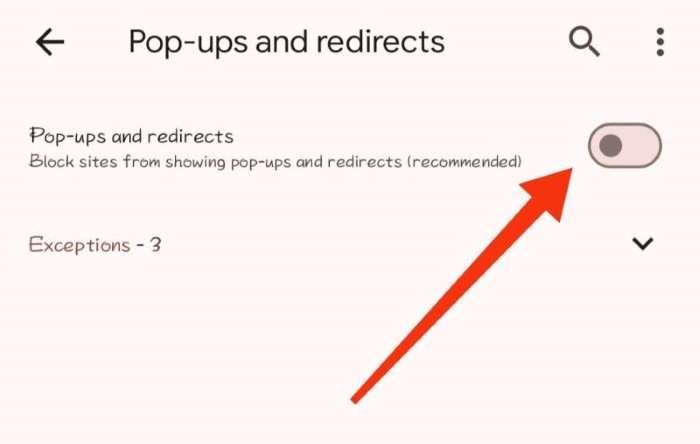
What Are Pop-Up Ads?
Pop-up ads are advertisements that appear in a separate window or overlay on top of the content you’re viewing. They often appear unexpectedly and can cover important content or interfere with your browsing experience. These ads are typically generated by websites you visit or apps you use and can be both frustrating and disruptive.
Why Do Pop-Up Ads Appear?
Pop-up ads can appear for several reasons, including:
- Ad-Supported Websites: Many websites use pop-up ads to generate revenue. These ads can sometimes appear even when you don’t interact with them.
- Malicious Apps: Some apps may display pop-up ads as a way to monetize their services or to promote other apps.
- Adware: Certain types of malware, known as adware, can generate pop-up ads and display them on your device.
How to Block Pop-Up Ads on Android Browsers
Adjust Browser Settings
Most popular browsers offer built-in settings to block pop-ups. Here’s how to adjust these settings on some of the most commonly used browsers:
Google Chrome
- Open Chrome: Launch the Google Chrome app on your Android device.
- Access Settings: Tap the three vertical dots in the upper-right corner to open the menu, then select “Settings.”
- Go to Site Settings: Scroll down and tap on “Site settings.”
- Block Pop-Ups: Tap on “Pop-ups and redirects” and ensure that the toggle switch is turned off (gray). This will block most pop-ups from appearing on websites you visit.
Mozilla Firefox
- Open Firefox: Launch the Mozilla Firefox app.
- Access Settings: Tap the three horizontal lines in the upper-right corner to open the menu, then select “Settings.”
- Go to Privacy: Scroll down to “Privacy & Security.”
- Enable Pop-Up Blocking: Ensure that “Block pop-up windows” is checked.
Microsoft Edge
- Open Edge: Launch the Microsoft Edge app.
- Access Settings: Tap the three horizontal dots at the bottom of the screen, then select “Settings.”
- Go to Privacy and Security: Tap on “Privacy and security.”
- Block Pop-Ups: Toggle the switch next to “Block pop-ups” to the on position.
Use Ad-Blocking Extensions
Ad-blocking extensions can provide an additional layer of protection against pop-up ads. Here are a few popular options:
AdBlock Plus
- Install AdBlock Plus: Download and install the AdBlock Plus extension from the browser’s extension store.
- Configure Settings: Open the extension and adjust the settings to block pop-ups and other unwanted ads.
uBlock Origin
- Install uBlock Origin: Download and install the uBlock Origin extension.
- Customize Filters: Open the extension and customize filters to block pop-ups and other ads.
How to Block Pop-Up Ads in Android Apps
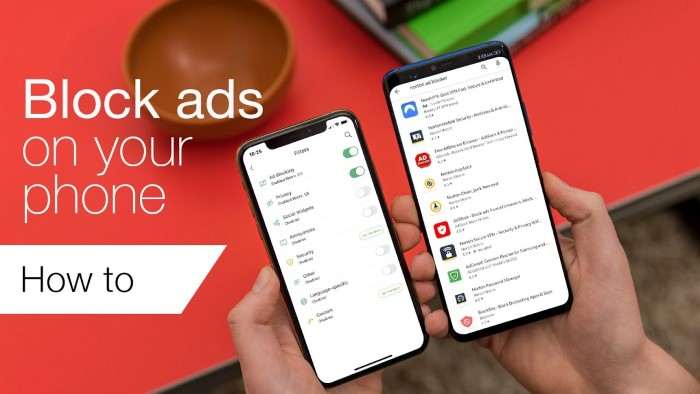
Adjust App Settings
Some apps have built-in settings that allow you to control or block pop-up ads. Here’s how to adjust these settings:
Within Specific Apps
- Open the App: Launch the app that is displaying pop-up ads.
- Access Settings: Look for a settings or preferences menu, often represented by a gear icon.
- Find Ad Settings: Check if there is an option related to ads or pop-ups and adjust the settings accordingly.
Use Ad-Blocking Apps
Ad-blocking apps can help you block pop-ups across various apps on your device. Here are a few recommendations:
AdGuard
- Install AdGuard: Download and install the AdGuard app from the Google Play Store.
- Configure AdGuard: Open the app and follow the setup instructions to block ads and pop-ups across your device.
Block This
- Install Block This: Download and install the Block This app.
- Set Up Blocking: Open the app and configure it to block pop-ups and ads.
How to Identify and Remove Adware
Check for Suspicious Apps
Adware can often be hidden in apps you download from third-party sources. To identify and remove adware:
- Open Settings: Go to your device’s settings menu.
- Access Apps: Select “Apps” or “Application Manager.”
- Review Installed Apps: Look for any apps you don’t recognize or that seem suspicious.
- Uninstall Suspicious Apps: Tap on the app and select “Uninstall” to remove it from your device.
Use Antivirus Software
Antivirus software can help detect and remove adware from your device. Here are a few options:
Avast Mobile Security
- Install Avast: Download and install the Avast Mobile Security app.
- Run a Scan: Open the app and run a full device scan to detect and remove adware.
Malwarebytes
- Install Malwarebytes: Download and install the Malwarebytes app.
- Perform a Scan: Open the app and run a scan to identify and remove adware.
How to Prevent Pop-Up Ads from Appearing
Keep Your Device Updated
Keeping your Android device updated ensures that you have the latest security patches and bug fixes. This can help prevent adware and other malicious software from affecting your device.
- Open Settings: Go to your device’s settings menu.
- Access System Updates: Select “System” or “About phone” and then “System updates.”
- Check for Updates: Tap “Check for updates” and install any available updates.
Download Apps from Trusted Sources
To avoid adware and pop-up ads, only download apps from trusted sources like the Google Play Store. Be cautious of third-party app stores or download links from unfamiliar websites.
- Use Google Play Store: Download apps only from the official Google Play Store.
- Check App Permissions: Review the permissions requested by the app before installation.
Enable Play Protect
Google Play Protect helps scan apps for potential security issues and protect your device from harmful software.
- Open Google Play Store: Launch the Google Play Store app.
- Access Play Protect: Tap on your profile icon and select “Play Protect.”
- Enable Play Protect: Ensure that “Scan apps with Play Protect” is turned on.
Related Post:
Can AirPods Connect to Android? A Complete Guide
How to Connect AirPods to Android: A Comprehensive Guide
AirTag for Android: A Comprehensive Guide
Dealing with pop-up ads on Android can be frustrating, but there are several effective methods to regain control of your device. By adjusting browser settings, using ad-blocking extensions and apps, identifying and removing adware, and taking preventive measures, you can significantly reduce or eliminate the occurrence of pop-up ads. Follow these steps to enjoy a smoother, more enjoyable experience on your Android device.
Feel free to revisit this guide whenever you encounter pop-up ads or need to adjust your settings. With these strategies, you can keep your Android device free from unwanted interruptions and focus on what truly matters.