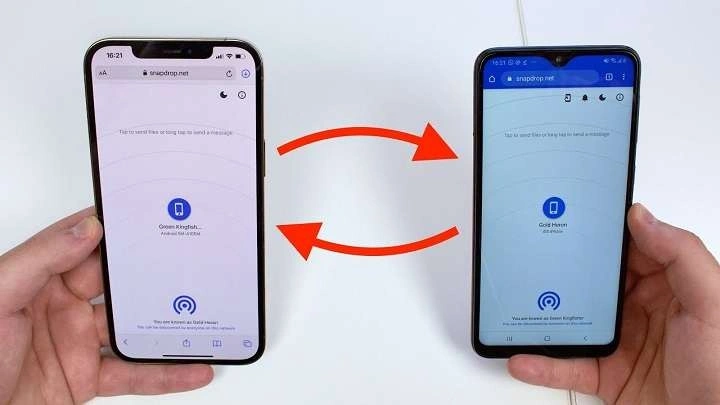In this article, we will cover:
- The Importance of Proper Photo Transfer
- Preparing Your Devices for Transfer
- Using Cloud Services for Photo Transfer
- Utilizing Direct Transfer Methods
- Exploring Third-Party Apps for Photo Transfer
- Troubleshooting Common Issues
- Tips for a Smooth Transfer Experience
The Importance of Proper Photo Transfer
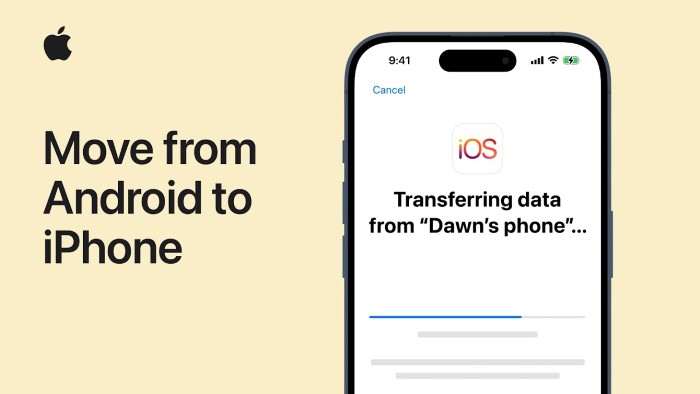
Photos are more than just images; they are memories captured in time. Ensuring that these memories are transferred accurately and securely is crucial when switching devices. A proper transfer not only preserves the quality of your photos but also avoids potential loss of data. By following the right procedures, you can ensure that your photo library is intact and accessible on your new iPhone.
Preparing Your Devices for Transfer
Before initiating any transfer, it’s essential to prepare both your Android device and iPhone. Here’s how to get started:
Back Up Your Photos
Always back up your photos on your Android device before transferring them. This precaution helps prevent data loss in case something goes wrong during the transfer process. You can back up your photos to Google Photos or any other cloud storage service you prefer.
Ensure Both Devices Are Charged
Make sure both your Android device and iPhone are fully charged or connected to a power source. This step is crucial to avoid interruptions during the transfer process.
Update Your Devices
Ensure that both your Android device and iPhone are running the latest software updates. This helps in avoiding compatibility issues and ensures a smoother transfer experience.
Using Cloud Services for Photo Transfer
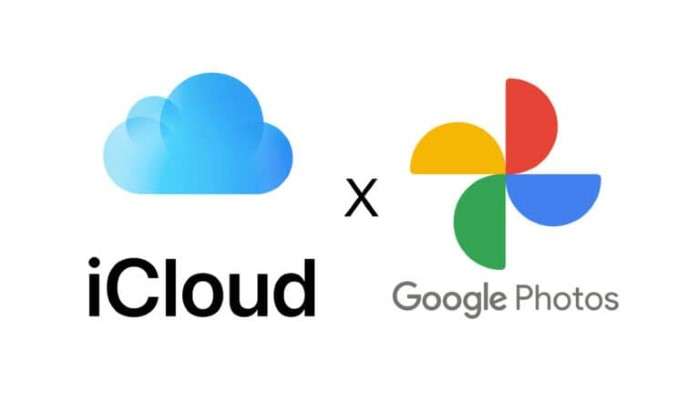
Cloud services are one of the easiest ways to transfer photos between devices. Here are some popular methods using cloud storage:
Google Photos
Google Photos is a versatile cloud service that works well for transferring photos between Android and iPhone.
How to Use Google Photos:
- Install Google Photos: Download and install the Google Photos app on both your Android device and iPhone.
- Sign In: Open Google Photos on your Android device and sign in with your Google account.
- Upload Photos: Select the photos you want to transfer and upload them to Google Photos.
- Install on iPhone: Open Google Photos on your iPhone, sign in with the same Google account, and your photos will be available for download.
iCloud
If you prefer using Apple’s ecosystem, iCloud is a great option for transferring photos from Android to iPhone.
How to Use iCloud:
- Create an iCloud Account: Set up an iCloud account on your iPhone if you don’t already have one.
- Upload Photos to iCloud: Use the iCloud website on your computer to upload your photos from your Android device. Alternatively, you can use the iCloud Drive app on your Android device if available.
- Sync with iPhone: On your iPhone, ensure iCloud Photos is enabled in Settings under Photos. Your uploaded photos will sync to your iPhone.
Utilizing Direct Transfer Methods
For those who prefer a direct method, there are several ways to transfer photos without relying on cloud services:
Using a Computer
You can use a computer as an intermediary to transfer photos from Android to iPhone.
How to Use a Computer:
- Connect Android to Computer: Use a USB cable to connect your Android device to your computer. Transfer the photos to a folder on your computer.
- Connect iPhone to Computer: Disconnect your Android device and connect your iPhone to the computer.
- Transfer Photos to iPhone: Use iTunes (or Finder on macOS Catalina and later) to sync the photos from the computer to your iPhone.
Using a USB OTG Cable
A USB OTG (On-The-Go) cable allows you to connect your Android device directly to your iPhone.
How to Use a USB OTG Cable:
- Connect Devices: Use a USB OTG cable to connect your Android device to your iPhone.
- Transfer Photos: On your iPhone, open the Photos app. You should see an option to import photos from your connected device. Follow the on-screen instructions to transfer your photos.
Exploring Third-Party Apps for Photo Transfer
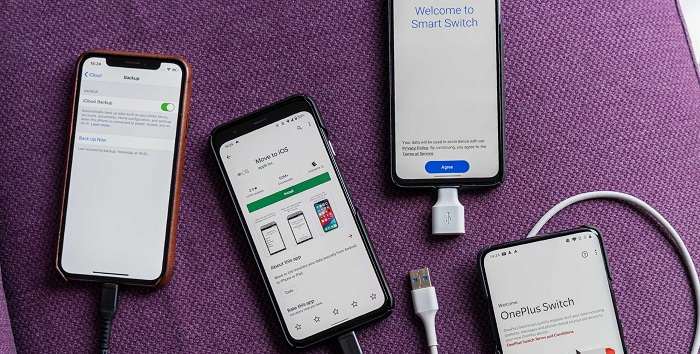
Several third-party apps are designed to simplify the transfer of photos between Android and iPhone. Here are a few popular ones:
Move to iOS
Move to iOS is an app developed by Apple to help Android users switch to iPhone seamlessly.
How to Use Move to iOS:
- Download Move to iOS: Install the Move to iOS app on your Android device from the Google Play Store.
- Set Up iPhone: During the setup process on your iPhone, select the option to transfer data from an Android device.
- Connect and Transfer: Follow the on-screen instructions to connect your Android device to your iPhone and transfer your photos.
SHAREit
SHAREit is another app that facilitates quick transfer of files, including photos.
How to Use SHAREit:
- Install SHAREit: Download and install SHAREit on both your Android device and iPhone.
- Connect Devices: Open SHAREit on both devices and connect them using the app’s interface.
- Transfer Photos: Select the photos you want to transfer and initiate the transfer process. SHAREit will handle the rest.
Troubleshooting Common Issues
Sometimes, you might encounter issues while transferring photos. Here are some common problems and their solutions:
Transfer Interrupted
If your transfer is interrupted, check the following:
- Ensure both devices are adequately charged.
- Verify that you have a stable internet connection if using cloud services.
- Retry the transfer process from the beginning.
Photos Not Appearing
If photos don’t appear on your iPhone:
- Ensure that the photos were successfully uploaded to the cloud service or transferred correctly.
- Check if the correct Apple ID or Google account is being used.
- Restart your iPhone and check the Photos app again.
File Format Issues
If some photos aren’t transferring, it might be due to incompatible file formats. Convert the photos to a compatible format using a photo editing tool before transferring them.
Tips for a Smooth Transfer Experience
To ensure a smooth and hassle-free photo transfer, keep the following tips in mind:
- Double-Check Backup: Always double-check that your photos are backed up before starting the transfer.
- Use High-Quality Connections: For direct transfers, use high-quality cables and connections to avoid data corruption.
- Follow Instructions Carefully: Whether using cloud services, direct methods, or third-party apps, follow the instructions carefully to avoid errors.
Related Post:
AirTag for Android: A Comprehensive Guide
How to Disable Absolute Bluetooth Volume on Android: A Comprehensive Guide
How to Set Up Voicemail on Android: A Comprehensive Guide
Transferring photos from Android to iPhone doesn’t have to be a complicated process. With the right methods and tools, you can easily move your cherished memories from one device to another. Whether you opt for cloud services, direct transfer methods, or third-party apps, each technique offers its own set of advantages. By preparing your devices, choosing the right transfer method, and following the tips provided, you can ensure a smooth transition and keep your photo library intact on your new iPhone.