Why Voicemail Setup Is Important
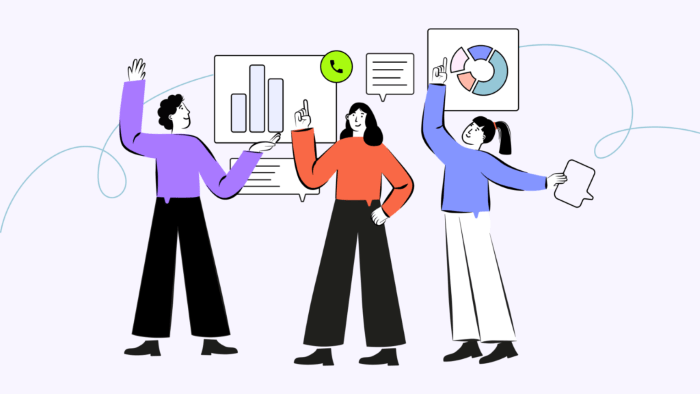
Before we get into the technical details, let’s discuss why setting up voicemail is important:
- Missed Calls: Voicemail ensures you don’t miss important messages when you’re unable to answer your phone.
- Professionalism: It gives callers a way to leave you detailed messages, which is especially important for business and professional purposes.
- Convenience: Voicemail allows you to listen to messages at your convenience, rather than being interrupted during a meeting or while driving.
- Record Keeping: Voicemails can act as a record of communication, which can be vital in various scenarios, including legal and business contexts.
Preparing to Set Up Voicemail on Android
Check with Your Carrier
- Carrier Support: Ensure that your mobile carrier supports voicemail. Most major carriers do, but it’s always good to confirm.
- Carrier-Specific Features: Some carriers offer visual voicemail, which allows you to view and manage your voicemails in a list format. Check if your carrier provides this feature.
- Voicemail Charges: Be aware that some carriers may charge for voicemail services. Verify this with your carrier to avoid unexpected charges.
What You’ll Need
- Your Android Phone: Make sure it’s charged and has a working SIM card.
- Voicemail Number: Some carriers require you to call a specific number to set up voicemail. You can usually find this in your phone’s settings or by contacting your carrier.
- PIN or Password: You may need to set up a PIN or password for accessing your voicemail. This is for security purposes.
Setting Up Voicemail on Android
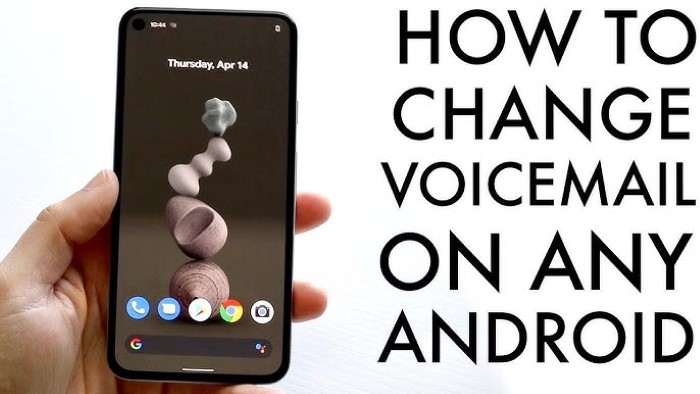
Access the Phone App
- Open the Phone App: Locate the phone icon on your home screen or app drawer and tap it to open.
- Dial the Voicemail Number: Often, this can be done by pressing and holding the number 1 on the keypad. Alternatively, you may need to dial your carrier’s voicemail number manually.
Follow the Prompts
- Language Selection: If prompted, choose your preferred language for voicemail instructions.
- Set Up a PIN: You’ll be asked to create a PIN or password. Choose something secure but memorable.
- Record a Greeting: The system will ask you to record a voicemail greeting. This is what callers will hear when they reach your voicemail. You can either record a custom greeting or use the default one provided by your carrier.
- Custom Greeting: Personalize your greeting by introducing yourself and providing any necessary instructions.
- Default Greeting: If you prefer, you can use the system’s default greeting, which usually includes your phone number.
Confirm and Save Settings
- Listen to Your Greeting: After recording, listen to your greeting to ensure it’s clear and professional.
- Save the Greeting: Once satisfied, follow the prompts to save your greeting.
- End the Call: After saving, you can end the call by pressing the red button.
Accessing Your Voicemail
Using the Phone App
- Open the Phone App: Just as you did when setting up voicemail.
- Tap and Hold 1: This will dial your voicemail number, allowing you to listen to your messages.
- Follow the Prompts: You’ll need to enter your PIN and follow the voice prompts to listen to, save, or delete messages.
Using Visual Voicemail
If your carrier supports visual voicemail:
- Open the Visual Voicemail App: This app may come pre-installed on your phone, or you may need to download it from the Play Store.
- Sign In: Use your carrier credentials to sign in.
- View Messages: You’ll see a list of voicemails, along with options to play, delete, or share them.
Customizing Your Voicemail Settings
Changing Your Voicemail Greeting
- Access Voicemail Settings: Go back to the Phone app and access voicemail settings.
- Record a New Greeting: Follow the prompts to record a new greeting if your circumstances change, such as a new job or phone number.
Changing Your Voicemail PIN
- Access Security Settings: In your voicemail settings, there should be an option to change your PIN.
- Enter New PIN: Follow the instructions to set a new, secure PIN.
Adjusting Notification Settings
- Open the Settings App: Navigate to the notification settings.
- Customize Notifications: You can choose how you want to be notified of new voicemails (e.g., sound, vibration, or LED light).
Troubleshooting Voicemail Issues
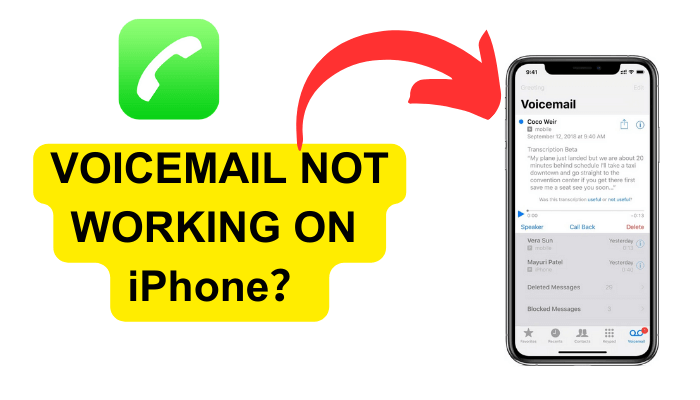
Common Voicemail Problems
- Can’t Set Up Voicemail: Ensure your phone is connected to your carrier’s network and that you’re using the correct voicemail number.
- Can’t Access Voicemail: Double-check your PIN and ensure that your phone has a strong signal.
- No Voicemail Notifications: Make sure voicemail notifications are enabled in your phone’s settings.
Resetting Voicemail Settings
- Factory Reset: As a last resort, you may need to reset your voicemail settings to factory defaults. This can usually be done through your phone’s settings, but it will erase all saved voicemails.
Advanced Voicemail Features
Visual Voicemail
- What Is Visual Voicemail? This feature allows you to see a list of your voicemails and choose which ones to listen to first.
- How to Set Up: Visual voicemail can be set up through a dedicated app, either provided by your carrier or available in the Play Store.
- Benefits: It’s easier to manage voicemails, especially if you receive many messages regularly.
Voicemail-to-Text Transcription
- What Is Voicemail-to-Text? This feature converts your voicemail messages into text, allowing you to read them instead of listening.
- How to Set Up: Some Android phones come with this feature built-in, while others may require a third-party app.
- Benefits: You can quickly read through messages, which is particularly useful in noisy environments.
Best Practices for Managing Voicemail
Regularly Check Your Voicemail
- Avoid Full Inbox: Regularly deleting old voicemails ensures your inbox doesn’t get full, which could prevent new messages from being saved.
- Stay Organized: Regular checks help you stay on top of important messages and avoid missing any crucial communication.
Keep Your Greeting Updated
- Professionalism: An up-to-date greeting reflects your current status and availability.
- Clarity: Regularly updating your greeting ensures that it is clear and reflects any changes in your availability or contact information.
Use a Strong PIN
- Security: A strong PIN prevents unauthorized access to your voicemail.
- Regular Changes: Periodically change your PIN to enhance security, especially if you suspect it has been compromised.
Related Post:
How to Clear Cache on Android: A Comprehensive Guide
Everything You Need to Know About Duke Energy Phone Numbers
Don’t Pick Up the Phone: A Deep Dive into the Benefits of Limiting Phone Usage
Setting up voicemail on your Android device is an essential step in managing your communication effectively. With the steps outlined in this guide, you should have no trouble setting up and customizing your voicemail to suit your needs. Remember, your voicemail is an extension of your personal or professional image, so take the time to set it up correctly and keep it updated.
By following this comprehensive guide, you can ensure that you never miss an important message, whether you’re in a meeting, on the road, or simply unavailable to take a call. Voicemail offers you the flexibility to manage your communications on your terms, making it a valuable tool in today’s fast-paced world.


