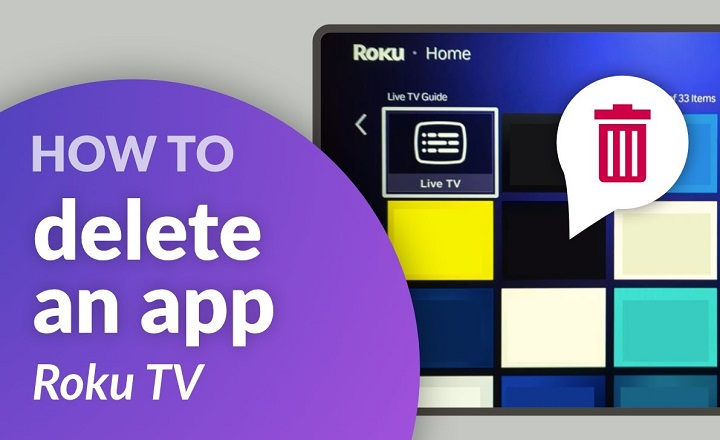You get all cozy and watch something on your Roku TV. You scroll through your channels and apps, but the home screen is cluttered. Unused apps you never even opened. Free trials you never ended. Games you played once and then never went back to.
Somewhere in between, it is adequate. You’d prefer it out of your way. And the question becomes: how do you eliminate an app on Roku TV?
It’s simple—just a few steps to master and you’ll be saving time and aggro knowing them. This piece of writing will guide you through each way of uninstalling apps (technically “channels” for Roku), why you might need to remove them, and what to expect afterward. Your Roku TV will be leaned out, quicker and more efficient by the end.
Why Uninstall an App from Roku TV?
Roku TVs were designed to give you power. You add channels you want, and you remove the ones that you don’t use. But we forget that tidying up occasionally is included in the deal.
Here’s why you need to un-install apps:
- Declutter. Nobody needs to search through an app brick to find the one that they actually use.
- Free up space. While Roku does not cache apps like a smartphone, channels occupy memory.
- Make it snappier. Remaining lean makes background work less taxing.
- Unsubscribe fees. Apps connect to paid services in certain cases. Removing them will keep you from surprise charges.
- Sweep clean. A tidy home screen equals a more efficient TV-viewing experience.
Mastering uninstalling apps is about making you want your Roku TV to do what you want, and not the other way around.
How to Uninstall an App from Roku TV

From the Roku Home Screen
It is the quickest and easiest way.
- Press the Home button on your remote control.
- Press the Navigation (ARROWS) keys in order to advance the cursor over to the app (channel) you wish to uninstall.
- Press the Star (*) key on your remote control.
- A menu appears. Select Remove channel.
- Accept when prompted.
In a matter of seconds, the app will disappear from your home screen.
From the Channel Store on Roku
There is a second way through the integrated Channel Store.
- Press the Home button on your remote.
- Scroll down and go to Streaming Channels to reach the Channel Store.
- Type in the app to be removed.
- Select it and select OK.
- Select Remove channel.
- Accept removal.
This is an easy step if you are searching on your Roku interface.
Using the Roku Mobile App
The Roku mobile app is a remote and a manager.
- Download the Roku app from Google Play or App Store.
- Ensure that your phone is connected to the same Wi-Fi network as your Roku TV.
- Open the app and click the Devices tab.
- Click your Roku TV.
- Click Channels.
- Locate the app you want, then choose Remove.
For some people who like controlling everything with a phone, this is a victory.
From the Roku Website
If you are sitting in front of your computer, you can take care of apps there.
- Open up the Roku website and log into your account.
- Go to My Account.
- Tap on Manage Your Subscriptions or Manage Your Channels.
- Locate the app you want to uninstall and uninstall it.
It is a good idea if you also want to double-check for subscriptions with your account as well.
What You’ll Lose When You Uninstall an App
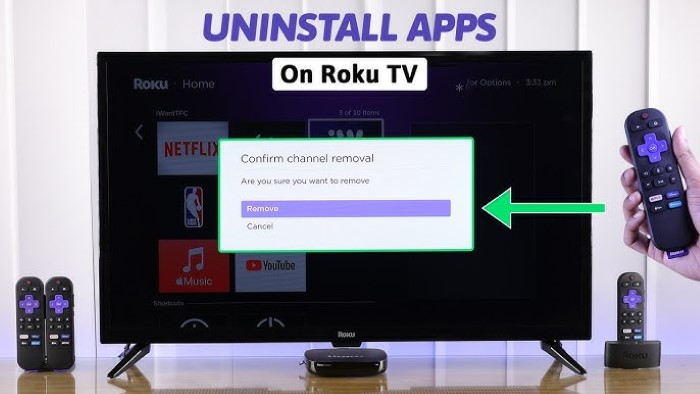
Uninstalling an app is hardly the apocalypse. Here’s what you should know:
- App no longer on your home screen. You won’t be able to see or use it without re-install.
- Subscription might still be there. If you subscribed directly on Roku, you will need to cancel separately under Manage Subscriptions.
- You can reinstall later. Uninstalling an app isn’t permanent. You’re still able to restore it via the Channel Store.
Think of it as cleaning out your bookshelf. Deleting a book doesn’t make it not be—it just makes room for what you actually read.
Pre-Delete Tips
- Double-check if the app has an active subscription.
- Unsubscribe first, if you don’t want to pay in the future.
- Re-prioritize apps instead of delete if you still occasionally use them.
- Use the Roku mobile app for a smoother interface if you’re experiencing issues with the remote.
Problems Experienced During Removing Apps
- Application won’t delete – Restart your Roku TV and attempt again. Sometimes it requires a restart.
- Subscription still runs after cancelling it – Visit the Roku account management page. Cancel from there to avoid charges.
- App comes back after updating – This may happen when the app is associated with a shared Roku account. Make sure it’s unbundled from all connected devices.
- Remote won’t work – If your remote fails, rely on the Roku smartphone app as a tool to delete programs.
Why Deleting Apps Is A Good Idea
It’s not technical housekeeping. It’s psychological.
Take this into consideration: cluttered screens are disorienting. Each of the extra apps that you carry around is visual clutter. Deleting them is similar to clearing a messy desk. Once you’re finished, you feel lighter. Your Roku TV feels like it’s brand new again.
This is not always about space. It’s about having the sense that your mind is clear.
Alternatives to Mass Deleting Apps
If you don’t feel like mass deleting, there are alternatives with Roku.
- Move channel. Rearrange home screen apps to show favorites first.
- Hide channels. Temporary hiding is possible for some apps.
- Sign out. Sign out of shared apps such as Netflix rather than deletion.
These features offer flexibility if you desire organization without erasure.
Real-Life Scenarios
- A parent removes YouTube from Roku TV in order to reduce children’s screen time. Re-add when they are old enough.
- A student de-installs streaming apps during exam periods to reduce distraction. They re-install them post-finals.
- A family turns off a pay-per-view film channel. De-installing the application avoids accidental watching and confusion.
All examples demonstrate one fact: control simplifies life.
FAQs
How do I de-install an app on Roku TV?
Pin the app, choose the Star (*) button, delete channel and OK.
Does de-installing an app end the subscription?
No. Disable subscriptions through Roku account settings manually.
Can I restore an uninstalled application?
Yes. Go back to the Channel Store, locate the app, and re-install.
Why can’t an application simply disappear on my Roku TV?
Switch off your TV and restart. If issues persist, check if it is account setting-related.
Can I uninstall applications on Roku from my telephone?
Yes. Uninstall and tidy up channels through the Roku mobile application.
Uninstalling an app in Roku TV is simple, but it leaves you with something greater: control. Control of clutter. Control of memberships. Control of what you watch when you walk through the door after work.
You un-install applications from your home screen, Channel Store, mobile app, or web. And don’t forget—un-subscribing un-installs. Always double verify that you’re no longer paying for something that you don’t view.
Ultimately, un-installing programs isn’t just a tech task. It’s reclaiming your Roku TV as your own again. Clean. Neat. Focused on what you really want to watch.