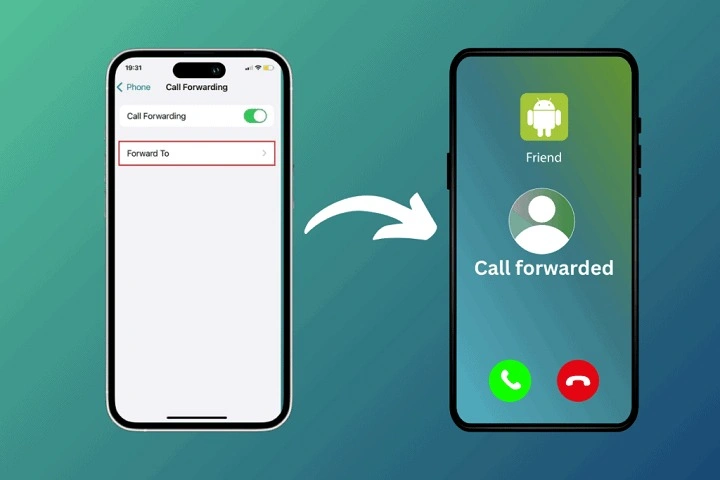Understanding Call Forwarding

Call forwarding is a telephony feature that reroutes incoming calls from one phone number to another. This is beneficial in various scenarios, such as:
- When you’re unavailable: Redirect calls to voicemail or another phone when you’re not reachable.
- During travel: Forward calls to your local number or a number with better connectivity.
- For professional use: Direct business calls to a colleague or an office line when you’re out of the office.
Types of Call Forwarding
Before diving into the how-to, it’s important to understand the different types of call forwarding available on Android devices:
Conditional Call Forwarding
This type includes several subcategories:
- Forwarding when busy: Calls are forwarded when your line is occupied.
- Forwarding when unanswered: Calls are forwarded if you don’t answer within a set number of rings.
- Forwarding when unreachable: Calls are forwarded when your phone is turned off or out of network coverage.
Setting Up Call Forwarding on Android
The process to set up call forwarding on Android might vary slightly depending on your device and Android version. However, the general steps are quite similar.
Accessing Call Settings
- Open the Phone App: Launch the dialer app on your Android device.
- Access Call Settings: Tap the three-dot menu icon or “More” option in the top-right corner.
- Go to Settings: Select “Settings” or “Call Settings” from the dropdown menu.
Configuring Call Forwarding
- Select Call Forwarding: In the call settings menu, find and tap on “Call Forwarding.”
- Choose Forwarding Type: You’ll see options for different types of forwarding, including unconditional, when busy, when unanswered, and when unreachable. Tap on the type you want to set up.
- Enter Forwarding Number: Input the phone number where you want the calls to be forwarded. Make sure to include the country code if forwarding internationally.
- Confirm Settings: Save or confirm your settings by tapping “Enable” or “Save.”
Verifying Call Forwarding
To ensure your call forwarding settings are active:
- Go Back to Call Forwarding Settings: Open the call settings again.
- Check Status: You should see an indicator that shows whether call forwarding is enabled and the number to which calls are being forwarded.
Troubleshooting Common Issues
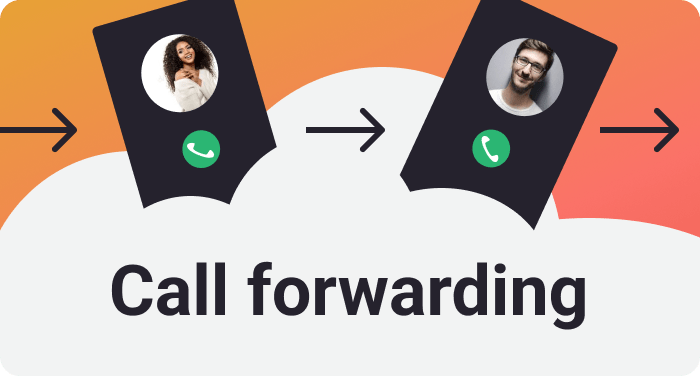
Even with straightforward settings, you might encounter issues. Here are some common problems and solutions:
Call Forwarding Not Working
- Check Number Accuracy: Ensure that the forwarding number is correct and in the proper format.
- Verify Network Connection: Make sure your phone has a stable network connection.
- Restart Your Phone: Sometimes a simple reboot can resolve technical glitches.
Forwarding Option Missing
- Update Your Software: Ensure your Android OS and phone app are updated to the latest version.
- Check with Carrier: Some carriers disable call forwarding features. Contact your service provider to confirm.
Advanced Call Forwarding Features
Using Call Forwarding Apps
Several third-party apps on the Google Play Store offer advanced call forwarding features. These apps often provide additional functionalities such as:
- Conditional Forwarding Rules: More flexible options for when and how calls are forwarded.
- Call Recording: Some apps offer features to record forwarded calls.
- Analytics: Track and analyze call forwarding data.
Integrating with VoIP Services
If you use VoIP services like Google Voice or Skype, you can often integrate call forwarding with these platforms for added convenience. Here’s how:
- Open VoIP App: Access the settings within your VoIP app.
- Set Up Forwarding: Look for call forwarding options and input the relevant details.
Best Practices for Call Forwarding
To make the most of call forwarding, consider these best practices:
Regularly Update Forwarding Numbers
Ensure that your forwarding numbers are current, especially if you change phone numbers or switch service providers.
Test Forwarding Settings
Periodically test your forwarding settings to ensure they are functioning as expected. This can help prevent missed calls or communication issues.
Inform Contacts
If forwarding calls for an extended period, inform key contacts about your new number or forwarding arrangement to avoid confusion.
Related Post:
Understanding Android Auto Wireless Adapters: Revolutionizing Your In-Car Experience
How to Clear Cache on Android: A Comprehensive Guide
How to Mirror Android to TV: A Comprehensive Guide
Call forwarding on Android is a powerful feature that can enhance your communication efficiency and ensure you never miss important calls. By following the steps outlined in this guide, you can easily set up and manage call forwarding on your device, troubleshoot common issues, and explore advanced features for even greater control. Whether you’re a busy professional, a frequent traveler, or simply looking to streamline your calls, mastering call forwarding is a valuable skill that can greatly benefit your daily life.