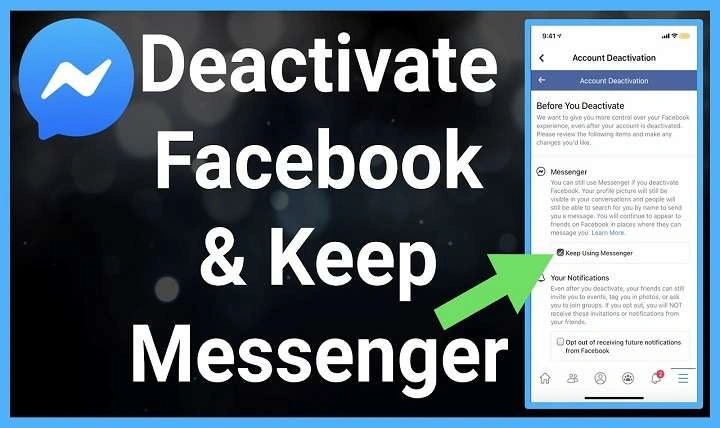Understanding Facebook Deactivation
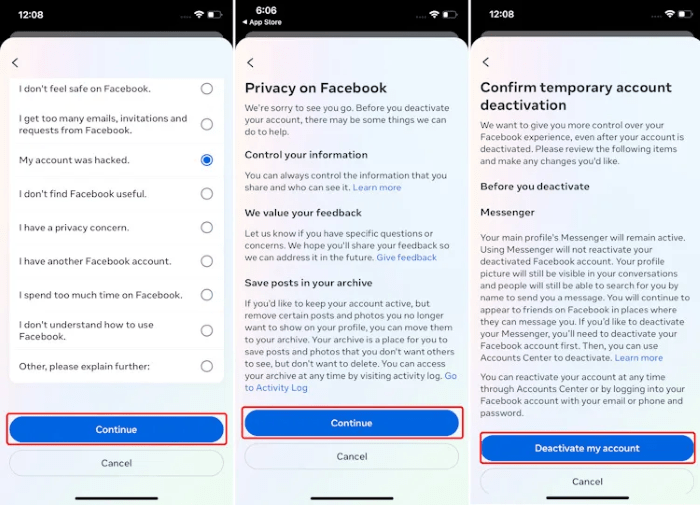
Before diving into the step-by-step process, it’s essential to understand what deactivating your Facebook account means and how it differs from deleting it.
What Does Deactivating Your Facebook Account Mean?
Deactivating your Facebook account temporarily suspends your profile. During this period:
- Your profile becomes invisible to other users.
- You won’t be able to access Facebook or use Messenger.
- Your friends won’t be able to see your timeline or send you messages.
Difference Between Deactivation and Deletion
Deactivation is a temporary measure, while deletion is permanent. When you deactivate:
- Your data, including posts, photos, and friends, is saved and can be restored if you reactivate your account.
- You can reactivate your account at any time by logging back in.
On the other hand, deleting your account permanently removes all your data from Facebook’s servers, and recovery is not possible.
Preparing to Deactivate Your Facebook Account
Before you proceed with deactivating your account, consider the following steps:
Backup Your Data
If you want to keep a record of your Facebook data, such as photos and posts, you should back it up before deactivation. Here’s how:
- Open the Facebook App: Launch the app on your Android device.
- Go to Settings: Tap on the three horizontal lines (menu) in the top right corner.
- Select ‘Settings & Privacy’: Then tap on ‘Settings.’
- Choose ‘Your Facebook Information’: Here you’ll find options to download your information.
- Download Your Information: Follow the prompts to create a file of your Facebook data.
Inform Your Contacts
If you’re part of Facebook groups or have important conversations on Messenger, consider informing your contacts before deactivating. This ensures you don’t leave them in the lurch.
Step-by-Step Guide to Deactivating Facebook on Android
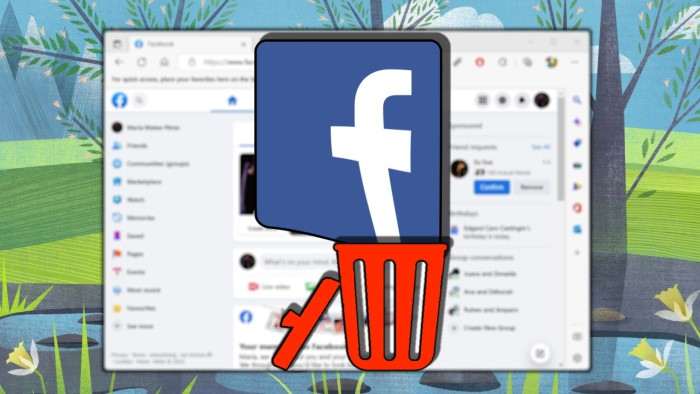
With everything in place, you’re ready to deactivate your Facebook account. Follow these steps to ensure a smooth process:
Open the Facebook App
Start by launching the Facebook app on your Android device. Ensure you’re logged into the account you wish to deactivate.
Access the Menu
Tap on the three horizontal lines (menu) in the top right corner of the screen. This opens the side menu with various options.
Go to Settings & Privacy
Scroll down and tap on ‘Settings & Privacy’ to expand the menu options. From here, select ‘Settings.’
Navigate to Personal Information
In the Settings menu, find and tap on ‘Personal Information.’ This section contains options related to your account and personal details.
Select Account Ownership and Control
Next, tap on ‘Account Ownership and Control.’ This option manages settings related to your account’s status and privacy.
Choose Deactivation and Deletion
Under ‘Account Ownership and Control,’ select ‘Deactivation and Deletion.’ This section provides options to either deactivate or permanently delete your account.
Opt for Deactivation
Select ‘Deactivate Account’ and then tap ‘Continue to Account Deactivation.’ You’ll be guided through a series of prompts explaining what happens when you deactivate your account.
Provide a Reason (Optional)
Facebook will ask you to choose a reason for deactivating your account. You can select an option from the list or choose ‘Other’ and provide additional details if you wish.
Confirm Your Deactivation
After selecting a reason, you’ll be prompted to enter your password for security reasons. Once entered, tap ‘Continue’ to proceed.
Finalize Deactivation
Facebook will give you a final confirmation screen detailing what happens when you deactivate your account. Confirm your choice by tapping ‘Deactivate.’
What Happens After Deactivation?
After deactivating your Facebook account, you’ll notice the following:
Invisibility to Other Users
Your profile will no longer be visible to other Facebook users. This includes your timeline, posts, and comments.
Unavailable Access
You won’t be able to access Facebook or use Messenger during deactivation.
Data Retention
Facebook retains your data and can restore it if you decide to reactivate your account. Your messages and friends list will be preserved.
Reactivating Your Facebook Account
If you decide to return to Facebook, reactivating your account is straightforward:
Log Back In
Simply open the Facebook app or website and log in using your credentials. Your account will be reactivated, and your data will be restored.
Review Settings
Upon reactivation, review your privacy and notification settings to ensure they align with your preferences.
Troubleshooting Common Issues

Sometimes, you may encounter issues during or after deactivation. Here’s how to address common problems:
Cannot Find Deactivation Option
If you can’t find the deactivation option, ensure you’re accessing the correct menu. Follow the steps carefully and check if there are any updates or changes to the Facebook app interface.
Trouble Logging Back In
If you have trouble logging back into your account after reactivation, ensure you’re using the correct credentials. If issues persist, check Facebook’s help center or contact their support team.
Account Not Deactivated
If your account seems active despite following the deactivation process, try logging out and then back in to verify the status. You may also want to check for any confirmation emails from Facebook regarding deactivation.
Benefits of Taking a Social Media Break
Taking a break from social media can offer several benefits:
Improved Mental Health
Reducing exposure to social media can help alleviate feelings of anxiety, depression, or stress caused by constant online interactions.
Increased Productivity
Without the distraction of social media, you may find yourself more focused and productive in your daily tasks and responsibilities.
Enhanced Real-Life Connections
A break from social media encourages you to reconnect with people in your offline life, strengthening personal relationships and engaging in face-to-face interactions.
Related Post:
How to Take a Screenshot on an Android Phone
A Complete Guide to Pop-Up Blocker on Android
Deactivating your Facebook account on Android is a simple yet powerful way to take a step back from social media and focus on other aspects of your life. By following the steps outlined in this guide, you can ensure a smooth deactivation process, while also understanding the implications and benefits of taking a social media break. Remember, you can always reactivate your account when you’re ready to return, with all your data intact and waiting for you.