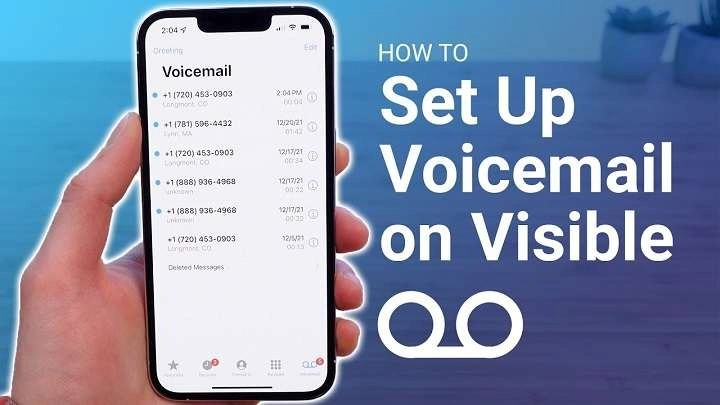Understanding Voicemail on Android
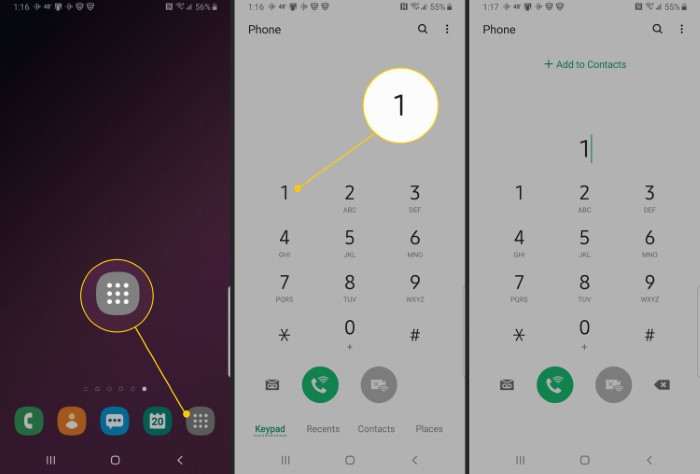
Voicemail is a phone service that allows callers to leave messages when you’re unavailable. On Android devices, voicemail can be accessed in various ways, depending on your carrier and phone settings.
Key Features of Voicemail
- Message Storage: Stores voice messages left by callers.
- Notification: Alerts you when you have a new voicemail.
- Playback Options: Allows you to listen to, save, or delete messages.
Checking Voicemail Using the Phone App
The Phone app on Android provides two primary ways to access voicemail: through Visual Voicemail or the Dialer.
Steps to Access Voicemail Using Visual Voicemail
- Open the Phone App: Locate and tap on the Phone app icon on your home screen or app drawer.
- Tap on Voicemail: Look for the Voicemail tab at the bottom or side of the screen. This may vary depending on your phone model and carrier.
- Review Messages: A list of your voicemail messages will appear. Tap on any message to listen to it.
- Manage Messages: You can listen, save, delete, or forward messages directly from the Visual Voicemail interface.
Benefits of Visual Voicemail
- Easy Navigation: View messages in a list format.
- Instant Access: Listen to messages without calling voicemail.
- Message Management: Delete or save messages with a few taps.
Accessing Voicemail via the Dialer
If Visual Voicemail is not available on your device, you can access voicemail using the Dialer.
Steps to Access Voicemail Using the Dialer
- Open the Phone App: Tap on the Phone app icon.
- Dial Your Voicemail Number: Enter your carrier’s voicemail number, which is usually a short code like *86 or 123. You can find this number in your carrier’s support documentation or by contacting customer service.
- Follow Prompts: You’ll be prompted to enter your voicemail password or PIN. This is typically the same as your voicemail password you set up when first configuring voicemail.
- Listen to Messages: Follow the voice prompts to listen to your new or saved voicemail messages.
Advantages of Using the Dialer
- Universal Access: Works on all Android phones.
- No App Required: Useful if Visual Voicemail is not set up.
Setting Up Visual Voicemail
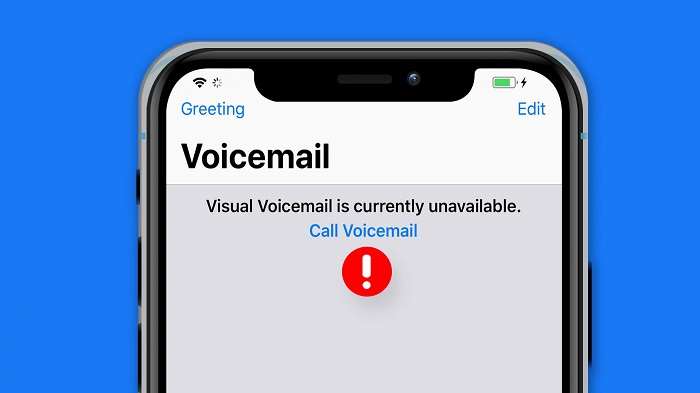
Visual Voicemail enhances your voicemail experience by providing a visual interface for message management. Here’s how to set it up:
Steps to Set Up Visual Voicemail
- Open the Phone App: Launch the Phone app on your Android device.
- Access Voicemail Settings: Tap on the three-dot menu or settings icon, then select “Voicemail settings” or “Visual Voicemail settings.”
- Enable Visual Voicemail: Follow the on-screen instructions to enable and set up Visual Voicemail. You may need to enter your voicemail password.
- Configure Notifications: Ensure notifications for new voicemails are enabled so you don’t miss any important messages.
Troubleshooting Visual Voicemail Setup
- Check Carrier Compatibility: Not all carriers support Visual Voicemail.
- Update Phone Software: Ensure your Android device is running the latest software.
- Contact Support: Reach out to your carrier if you encounter issues during setup.
Troubleshooting Common Voicemail Issues
Voicemail issues can be frustrating, but most problems can be resolved with a few simple steps.
Common Voicemail Issues
- Unable to Access Voicemail: Ensure you are dialing the correct voicemail number and entering the right PIN.
- Voicemail Notifications Not Working: Check if you have enabled notifications for your Voicemail app.
- Voicemail App Not Loading: Restart your device or reinstall the Voicemail app.
Solutions to Common Issues
- Restart Your Phone: A simple restart can often resolve minor glitches.
- Clear App Cache: Go to Settings > Apps > Phone app > Storage > Clear cache.
- Check Network Connection: Ensure you have a stable network connection.
Using Third-Party Voicemail Apps
For enhanced functionality, consider using third-party voicemail apps available on the Google Play Store.
Popular Third-Party Voicemail Apps
- YouMail: Offers visual voicemail and advanced spam blocking features.
- HulloMail: Provides voicemail-to-text services and call blocking.
- Google Voice: Allows you to manage voicemail messages and offers call forwarding.
Benefits of Third-Party Voicemail Apps
- Enhanced Features: Access additional features like voicemail transcription and call blocking.
- Customizable Settings: Tailor voicemail settings to suit your needs.
- Better User Experience: Often provides a more intuitive interface.
Tips for Managing Voicemail Efficiently
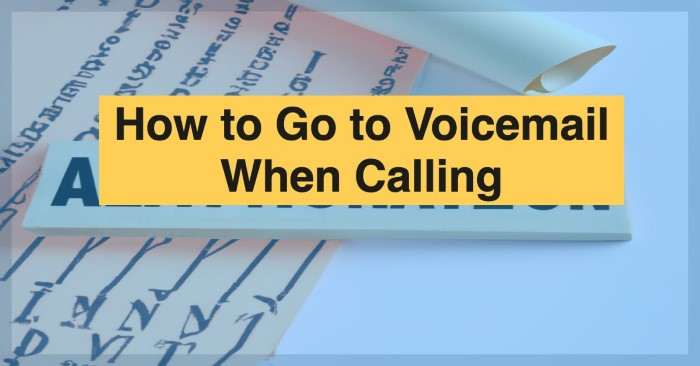
Managing voicemail effectively ensures you stay on top of your communications.
Best Practices for Voicemail Management
- Regularly Check Voicemail: Make it a habit to check your voicemail regularly to avoid missing important messages.
- Clear Out Old Messages: Delete old messages to free up space and keep your voicemail organized.
- Set Up Voicemail Greetings: Record a clear and professional voicemail greeting to inform callers of your availability.
Voicemail Security Tips
- Use a Strong Password: Protect your voicemail with a strong, unique password.
- Enable Voicemail Notifications: Stay informed about new messages with notifications.
- Monitor Voicemail Activity: Regularly review your voicemail settings and messages to detect any suspicious activity.
Related Post:
Sniffies Android App Download: Everything You Need to Know
The Ultimate Guide to Wireless Android Auto Adapters
How to Stop Pop-Up Ads on Android Phone
Checking and managing voicemail on your Android device is straightforward with the right knowledge. Whether you use Visual Voicemail, the Dialer, or a third-party app, understanding the various methods available will help you stay organized and ensure you never miss an important message. Regularly checking your voicemail, setting up Visual Voicemail, and troubleshooting common issues will enhance your communication experience and efficiency.