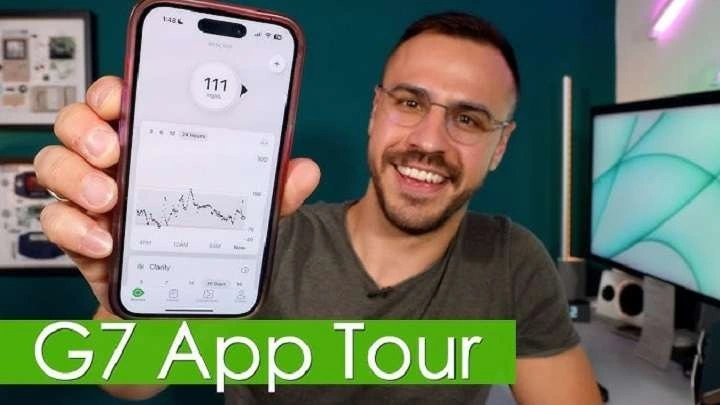What is the Dexcom G7 App?

The Dexcom G7 app is a pivotal tool designed to work with the Dexcom G7 Continuous Glucose Monitoring (CGM) system. This app allows users to track their glucose levels in real time, receive alerts for high or low glucose levels, and view trends over time. The integration with Android devices ensures that users can conveniently monitor their health using their smartphones.
Features of the Dexcom G7 App
The Dexcom G7 app offers a range of features that enhance diabetes management:
- Real-Time Glucose Monitoring: The app provides continuous updates on glucose levels, helping users make informed decisions about their health.
- Customizable Alerts: Users can set personalized alerts for high and low glucose levels, which helps in taking timely actions.
- Trend Graphs: The app displays glucose trends over various periods, aiding in the analysis of long-term glucose control.
- Data Sharing: It allows users to share their glucose data with healthcare providers or loved ones, facilitating better management and support.
- Integration with Other Apps: The Dexcom G7 app can integrate with other health apps and devices, creating a comprehensive health management system.
How to Download and Install the Dexcom G7 App on Android
Getting started with the Dexcom G7 app on an Android device is straightforward. Here’s a step-by-step guide to download and install the app:
Downloading the App
- Open Google Play Store: On your Android device, locate and open the Google Play Store.
- Search for Dexcom G7: Use the search bar to find the Dexcom G7 app.
- Select the App: Choose the Dexcom G7 app from the search results.
- Install the App: Tap on the “Install” button to download the app to your device.
Setting Up the App
- Open the App: Once installed, open the Dexcom G7 app from your home screen or app drawer.
- Create an Account or Log In: Follow the prompts to create a new account or log in if you already have one.
- Pair Your Device: Follow the instructions to pair your Dexcom G7 CGM system with the app. This usually involves scanning a QR code or entering a pairing code.
- Configure Settings: Set up your alert preferences, data sharing options, and other configurations according to your needs.
Navigating the Dexcom G7 App Interface
The Dexcom G7 app is designed with user-friendliness in mind. Here’s an overview of the main sections of the app and how to navigate them:
Home Screen
- Current Glucose Level: The home screen displays your current glucose level prominently.
- Trend Graph: View your glucose trends over different periods (e.g., last 1 hour, last 24 hours).
- Alerts and Notifications: Check for any active alerts or notifications related to your glucose levels.
Alerts and Notifications
- Custom Alerts: Access the settings to customize alerts for high or low glucose levels.
- Alert History: Review past alerts to understand glucose patterns and responses.
Data Sharing
- Share with Healthcare Providers: Configure settings to share your glucose data with healthcare professionals.
- Family and Friends: Choose to share data with family members or friends for additional support.
Settings
- Profile Management: Update your personal information and preferences.
- App Settings: Adjust app preferences, such as alert sounds, vibration settings, and more.
Benefits of Using the Dexcom G7 App for Android
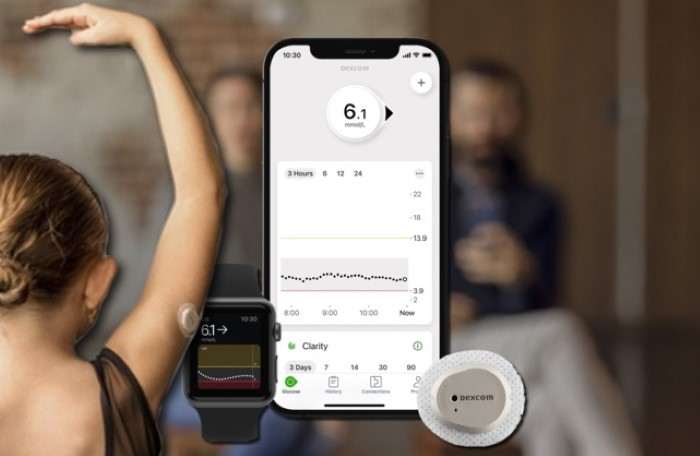
The Dexcom G7 app offers numerous benefits for Android users:
Enhanced Glucose Management
The real-time glucose monitoring provided by the app allows users to keep track of their glucose levels throughout the day. This feature helps in making timely adjustments to diet, medication, and insulin use.
Personalized Alerts
Customizable alerts help users stay informed about their glucose levels, reducing the risk of severe hypoglycemia or hyperglycemia. The ability to set personalized thresholds ensures that the alerts are relevant to individual needs.
Trend Analysis
The app’s trend graphs enable users to see patterns in their glucose levels over time. This analysis is crucial for understanding how different factors, such as food intake, exercise, and stress, affect glucose levels.
Seamless Integration
Integration with other health apps and devices creates a holistic health management system. This feature allows users to track various aspects of their health in one place, making it easier to manage diabetes alongside other health conditions.
Data Sharing
Sharing glucose data with healthcare providers and loved ones facilitates better support and medical care. It ensures that everyone involved in the user’s health management is informed and can provide timely assistance.
Common Issues and Troubleshooting
While the Dexcom G7 app is designed to be user-friendly, you might encounter some issues. Here are some common problems and how to troubleshoot them:
Connectivity Issues
- Ensure Bluetooth is Enabled: Verify that Bluetooth is turned on both on your Android device and the Dexcom G7 transmitter.
- Restart Devices: Restart your Android device and the Dexcom G7 transmitter to resolve connectivity issues.
App Crashes or Freezes
- Update the App: Check for updates in the Google Play Store and install any available updates.
- Clear Cache: Go to your device’s settings, find the Dexcom G7 app, and clear its cache.
Data Sync Problems
- Check Network Connection: Ensure that your Android device has a stable internet connection.
- Re-Pair the Device: If syncing issues persist, try re-pairing the Dexcom G7 transmitter with the app.
Tips for Maximizing the Use of the Dexcom G7 App
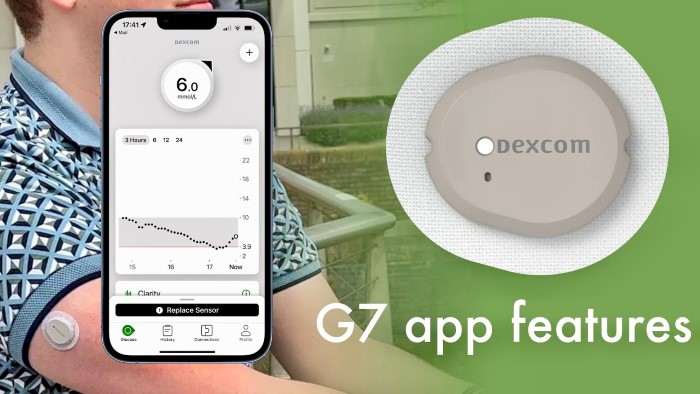
To get the most out of the Dexcom G7 app, consider the following tips:
Regular Monitoring
Regularly check your glucose levels and review trend graphs to stay on top of your diabetes management. This habit helps in making informed decisions and adjusting your health plan as needed.
Custom Alerts
Take advantage of the customizable alerts to ensure they match your specific needs. Set alerts for glucose levels that are critical to your health and adjust them as necessary.
Data Sharing
Make use of the data-sharing feature to keep your healthcare provider and support network informed. Regular updates can help in making timely adjustments to your treatment plan.
Integration with Other Apps
If you use other health apps or devices, explore how they can integrate with the Dexcom G7 app. This integration can provide a comprehensive view of your health and streamline your management efforts.
Stay Updated
Keep your app updated to benefit from the latest features and improvements. Regular updates can also help in resolving any bugs or issues.
Related Post:
How to Hide Apps on Android: A Complete Guide
Do Not Disturb on Android: A Comprehensive Guide
How to Stop Spam Calls on Android: A Comprehensive Guide
The Dexcom G7 app for Android is a powerful tool for managing diabetes, offering real-time glucose monitoring, customizable alerts, and comprehensive data analysis. By understanding its features and how to use them effectively, Android users can enhance their diabetes management and improve their overall health. Whether you’re new to continuous glucose monitoring or a seasoned user, the Dexcom G7 app provides the tools and insights needed to take control of your diabetes.
With its user-friendly interface and advanced features, the Dexcom G7 app is a valuable companion in the journey towards better health and well-being.