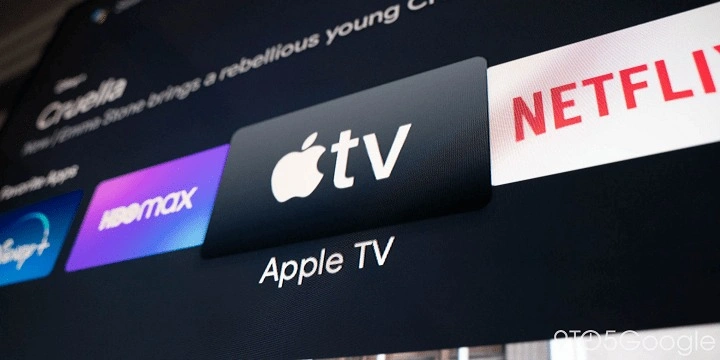Understanding the Apple TV App

What Is the Apple TV App?
The Apple TV app is a digital platform that serves as a gateway to Apple’s streaming content. It offers a combination of original shows, movies, and access to various subscription services. Through the app, users can stream Apple TV+ content, buy or rent movies and TV shows, and even subscribe to other streaming services. The app also integrates with your existing cable or satellite subscription to offer a comprehensive viewing experience.
Key Features of the Apple TV App
- Apple TV+ Originals: Exclusive content produced by Apple, including acclaimed series and movies.
- Library Integration: Access to purchased or rented movies and shows.
- Personalized Recommendations: Tailored content suggestions based on viewing history.
- Streaming Service Integration: Access to content from various streaming services and channels.
Installing the Apple TV App on Android Devices
Direct Installation of the Apple TV App
As of now, the Apple TV app is not natively available on the Google Play Store for Android devices. However, there are workarounds to access Apple’s content on Android.
Using a Web Browser
One of the easiest ways to access Apple TV content on Android is through a web browser. Here’s how:
- Open Your Web Browser: Launch Chrome or any other browser on your Android device.
- Navigate to the Apple TV Website: Type in tv.apple.com and press Enter.
- Sign In: Use your Apple ID credentials to log in. If you don’t have an Apple ID, you’ll need to create one.
- Browse and Watch: You can now browse the available content and stream directly from your browser.
Casting Apple TV to Android Devices
If you prefer a more app-like experience, you can cast Apple TV content from a compatible device to your Android TV or Chromecast. Here’s how:
- Ensure Devices Are Connected: Make sure your Android TV or Chromecast and your Apple device (iPhone, iPad, or Mac) are on the same Wi-Fi network.
- Open the Apple TV App: Launch the Apple TV app on your Apple device.
- Select Content: Choose the movie or show you want to watch.
- Cast to Your Device: Use the casting feature to stream the content to your Android TV or Chromecast.
Using Third-Party Streaming Devices
Another option is to use third-party streaming devices that support Apple TV, such as Roku or Amazon Fire TV. These devices often come with the Apple TV app pre-installed or available for download.
Troubleshooting Common Issues
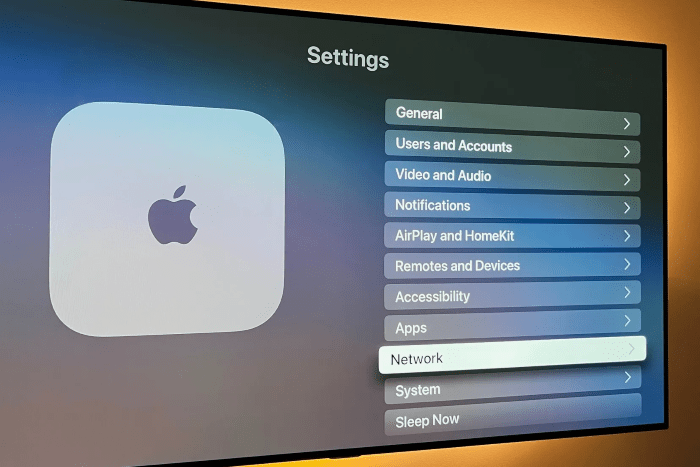
Sign-In Problems
If you’re having trouble signing in to the Apple TV app:
- Check Your Credentials: Ensure that your Apple ID and password are correct.
- Update Your App: If you’re using a third-party device, make sure the Apple TV app is up-to-date.
- Restart Your Device: Sometimes, a simple restart can resolve sign-in issues.
Playback Issues
For streaming problems or playback issues:
- Check Your Internet Connection: A stable internet connection is crucial for streaming.
- Clear Browser Cache: If you’re streaming through a browser, clearing the cache might help.
- Update Your Software: Ensure your device and any relevant apps are updated to the latest version.
Compatibility Problems
If you encounter compatibility issues:
- Check for Updates: Make sure your device’s operating system and apps are up-to-date.
- Use Alternative Devices: Consider using a compatible streaming device or a different method to access the content.
Tips for a Better Viewing Experience
Optimize Your Internet Connection
For uninterrupted streaming, ensure your internet connection is fast and stable. A wired connection or a high-speed Wi-Fi network will enhance your viewing experience.
Use High-Quality Devices
The quality of the device you use can affect your viewing experience. A high-resolution screen and good audio setup will make your streaming experience more enjoyable.
Explore the Content Library
Take advantage of the vast content library available on the Apple TV app. Browse through different genres, discover new shows and movies, and make use of the personalized recommendations.
Manage Your Subscriptions
If you subscribe to multiple streaming services, managing them effectively can help you keep track of your content and avoid additional charges. Use the Apple TV app to integrate and manage your subscriptions.
Future Developments and Expectations
Potential for a Native Android App
There has been speculation about Apple releasing a native Apple TV app for Android devices in the future. While there’s no official confirmation yet, it’s worth keeping an eye out for any updates from Apple regarding this potential development.
Continued Integration with Third-Party Devices
As Apple continues to expand its reach, more third-party devices and platforms may support the Apple TV app. This could make it easier for Android users to access Apple’s content seamlessly.
Related Post:
How to Disable Absolute Bluetooth Volume on Android: A Comprehensive Guide
How to Set Up Voicemail on Android: A Comprehensive Guide
How to Transfer Data from Android to iPhone: A Comprehensive Guide
While the Apple TV app is not currently available for direct download on Android devices, there are several ways to access Apple’s content. From using a web browser to casting content or employing third-party streaming devices, Android users have multiple options for enjoying Apple TV+ originals and other offerings.
By following the tips and troubleshooting advice provided, you can enhance your streaming experience and make the most out of what the Apple TV app has to offer. As technology continues to evolve, staying informed about new developments and features will ensure that you don’t miss out on the best content available.
Feel free to experiment with different methods and devices to find what works best for you. Happy streaming!