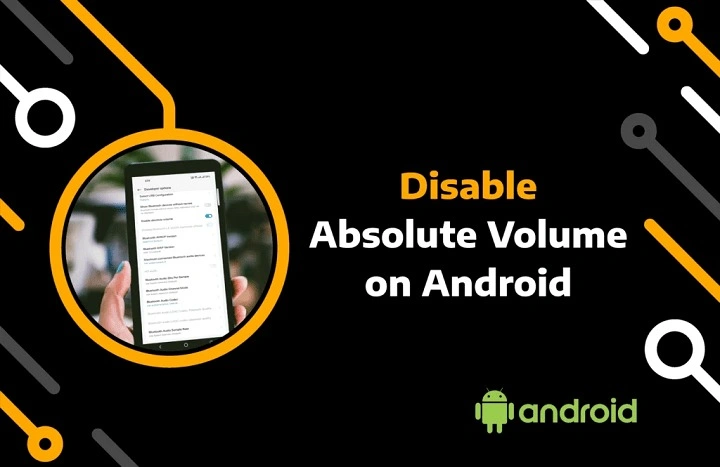What is Absolute Bluetooth Volume?
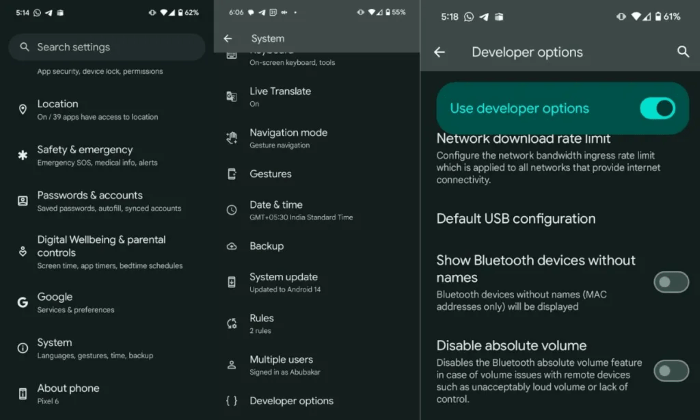
Absolute Bluetooth Volume is a feature introduced in Android 6.0 (Marshmallow) that allows your phone’s volume controls to directly adjust the volume of your connected Bluetooth device. This feature aims to provide a seamless experience by linking the volume levels of both devices, meaning you only need to adjust the volume on your smartphone or tablet, and the connected Bluetooth device’s volume will change accordingly.
Key Features of Absolute Bluetooth Volume:
- Single Control: Simplifies the volume control by using your Android device to manage the Bluetooth device’s volume.
- Enhanced Audio Quality: Ensures that the volume is optimized for better sound quality.
- Universal Compatibility: Works with most modern Bluetooth audio devices, including headphones, earbuds, and speakers.
While Absolute Bluetooth Volume sounds like a handy feature, it doesn’t always work perfectly for everyone.
Why Would You Want to Disable Absolute Bluetooth Volume?
Despite its intended benefits, Absolute Bluetooth Volume can cause issues for some users. Here are some reasons why you might want to disable this feature:
Common Problems with Absolute Bluetooth Volume:
- Volume Discrepancies: Some Bluetooth devices may experience sudden spikes or drops in volume, leading to an inconsistent listening experience.
- Lack of Fine Control: For audiophiles or those with sensitive hearing, the linked volume control may not offer the precision they need to get the perfect volume level.
- Compatibility Issues: Older or less advanced Bluetooth devices may not support Absolute Bluetooth Volume properly, causing erratic behavior.
- Hardware Conflicts: Some Bluetooth devices, particularly high-end headphones, have their own volume control settings, which can clash with the phone’s settings.
In these cases, disabling Absolute Bluetooth Volume may be the best solution to regain full control over your audio experience.
Devices Affected by Absolute Bluetooth Volume
Not all Bluetooth devices support Absolute Bluetooth Volume, but for those that do, the feature can either work seamlessly or cause various issues. Here’s a closer look at which devices are typically affected:
Affected Device Categories:
- Bluetooth Headphones: High-end models like Sony WH-1000XM4, Bose QuietComfort series, and Apple AirPods.
- Bluetooth Speakers: Portable speakers such as JBL Flip, Bose SoundLink, and UE Boom.
- Bluetooth Car Audio Systems: Many modern car stereos that support Bluetooth audio streaming.
- Other Bluetooth Audio Devices: Soundbars, home theater systems, and Bluetooth-enabled TVs.
Device Compatibility:
- Modern Devices: Most devices released in the past few years support Absolute Bluetooth Volume.
- Older Devices: Devices released before Android 6.0 may not support this feature, and compatibility can be hit or miss.
How to Check if Your Device Supports Absolute Bluetooth Volume
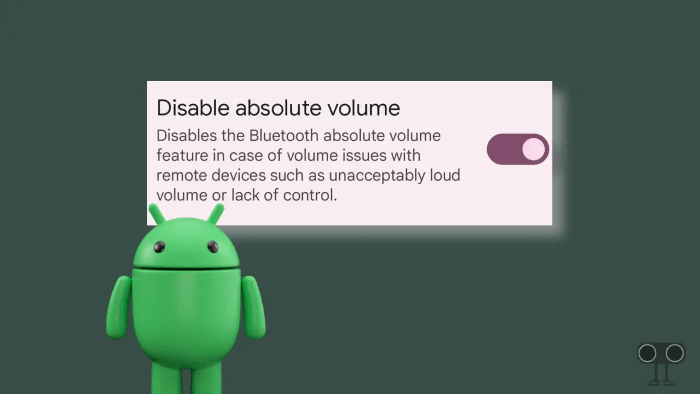
Before disabling Absolute Bluetooth Volume, it’s important to verify whether your Bluetooth device supports this feature. Follow these steps to check compatibility:
Checking Compatibility:
- Pair Your Device: Ensure your Bluetooth device is paired with your Android smartphone.
- Adjust Volume: Try adjusting the volume from your phone. If the volume changes on your Bluetooth device, it supports Absolute Bluetooth Volume.
- Look for Settings: Some devices may have a specific setting or notification indicating the use of Absolute Bluetooth Volume.
Step-by-Step Guide to Disable Absolute Bluetooth Volume
If you have decided to disable Absolute Bluetooth Volume, there are a couple of methods you can use. Below, we outline two primary methods: through Developer Options and by using third-party apps.
Disable Absolute Bluetooth Volume via Developer Options
The most straightforward way to disable Absolute Bluetooth Volume is through the Developer Options menu on your Android device.
Step-by-Step Instructions:
- Enable Developer Options: If you haven’t already, go to
Settings > About Phoneand tap onBuild Numberseven times to enable Developer Options. - Access Developer Options: Navigate to
Settings > System > Developer Options. - Locate the Option: Scroll down to find the
Disable Absolute Volumetoggle. - Toggle the Switch: Turn on the toggle to disable Absolute Bluetooth Volume.
- Restart Your Device: Restart your phone to apply the changes.
Disable Absolute Bluetooth Volume Using Third-Party Apps
If you are not comfortable navigating Developer Options, you can use third-party apps to disable Absolute Bluetooth Volume. These apps are designed to simplify the process for users who prefer a more straightforward approach.
Recommended Apps:
- Bluetooth Volume Control Apps: Available on the Google Play Store, these apps allow you to manage Bluetooth volume settings more easily.
- Tasker: A powerful automation app that can be configured to disable Absolute Bluetooth Volume when connected to certain devices.
How to Use:
- Download the App: Install a Bluetooth volume control app from the Google Play Store.
- Configure Settings: Open the app and follow the on-screen instructions to disable Absolute Bluetooth Volume.
- Test the Connection: Pair your Bluetooth device and check if the volume controls are independent.
Troubleshooting Common Issues
After disabling Absolute Bluetooth Volume, you may encounter some issues. Here are common problems and their solutions:
Common Problems:
- Volume Control Not Working: If your device’s volume control becomes unresponsive, try restarting both devices.
- Audio Distortion: Adjust the volume manually on both the Android device and the Bluetooth device to find a balance that works.
- Bluetooth Connectivity Issues: Ensure your device’s software is up-to-date and that there are no other Bluetooth devices causing interference.
Solutions:
- Re-enable Absolute Bluetooth Volume: If problems persist, you might need to re-enable the feature.
- Clear Bluetooth Cache: Go to
Settings > Apps > Show system apps > Bluetoothand clear the cache. - Unpair and Repair Devices: Remove the Bluetooth device from your paired devices list and pair it again.
Potential Drawbacks of Disabling Absolute Bluetooth Volume
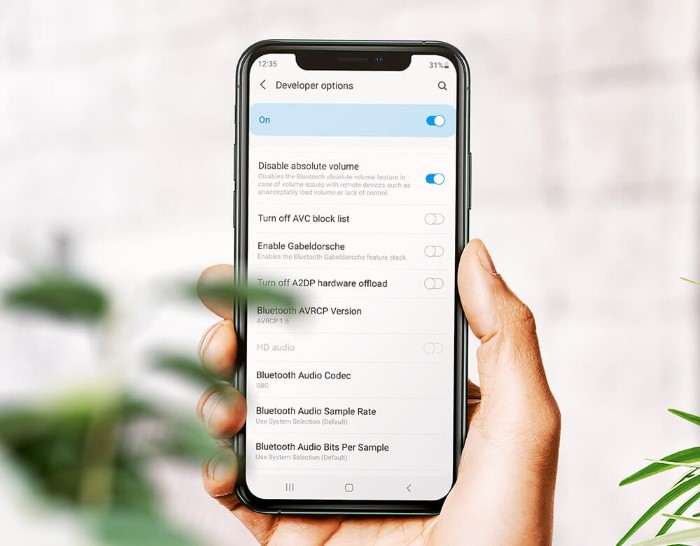
Disabling Absolute Bluetooth Volume isn’t without its downsides. While it can solve certain issues, it may also introduce new ones.
Possible Drawbacks:
- Manual Volume Adjustments: You will need to adjust the volume on both your Android device and the Bluetooth device separately.
- Reduced Audio Quality: In some cases, disabling this feature may lead to audio quality degradation, as the optimal volume settings may not be maintained.
- Incompatibility with Some Apps: Certain apps that rely on Absolute Bluetooth Volume may not function correctly when the feature is disabled.
Considerations:
- User Preference: Decide whether the benefits of disabling Absolute Bluetooth Volume outweigh the potential drawbacks based on your specific use case.
- Device Capabilities: Some devices are designed to work better with Absolute Bluetooth Volume enabled, so be mindful of how your experience may change.
Re-Enabling Absolute Bluetooth Volume
If you decide that disabling Absolute Bluetooth Volume is not working out for you, re-enabling it is a simple process.
Steps to Re-Enable:
- Access Developer Options: Go to
Settings > System > Developer Options. - Locate the Option: Scroll to find the
Disable Absolute Volumetoggle. - Turn Off the Toggle: Switch it off to re-enable Absolute Bluetooth Volume.
- Restart Your Device: Restart your phone to apply the changes.
Testing the Re-Enabled Feature:
- Pair Your Device: Reconnect your Bluetooth device and test the volume controls.
- Check for Issues: Monitor for any issues that may have been resolved or resurfaced.
Related Post:
Unveiling the Power and Prestige of the Dodge Charger Scat Pack: A Comprehensive Guide
The Ultimate Guide to Waste Management Phone Numbers: How to Dispose of Waste Responsibly
How to Reach Navy Federal: A Comprehensive Guide to Finding the Right Phone Number
Disabling Absolute Bluetooth Volume on Android can be a useful solution for those experiencing issues with their Bluetooth audio devices. Whether you’re facing volume inconsistencies, compatibility issues, or simply prefer manual control, this guide provides all the necessary steps to manage this feature effectively. By understanding the implications of disabling Absolute Bluetooth Volume and how to troubleshoot common issues, you can ensure that your audio experience remains as seamless as possible.