What is an Android Auto Head Unit?
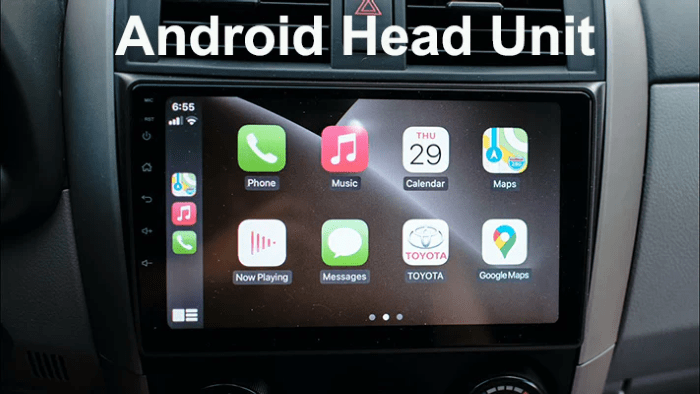
An Android Auto head unit is a car stereo system that supports Android Auto, a mobile app developed by Google. This app allows you to mirror your smartphone’s display on your car’s infotainment screen, providing easy access to apps like Google Maps, Spotify, and more. The head unit serves as the interface through which you interact with these apps, offering a safer and more convenient way to use your phone while driving.
Key Features:
- Navigation: Use Google Maps or Waze for real-time navigation with live traffic updates.
- Music and Audio: Access apps like Spotify, Pandora, and Audible for entertainment.
- Communication: Make and receive calls, send texts, and use voice commands with Google Assistant.
- Third-Party Apps: Supports various third-party apps for enhanced functionality.
Benefits of Using an Android Auto Head Unit
Investing in an Android Auto head unit comes with several benefits that can make your driving experience safer and more enjoyable.
Enhanced Safety
- Hands-Free Operation: Voice commands allow you to keep your hands on the wheel and eyes on the road.
- Reduced Distractions: Simplified interface designed for driving minimizes distractions.
- Real-Time Alerts: Receive real-time traffic, weather, and hazard alerts.
Seamless Integration
- Smartphone Connectivity: Easily connect your Android smartphone for instant access to apps.
- Consistent Updates: Regular updates from Google ensure your system stays current with the latest features.
- Customization: Customize your interface with preferred apps and settings.
Improved Entertainment
- Music Streaming: Stream music from popular apps directly through your car’s speakers.
- Podcast and Audiobooks: Access your favorite podcasts and audiobooks on the go.
- Radio and News: Stay updated with news, sports, and talk shows via radio apps.
How to Choose the Right Android Auto Head Unit

When selecting an Android Auto head unit, there are several factors to consider to ensure you get the best device for your needs.
Compatibility
- Vehicle Compatibility: Ensure the head unit is compatible with your car’s make and model.
- Smartphone Compatibility: Confirm that your smartphone supports Android Auto.
- Wiring and Installation: Check if the unit requires specific wiring or adapters for installation.
Screen Size and Resolution
- Screen Size: Larger screens (7-10 inches) offer better visibility and ease of use.
- Resolution: Higher resolution screens provide clearer images and text.
- Touch Sensitivity: Look for responsive touchscreens for smoother operation.
Audio Quality
- Built-In Amplifiers: Some units come with built-in amplifiers for enhanced sound quality.
- Equalizer Settings: Customizable equalizer settings allow you to fine-tune your audio experience.
- External Amplifier Support: Ensure the unit supports external amplifiers if needed.
Connectivity Options
- Bluetooth: For wireless connectivity with your phone and other devices.
- USB Ports: Multiple USB ports for charging and connecting additional devices.
- Wi-Fi: Some advanced units offer Wi-Fi for internet connectivity and app downloads.
Additional Features
- Backup Camera Support: Some units support backup cameras for added safety.
- Steering Wheel Controls: Ensure compatibility with your car’s steering wheel controls.
- Expandable Storage: Some units allow for expandable storage via SD cards or USB drives.
Top Android Auto Head Units on the Market
Here’s a look at some of the top Android Auto head units available today, highlighting their key features.
Pioneer AVH-W4500NEX
- Screen Size: 6.94 inches
- Resolution: 800 x 480 pixels
- Features: Wireless Android Auto, Bluetooth, Dual USB ports, SiriusXM ready
- Pros: Wireless connectivity, excellent audio quality, responsive touchscreen
- Cons: High price point
Sony XAV-AX5000
- Screen Size: 6.95 inches
- Resolution: 800 x 480 pixels
- Features: Apple CarPlay and Android Auto, Bluetooth, Dual USB ports, 10-band equalizer
- Pros: Sleek design, user-friendly interface, good sound quality
- Cons: No wireless Android Auto
Alpine iLX-W650
- Screen Size: 7 inches
- Resolution: 800 x 480 pixels
- Features: Shallow mount design, Bluetooth, SiriusXM ready, customizable interface
- Pros: Easy installation, compact design, good value for money
- Cons: Lacks CD/DVD drive
Kenwood Excelon DDX9907XR
- Screen Size: 6.8 inches
- Resolution: 1280 x 720 pixels
- Features: High-resolution display, Bluetooth, Wi-Fi, HD radio
- Pros: Stunning display quality, robust feature set, excellent audio
- Cons: Expensive
JVC KW-M865BW
- Screen Size: 6.8 inches
- Resolution: 1280 x 720 pixels
- Features: Wireless Android Auto, Wi-Fi, Bluetooth, 13-band equalizer
- Pros: High-quality display, versatile connectivity options, good sound performance
- Cons: Installation can be tricky
Installation Guide for Android Auto Head Units

Installing an Android Auto head unit can be a bit challenging if you’re not familiar with car electronics. However, with the right tools and guidance, you can do it yourself. Here’s a step-by-step guide.
Gather Your Tools
- Screwdrivers: Both flathead and Phillips
- Wire Stripper/Cutter: For dealing with wiring
- Pry Tools: To remove trim pieces without damaging them
- Electrical Tape: For securing connections
- Crimp Connectors: For secure wire connections
Disconnect the Battery
- Safety First: Always disconnect the negative terminal of your car battery before starting.
- Prevent Shorts: This step prevents any accidental short circuits during installation.
Remove the Old Head Unit
- Remove Trim: Use pry tools to remove the trim surrounding your existing head unit.
- Unscrew the Unit: Carefully unscrew the head unit from its mounting bracket.
- Disconnect Wires: Gently disconnect the wiring harness and any antennas connected to the unit.
Install the New Head Unit
- Connect Wires: Use the crimp connectors to connect the wiring harness from your car to the new head unit. Follow the color-coded wires for easy matching.
- Mount the Unit: Secure the new head unit into the mounting bracket and screw it in place.
- Reconnect Antennas: Attach any necessary antennas for radio and GPS functions.
Test the System
- Reconnect Battery: Reattach the negative terminal of your car battery.
- Power On: Turn on your car and test the new head unit to ensure everything works correctly.
- Check Features: Test all features, including Android Auto, Bluetooth, and audio settings.
Troubleshooting Common Issues with Android Auto Head Units
Even with the best head units, you might encounter some issues. Here are common problems and how to fix them.
Android Auto Not Connecting
- Check USB Cable: Ensure you’re using a high-quality USB cable.
- Restart Phone: Sometimes, simply restarting your smartphone can resolve connectivity issues.
- Update Software: Ensure both your phone and head unit firmware are up to date.
Poor Audio Quality
- Adjust Equalizer: Tweak the equalizer settings to enhance sound quality.
- Check Connections: Ensure all audio connections are secure and properly installed.
- Upgrade Speakers: Consider upgrading your car’s speakers for better sound performance.
Touchscreen Not Responding
- Clean the Screen: Sometimes, dirt or smudges can affect the screen’s responsiveness.
- Recalibrate: If available, recalibrate the touchscreen settings.
- Reset the Unit: Perform a factory reset to restore the system to default settings.
Future Trends in Android Auto Head Units
The world of Android Auto is constantly evolving, with new trends and technologies shaping the future of in-car entertainment.
Wireless Connectivity
- Increased Adoption: More manufacturers are offering wireless Android Auto head units.
- Improved Battery Life: Wireless systems are expected to become more energy-efficient.
- Seamless Updates: Over-the-air updates will become more common, enhancing functionality.
Integration with Smart Home Devices
- Voice Control: Integration with smart home systems like Google Home will allow voice commands to control home devices from your car.
- Home Automation: Control your home lighting, security, and climate systems directly from your head unit.
Enhanced User Interfaces
- Augmented Reality: Some units may start incorporating AR for navigation and information display.
- Personalization: AI-driven systems will offer more personalized experiences based on user habits and preferences.
Related Post:
Kuta Software Infinite Algebra 1: A Comprehensive Guide
Best Free Video Editing Software Without Watermark
Texas Tech Football Schedule 2023: Comprehensive Guide
An Android Auto head unit is a valuable addition to any vehicle, offering enhanced safety, seamless connectivity, and improved entertainment options. By understanding what features to look for and how to install and maintain your system


