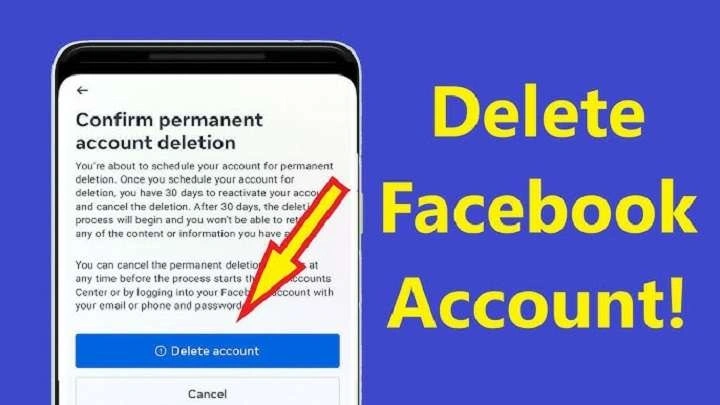Understanding the Difference Between Deactivation and Deletion
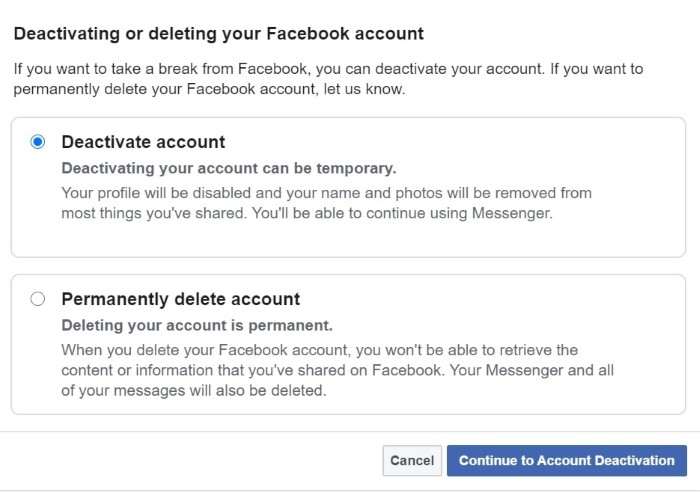
Before diving into the deletion process, it’s crucial to understand the difference between deactivating and deleting your Facebook account.
Deactivation vs. Deletion: What’s the Difference?
- Deactivation: When you deactivate your account, your profile becomes invisible to other users, and you won’t appear in search results. However, Facebook retains your data, and you can reactivate your account at any time by logging back in.
- Deletion: Deleting your account is permanent. Once you confirm deletion, Facebook will begin the process of removing all your data from their servers. This action cannot be undone, and you won’t be able to recover your account or any associated information.
Why You Might Consider Deleting Your Account
- Privacy Concerns: Increasing concerns about data privacy and security often prompt users to reconsider their presence on social media platforms.
- Digital Detox: Taking a break from social media can be beneficial for mental health and productivity.
- Data Management: Reducing your digital footprint can help manage the vast amount of personal data you share online.
Preparing to Delete Your Facebook Account
Before you proceed with the deletion process, it’s wise to take a few preparatory steps to ensure a smooth transition.
Backup Your Facebook Data
Before deleting your account, consider downloading a copy of your Facebook data. This includes your posts, photos, messages, and other information you might want to keep.
- Open the Facebook App: Launch the Facebook app on your Android device.
- Access Settings: Tap on the three horizontal lines in the top-right corner of the screen to open the menu.
- Go to Settings & Privacy: Scroll down and select “Settings & Privacy,” then tap on “Settings.”
- Select Your Facebook Information: Find and tap on “Your Facebook Information.”
- Download Your Information: Choose “Download Your Information,” and then select the data you want to download. Tap “Create File,” and Facebook will prepare your data. You’ll receive a notification when your download is ready.
Consider Apps and Services Linked to Facebook
Think about other apps and services that are linked to your Facebook account. You might need to update your login information for these services.
- Update Login Credentials: If you use Facebook to log in to other apps, update your login information for these services.
- Disconnect Apps: Visit “Settings & Privacy” > “Settings” > “Apps and Websites” to manage and remove apps connected to your Facebook account.
Step-by-Step Guide to Deleting Your Facebook Account on Android
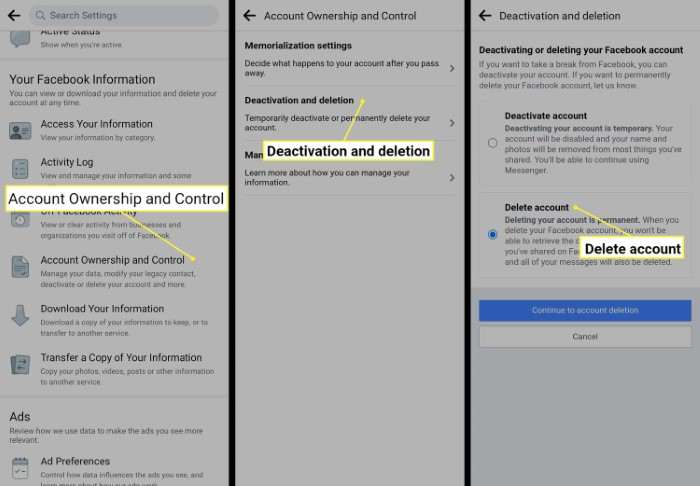
With your data backed up and linked accounts managed, you’re ready to proceed with deleting your Facebook account.
Open the Facebook App
Begin by launching the Facebook app on your Android device.
Access Account Settings
Tap on the three horizontal lines in the top-right corner to open the menu. Scroll down and select “Settings & Privacy,” then tap on “Settings.”
Navigate to Your Facebook Information
In the “Settings” menu, locate and select “Your Facebook Information.” This section contains options related to managing your data.
Initiate the Deletion Process
- Select “Account Ownership and Control”: Tap on “Account Ownership and Control,” then select “Deactivation and Deletion.”
- Choose “Delete Account”: You’ll be given two options: Deactivate Account or Delete Account. Select “Delete Account,” then tap “Continue to Account Deletion.”
- Enter Your Password: For security purposes, you’ll be prompted to enter your Facebook password. Input your password and tap “Continue.”
- Confirm Deletion: Facebook will provide information about what happens when you delete your account. Read through the details, then tap “Delete Account.”
Verify Your Identity
You may be required to complete a security check, such as entering a code sent to your email or phone number, to confirm your identity.
Finalize the Deletion
Once you confirm the deletion, Facebook will begin the process of removing your account. You’ll be logged out, and your account will be deactivated for a 30-day period. During this period, you can reactivate your account by logging back in.
Post-Deletion: What to Expect
The 30-Day Grace Period
After initiating the deletion, your account will remain in a deactivated state for 30 days. During this time, your account and data are not visible to other users, but you can reactivate your account if you change your mind.
Permanent Deletion
If you do not log in within the 30-day period, Facebook will permanently delete your account and all associated data. This process may take up to 90 days to complete.
What Happens to Your Data
- Immediate Removal: Some data is removed immediately, including your profile and posts.
- Retention of Backup Copies: Facebook retains backup copies of your data for a longer period for legal and operational purposes.
Troubleshooting Common Issues
Can’t Find the Delete Account Option?
If you’re having trouble locating the delete account option, ensure you’re using the latest version of the Facebook app. If the option is still missing, try accessing your account settings through a web browser on your Android device.
Account Still Active After 30 Days
If your account is still active after the 30-day grace period, contact Facebook support for assistance. Ensure you have not logged in during this period, as this will cancel the deletion process.
Alternatives to Deleting Your Facebook Account
If you’re unsure about permanently deleting your account, consider these alternatives:
Deactivating Your Account
Deactivation is a reversible option if you want to take a break from Facebook without permanently deleting your data.
Adjusting Privacy Settings
Review and adjust your privacy settings to limit the amount of personal information visible to others.
Using Facebook’s New Features
Explore new features or settings provided by Facebook that might address your concerns, such as improved privacy controls.
Related Post:
Play Fire Kirin Online for Android: A Comprehensive Guide
How to Factory Reset Android: A Comprehensive Guide
Ultimate Guide to Android Auto Head Units: Everything You Need to Know
Deleting your Facebook account on an Android device is a straightforward process when you know what to do. By following the steps outlined in this guide, you can ensure a smooth transition away from the platform. Remember to back up your data, manage linked accounts, and consider alternatives if you’re not ready for a permanent departure. Whether you’re seeking privacy, a digital detox, or simply a change, taking control of your online presence is a significant step towards managing your digital life.