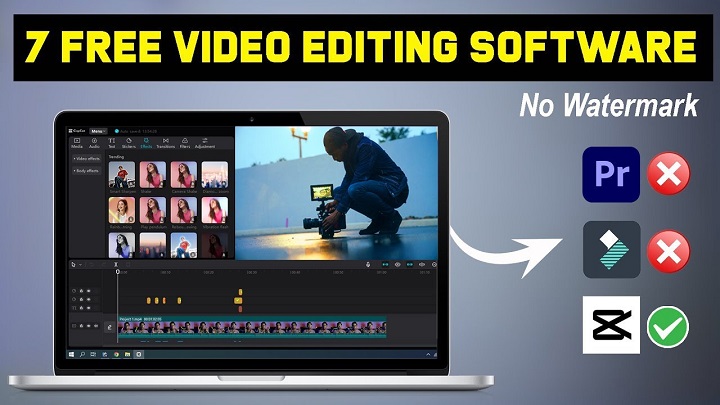In the world of video editing, finding quality software that doesn’t add watermarks can be a challenging task. Many free video editing programs come with the catch of embedding a watermark in your final product, which can be frustrating if you’re looking to produce professional-looking content. Luckily, there are some excellent free video editing tools out there that don’t add watermarks to your videos. In this comprehensive guide, we’ll explore the best free video editing software without watermarks, highlighting their features, pros, and cons to help you find the perfect tool for your needs.
Why Choose Video Editing Software Without Watermark?
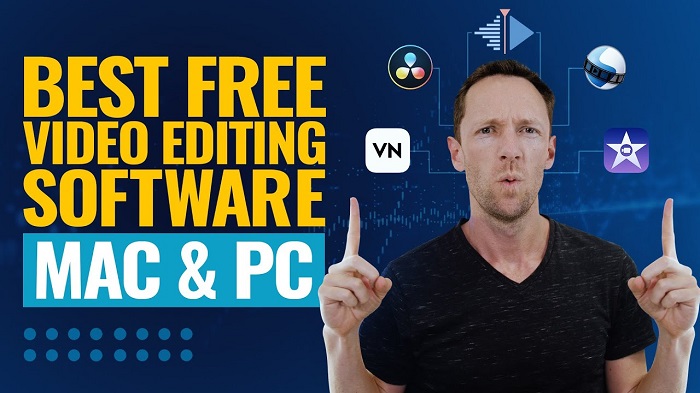
Before diving into the best free video editing software, it’s important to understand why choosing a program without a watermark is beneficial. Here are some reasons why watermark-free video editing software is crucial:
- Professionalism: Watermarks can make your videos look unprofessional, especially if you’re creating content for a business, YouTube channel, or social media.
- Creative Freedom: With no watermark, you have full creative control over your video, allowing you to present your content exactly as you envision it.
- Branding: Watermarks can interfere with your own branding efforts. Without a watermark, your brand can take center stage.
- Audience Engagement: High-quality, watermark-free videos are more likely to engage your audience and keep them coming back for more.
Top Free Video Editing Software Without Watermark
DaVinci Resolve
DaVinci Resolve is a powerful video editing software known for its advanced features and professional-grade quality. It is widely used in the film and television industry.
Features
- Professional Editing Tools: Multi-cam editing, timeline editing, and advanced trimming.
- Color Correction: Industry-leading color correction and grading tools.
- Audio Post Production: Fairlight audio panel for professional audio editing.
- Visual Effects: Fusion panel for VFX and motion graphics.
- Collaboration: Supports multi-user collaboration.
Pros
- Comprehensive set of professional features.
- Regular updates and a large community.
- High-quality color grading tools.
Cons
- Steeper learning curve compared to other software.
- Requires a powerful computer for optimal performance.
HitFilm Express
HitFilm Express is another excellent choice for free video editing software without a watermark. It combines video editing with visual effects compositing, making it ideal for creating complex videos.
Features
- Video Editing: Non-linear video editing with unlimited tracks.
- Visual Effects: Over 400 effects and presets.
- Advanced Compositing: 2D and 3D compositing tools.
- Keying and Green Screen: Advanced chroma key tools.
- Audio Editing: Comprehensive audio tools and effects.
Pros
- Rich set of features for both editing and visual effects.
- Active community and extensive tutorials.
- Regular updates and support.
Cons
- Some advanced features require in-app purchases.
- Higher system requirements.
Shotcut
Shotcut is an open-source video editing software that offers a range of features without watermarks. It’s suitable for both beginners and experienced editors.
Features
- Wide Format Support: Supports hundreds of audio and video formats.
- Editing Tools: Multi-track timeline, keyframes, and transitions.
- Filters and Effects: A variety of video and audio filters.
- Audio Features: Waveform, volume control, and audio filters.
- Cross-Platform: Available on Windows, macOS, and Linux.
Pros
- No watermark or time limits.
- Open-source and free to use.
- Wide range of supported formats.
Cons
- Interface can be less intuitive for beginners.
- Some advanced features are limited.
OpenShot
OpenShot is another open-source video editor that provides powerful features without adding a watermark. It’s known for its user-friendly interface and robust features.
Features
- Easy to Use: Drag-and-drop interface.
- Unlimited Tracks: Add as many layers as you need.
- Visual Effects: Keyframe animations and effects.
- Title Editor: Create 3D animated titles and effects.
- Cross-Platform: Available on Windows, macOS, and Linux.
Pros
- User-friendly and easy to learn.
- Open-source and regularly updated.
- Supports a variety of formats.
Cons
- May experience occasional performance issues.
- Less advanced compared to some other editors.
VSDC Free Video Editor
VSDC Free Video Editor is a non-linear editing tool with a range of features suitable for both beginners and advanced users. It does not add watermarks and offers a variety of editing tools.
Features
- Non-Linear Editing: Arrange video clips in any order.
- Visual Effects: Over 100 video effects and filters.
- Audio Tools: Audio effects and waveform visualization.
- Export Options: Export to a wide range of formats.
- Video Stabilization: Built-in video stabilization tool.
Pros
- No watermark or time limits.
- Supports a variety of formats and export options.
- Feature-rich with visual and audio effects.
Cons
- Interface can be complex for beginners.
- Some advanced features are only available in the Pro version.
Lightworks
Lightworks is a professional-grade video editing software that offers a free version without watermarks. It’s used by industry professionals and has been used to edit major films.
Features
- Professional Editing Tools: High-precision video trimming.
- Multicam Editing: Sync and edit multiple cameras.
- Wide Format Support: Supports all major formats.
- Export Options: Export directly to YouTube/Vimeo.
- Cross-Platform: Available on Windows, macOS, and Linux.
Pros
- Professional-grade features.
- No watermark in the free version.
- Used by industry professionals.
Cons
- Free version has limited export options (720p max).
- Steeper learning curve for beginners.
Blender
Blender is a powerful open-source tool known for 3D modeling, but it also has a robust video editing suite. It’s a great choice for those looking for advanced editing capabilities without a watermark.
Features
- Video Sequencer: Basic and advanced video editing.
- VFX: Advanced VFX tools and compositing.
- 3D Modeling: Full suite of 3D modeling tools.
- Cross-Platform: Available on Windows, macOS, and Linux.
- Animation Tools: Create animations and motion graphics.
Pros
- Comprehensive set of tools for video editing and VFX.
- No watermark or time limits.
- Active community and regular updates.
Cons
- Steeper learning curve due to advanced features.
- Requires a powerful computer for optimal performance.
How to Choose the Right Video Editing Software for You

Choosing the right video editing software depends on various factors, including your skill level, the complexity of your projects, and your specific needs. Here are some key considerations to help you make an informed decision:
Skill Level
- Beginner: Look for software with a user-friendly interface and basic features. OpenShot and Shotcut are good options for beginners.
- Intermediate: If you have some experience, you might prefer software with more advanced features. HitFilm Express and VSDC Free Video Editor offer a good balance of complexity and usability.
- Advanced: For those with advanced editing skills, DaVinci Resolve and Blender provide powerful tools for professional-quality editing.
Project Requirements
- Simple Projects: If you’re working on simple projects like home videos or basic YouTube content, software with essential editing tools and effects will suffice.
- Complex Projects: For more complex projects that require advanced visual effects, color grading, and multi-cam editing, consider software like DaVinci Resolve or HitFilm Express.
System Requirements
- Performance: Ensure your computer meets the software’s system requirements. Advanced software like DaVinci Resolve and Blender require powerful hardware for optimal performance.
- Compatibility: Check that the software is compatible with your operating system (Windows, macOS, or Linux).
Budget
While all the software listed here is free and without watermarks, some offer additional paid features or versions. Consider whether you might need these advanced features in the future and if you’re willing to invest in them.
Tips for Effective Video Editing
Once you’ve chosen your video editing software, here are some tips to help you create high-quality videos:
Plan Your Project
- Storyboard: Create a storyboard to outline your video and plan your shots.
- Script: Write a script if your video includes dialogue or narration.
- Organize: Gather and organize all your media files (video clips, audio, images) before you start editing.
Use Transitions and Effects Sparingly
- Transitions: Use transitions to smooth the flow between clips, but avoid overusing them.
- Effects: Enhance your video with effects, but ensure they serve a purpose and don’t distract from the content.
Focus on Audio Quality
- Audio Levels: Balance audio levels to ensure consistent sound throughout your video.
- Background Music: Choose background music that complements your video and adjust the volume so it doesn’t overpower dialogue or important sounds.
- Voiceovers: If using voiceovers, ensure they are clear and recorded in a quiet environment.
-
Utilize Color Correction
- White Balance: Adjust the white balance to make colors look natural.
- Color Grading: Use color grading to set the mood or tone of your video. This can make a significant difference in the overall look and feel.
Edit for Pacing
- Cutting: Trim unnecessary parts to keep the video concise and engaging.
- Timing: Pay attention to the timing of your cuts and transitions to maintain a good flow and rhythm.
- Pacing: Adjust the pacing to match the mood and tone of your video. Faster cuts for action sequences and slower cuts for dramatic moments.
Add Captions and Titles
- Captions: Include captions for accessibility and to ensure your message is understood even without sound.
- Titles: Use titles to introduce sections, provide context, or highlight important information.
Preview and Review
- Preview: Regularly preview your video to catch any mistakes or inconsistencies.
- Feedback: Get feedback from others to identify areas for improvement.
- Final Review: Conduct a final review to ensure everything is polished and ready for export.
Choosing the best free video editing software without a watermark can significantly enhance the quality and professionalism of your videos. Whether you are a beginner or an experienced editor, there is a tool out there that will meet your needs. Here’s a quick recap of the software discussed: