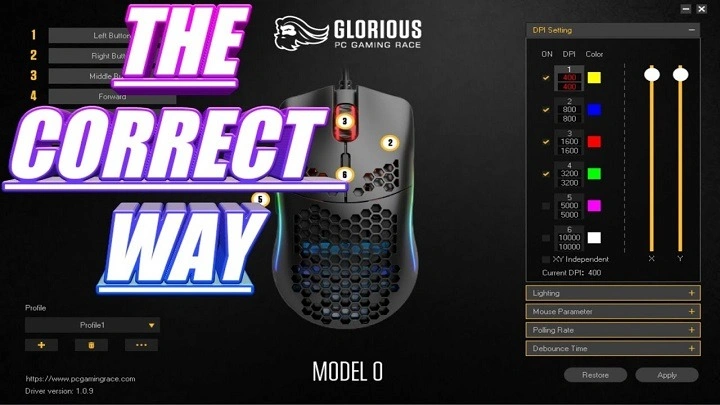The Glorious Model O Software is a robust tool designed to enhance the performance and customization of the Glorious Model O gaming mouse. This software is revered by gamers and tech enthusiasts for its intuitive interface, extensive customization options, and seamless integration with the hardware. In this comprehensive guide, we will explore every aspect of the Glorious Model O Software, from installation to advanced settings, to help you make the most of this powerful tool.
Overview of Glorious Model O Software

The Glorious Model O Software is specifically designed for the Glorious Model O mouse, which is renowned for its lightweight design, high precision, and exceptional performance. The software extends these capabilities by providing a user-friendly platform for customization and performance tuning. Whether you are a casual gamer or a professional eSports player, the Glorious Model O Software offers tools to enhance your gaming experience.
Key Benefits
- User-Friendly Interface: Easy to navigate and use.
- Extensive Customization: From DPI settings to RGB lighting.
- Performance Tuning: Optimize your mouse for peak performance.
- Regular Updates: Continuous improvements and new features.
Key Features
The Glorious Model O Software is packed with features that cater to both casual users and hardcore gamers. Here are some of the standout features:
Customization Options
One of the most appealing aspects of the Glorious Model O Software is its extensive customization options, allowing users to tailor their mouse to their specific needs.
- DPI Adjustments: Customize the DPI levels to suit your gaming style.
- Button Remapping: Assign different functions to the mouse buttons.
- RGB Lighting: Personalize the lighting with various effects and colors.
- Profiles: Create and switch between multiple profiles for different games or applications.
Performance Enhancements
The software includes several performance-enhancing features that ensure your mouse operates at its best.
- Polling Rate Adjustment: Change the polling rate for faster response times.
- Lift-off Distance: Adjust the lift-off distance to match your play style.
- Debounce Time: Reduce the debounce time for quicker click response.
Installation Guide
Installing the Glorious Model O Software is straightforward, but it is important to ensure that your system meets the necessary requirements and to follow the installation steps carefully.
System Requirements
Before installing the software, make sure your system meets the following requirements:
- Operating System: Windows 7, 8, 10, or later.
- Processor: Intel Core i3 or equivalent.
- RAM: 4GB minimum.
- Storage: 100MB of free space.
- Internet Connection: For downloading and updating the software.
Step-by-Step Installation
- Download the Software: Visit the Glorious PC Gaming Race website and download the latest version of the Glorious Model O Software.
- Run the Installer: Open the downloaded file and follow the on-screen instructions to install the software.
- Connect Your Mouse: Plug in your Glorious Model O mouse to ensure it is detected by the software.
- Launch the Software: Once installed, open the Glorious Model O Software and start customizing your settings.
User Interface
The Glorious Model O Software boasts a clean and intuitive user interface, making it easy to navigate and customize your settings.
Main Dashboard
The main dashboard provides an overview of your mouse settings and quick access to various customization options.
- Profile Selector: Switch between different profiles.
- DPI Levels: View and adjust DPI settings.
- Lighting Control: Access RGB lighting customization.
- Performance Metrics: Monitor your mouse’s performance.
Profiles and Settings
Profiles allow you to save different settings for various applications or games, making it easy to switch between configurations.
- Creating Profiles: Set up profiles for different games or uses.
- Switching Profiles: Easily switch between profiles with a single click.
- Export/Import Profiles: Save your profiles and share them with others or use them on different devices.
Advanced Customization
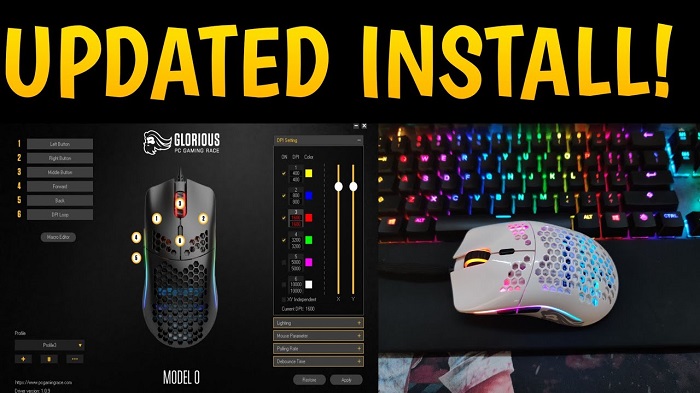
The Glorious Model O Software offers advanced customization options for users who want to fine-tune every aspect of their mouse’s performance and appearance.
DPI Settings
DPI (dots per inch) is a critical setting for gamers, determining the sensitivity of the mouse.
- Adjusting DPI: Customize the DPI levels to suit your preference.
- DPI Steps: Set up multiple DPI steps that you can switch between on the fly.
- Color Coding: Assign different colors to each DPI level for easy identification.
RGB Lighting
The Glorious Model O mouse features RGB lighting that can be customized through the software.
- Lighting Effects: Choose from various lighting effects such as breathing, static, or wave.
- Color Selection: Pick from a wide range of colors to personalize your mouse.
- Brightness and Speed: Adjust the brightness and speed of the lighting effects.
Macros
Macros allow you to automate repetitive tasks or create complex commands with a single button press.
- Creating Macros: Record and save macros for different tasks.
- Assigning Macros: Assign macros to specific mouse buttons.
- Editing Macros: Modify existing macros to refine their functionality.
Performance Optimization
Optimizing the performance of your Glorious Model O mouse can give you a competitive edge in gaming.
Polling Rate
The polling rate determines how often the mouse reports its position to the computer.
- Adjusting Polling Rate: Choose from 125Hz, 250Hz, 500Hz, or 1000Hz.
- Impact on Performance: Higher polling rates provide smoother and more responsive performance.
Lift-off Distance
Lift-off distance refers to how far the mouse can be lifted off the surface before it stops tracking.
- Setting Lift-off Distance: Adjust the lift-off distance to suit your play style.
- Low vs High Lift-off: Lower lift-off distances are preferred for precision, while higher distances can prevent unintentional movements.
Debounce Time
Debounce time affects the response time of your mouse clicks.
- Reducing Debounce Time: Lower debounce time for faster click response.
- Impact on Gaming: Essential for fast-paced games where every millisecond counts.
Troubleshooting and Support
Even the best software can encounter issues. Here’s how to troubleshoot common problems and get support.
Common Issues
- Software Not Detecting Mouse: Ensure your mouse is properly connected and try reinstalling the software.
- Settings Not Saving: Check for software updates and ensure you have administrative privileges.
- Performance Issues: Adjust settings such as DPI and polling rate to find the optimal configuration.
Customer Support
- Contact Support: Reach out to Glorious PC Gaming Race customer support for assistance.
- Online Resources: Utilize the user manuals and FAQs available on the official website.
- Community Forums: Engage with other users in forums to share tips and solutions.
Community and Updates
Staying connected with the Glorious Model O community and keeping your software updated is crucial for the best experience.
User Forums
The Glorious Model O community is active and supportive, providing valuable resources for new and experienced users alike.
- Discussion Boards: Participate in discussions about tips, tricks, and troubleshooting.
- User-Generated Content: Access profiles, macros, and settings shared by other users.
- Feedback and Suggestions: Provide feedback on the software and suggest new features.
Software Updates
Regular updates ensure that the Glorious Model O Software remains cutting-edge and compatible with the latest hardware and software environments.
- Automatic Updates: Enable automatic updates to receive the latest features and improvements.
- Manual Updates: Check for updates manually through the software interface.
- Changelog: Review the changelog to see what new features and fixes have been implemented.
Conclusion
The Glorious Model O Software is an essential tool for anyone looking to maximize the performance and customization of their Glorious Model O mouse. With its user-friendly interface, extensive customization options, and performance-enhancing features, it caters to both casual users and hardcore gamers. Whether you need to adjust DPI settings, create macros, or fine-tune performance parameters, the Glorious Model O Software provides all the necessary tools to enhance your gaming experience.