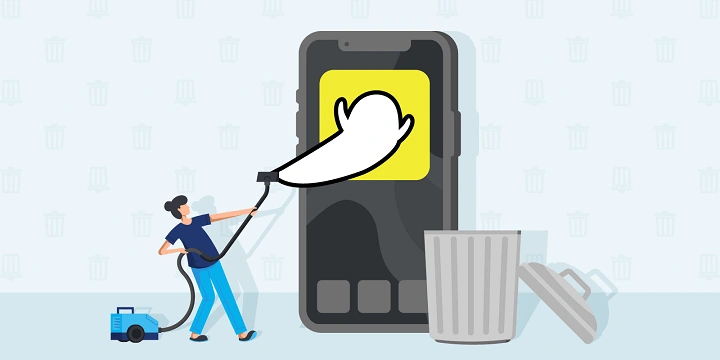Table of Contents
ToggleUnderstanding the Snapchat Account Deletion Process

Before diving into the steps of deleting your Snapchat account, it’s essential to understand what happens when you initiate the process. Snapchat provides a grace period and a series of steps to ensure that your decision is well-considered and that any potential errors can be corrected before your account is permanently deleted.
What Happens When You Delete Your Snapchat Account?
When you delete your Snapchat account, the following occurs:
- Account Deactivation: Initially, your account will be deactivated for 30 days. During this period, your friends won’t be able to contact you, and your profile will no longer be visible.
- Data Retention: Snapchat retains your data for the duration of the deactivation period. This includes messages, snaps, and other data associated with your account.
- Permanent Deletion: If you do not log in within the 30-day grace period, your account and all associated data will be permanently deleted. This action is irreversible, and you will lose all access to your Snapchat data.
Steps to Delete Your Snapchat Account on Android
Deleting your Snapchat account on an Android device involves several steps. Follow this guide to ensure you complete the process correctly.
Prepare for Deletion
Before you start the deletion process, there are a few things to consider:
- Backup Important Data: If you have any snaps or conversations you wish to keep, make sure to back them up before proceeding. Once your account is deleted, you will not be able to retrieve any of this data.
- Unlink Third-Party Apps: If you have linked your Snapchat account to any third-party apps or services, ensure that these connections are removed to prevent any future issues.
Open the Snapchat App
To begin the process, you need to access the Snapchat app on your Android device:
- Launch Snapchat: Locate the Snapchat app on your home screen or app drawer and tap to open it.
- Log In: If you are not already logged in, enter your username and password to access your account.
Access Your Account Settings
Once you are logged in, you will need to navigate to the settings menu:
- Go to Profile: Tap on your profile icon in the top-left corner of the screen to access your profile.
- Open Settings: In your profile screen, tap the gear icon located in the top-right corner to open the settings menu.
Navigate to Account Actions
In the settings menu, you need to locate the section for managing your account:
- Scroll Down: Scroll through the settings until you find the “Account Actions” section.
- Select Account Information: Tap on “Account Actions” to view options related to your account.
Request Account Deletion
To initiate the deletion process, you will need to request account deletion:
- Choose Delete Account: In the “Account Actions” menu, tap on “Delete Account.”
- Follow Instructions: You will be redirected to a webpage that provides instructions for deleting your account. Follow the prompts to confirm your decision.
Confirm Your Decision
The final step involves confirming your account deletion:
- Enter Your Credentials: On the deletion confirmation page, enter your Snapchat username and password to verify your identity.
- Confirm Deletion: Follow the on-screen instructions to confirm that you want to permanently delete your account.
Post-Deletion Considerations
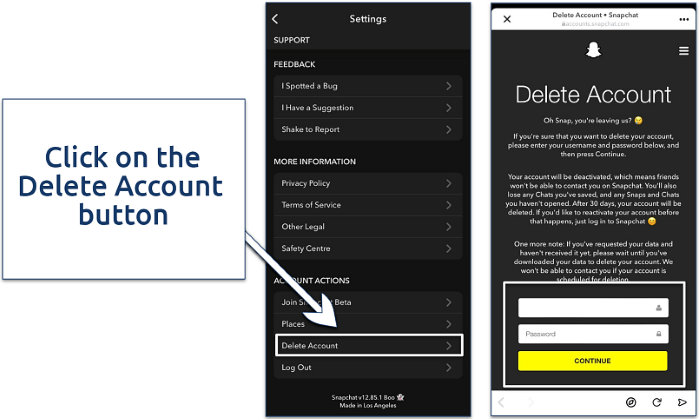
After you’ve initiated the deletion process, there are a few things to keep in mind:
Grace Period
Your Snapchat account will be deactivated for 30 days. During this time:
- Reactivation Option: If you change your mind, you can reactivate your account by logging in again before the end of the 30-day period.
- No Access: Your profile and all associated data will be hidden from other users during this period.
Data Removal
If you do not log in within the 30-day grace period:
- Permanent Deletion: Your account and all associated data will be permanently deleted.
- Irreversible: This action is irreversible, and you will not be able to recover any data or re-access your account.
Common Issues and Troubleshooting
While the process is generally straightforward, you may encounter some issues. Here’s how to address them:
Account Not Deleting
If your account is not deleting as expected:
- Double-Check Steps: Ensure you followed all the steps correctly, including logging into the correct account and completing the deletion request.
- Contact Support: If issues persist, reach out to Snapchat support for assistance.
Forgotten Password
If you’ve forgotten your password and cannot access your account:
- Password Reset: Use the “Forgot Password” feature on the login page to reset your password and access your account.
Technical Glitches
Occasionally, you may experience technical glitches:
- Update App: Ensure your Snapchat app is up to date.
- Reinstall App: Try reinstalling the app if you encounter persistent issues.
Alternatives to Deleting Your Snapchat Account
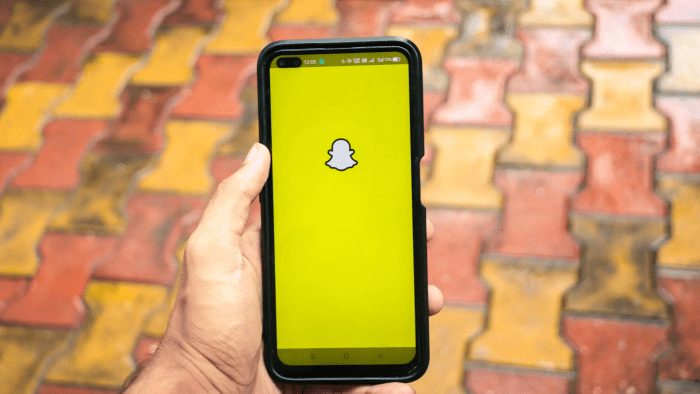
If you’re considering deleting your Snapchat account but are unsure if it’s the right choice, consider these alternatives:
Temporarily Disable Your Account
If you’re looking for a break from Snapchat without permanently deleting your account:
- Account Deactivation: You can deactivate your account temporarily, which hides your profile and data without permanently deleting it.
Adjust Privacy Settings
If privacy concerns are driving your decision:
- Review Privacy Settings: Adjust your privacy settings to control who can see your snaps and contact you.
- Manage Permissions: Review app permissions and manage data-sharing settings to enhance your privacy.
Limit Usage
If you’re seeking a digital detox:
- Set Usage Limits: Use features like screen time trackers to limit your Snapchat usage.
- Take Breaks: Consider taking regular breaks from the app rather than deleting it entirely.
Related Post:
Discover the Best Wireless Android Auto Adapters
How to FaceTime from iPhone to Android
Deleting your Snapchat account on Android is a straightforward process, but it’s essential to consider all aspects before making the final decision. By following the steps outlined in this guide, you can ensure that your account is deleted correctly and that you understand the implications of this action. Whether you’re seeking a digital detox or have other reasons for leaving Snapchat, this guide will help you navigate the process smoothly. If you have any further questions or encounter issues, don’t hesitate to reach out to Snapchat support for assistance.