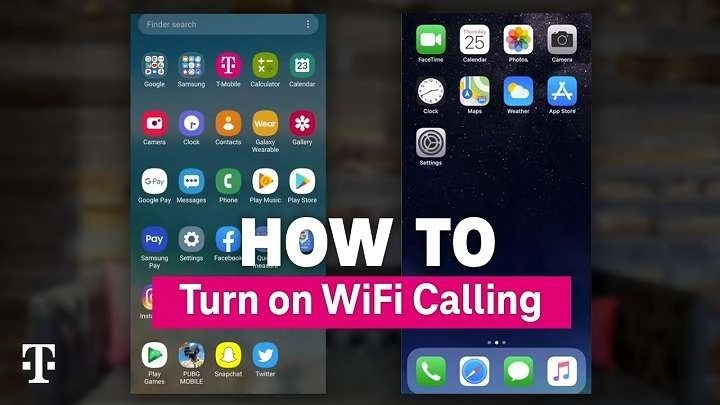In this guide, we’ll walk you through everything you need to know about Wi-Fi calling on Android, including its benefits, compatibility, and step-by-step instructions to enable it. Whether you’re trying to improve call quality or save on international roaming charges, Wi-Fi calling can offer an excellent solution.
Table of Contents
ToggleWhat is Wi-Fi Calling?
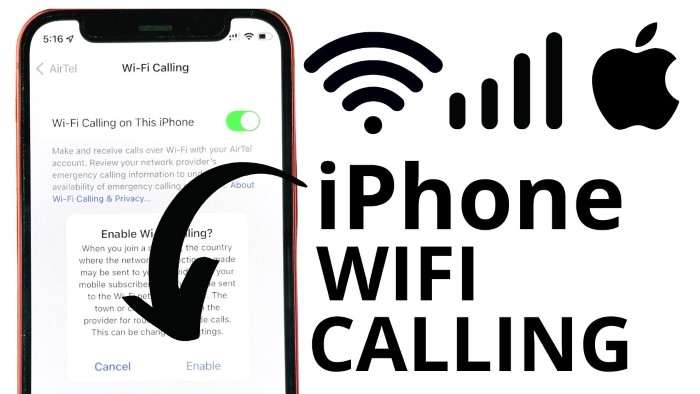
Wi-Fi calling is a feature that allows you to make and receive voice calls, video calls, and text messages over a Wi-Fi connection rather than through your mobile carrier’s network. It works just like a regular phone call or text message, but instead of using cellular towers, it routes your communication through a Wi-Fi network.
This is particularly useful in locations with poor or no cellular reception but where Wi-Fi is available, such as indoor locations, remote areas, or even when you’re traveling abroad.
Benefits of Wi-Fi Calling
There are numerous benefits to using Wi-Fi calling on Android devices, including:
- Improved Call Quality: Wi-Fi calls typically offer clearer sound quality, especially in areas with poor cellular reception.
- No Signal? No Problem: As long as you have access to a Wi-Fi network, you can make and receive calls even if your phone has no cellular signal.
- Reduced Roaming Costs: Wi-Fi calling can help you avoid hefty international roaming charges when traveling abroad. You can call back home over Wi-Fi as if you’re making a domestic call.
- Text Messaging via Wi-Fi: Not only does Wi-Fi calling handle voice calls, but it also supports SMS and MMS texts over Wi-Fi.
Does Your Android Device Support Wi-Fi Calling?
Before enabling Wi-Fi calling, it’s essential to check whether your Android phone and carrier support this feature. While many modern smartphones come with Wi-Fi calling capabilities, it’s still worth verifying your device’s compatibility.
How to Check if Your Device Supports Wi-Fi Calling
Most Android devices running on modern versions of the operating system support Wi-Fi calling. To verify if your device supports Wi-Fi calling:
- Go to your device’s Settings.
- Scroll down and tap Network & Internet or Connections depending on your phone’s model.
- Look for the Wi-Fi Calling option.
If you see the Wi-Fi calling option, your device is compatible with the feature. If not, you may need to update your device software or contact your carrier to ensure they support Wi-Fi calling on your phone.
Carrier Compatibility with Wi-Fi Calling
Wi-Fi calling isn’t only dependent on your phone—it also requires support from your mobile carrier. Most major carriers, including Verizon, AT&T, T-Mobile, and Sprint in the U.S., support Wi-Fi calling on compatible devices. To confirm, you can visit your carrier’s website or contact their customer service for more details on Wi-Fi calling compatibility and availability in your region.
How to Enable Wi-Fi Calling on Android

Now that you know your phone and carrier support Wi-Fi calling, it’s time to enable the feature. The exact steps may vary slightly depending on your Android device and the version of Android you’re using, but the general process is quite similar across most models.
Enabling Wi-Fi Calling in Settings
- Open the Settings App: Unlock your Android device and navigate to the Settings app. This is typically represented by a gear icon.
- Navigate to Network Settings: In the Settings menu, scroll down and tap Network & Internet or Connections (depending on your device).
- Select Wi-Fi Calling: In the Network section, you should see an option for Wi-Fi Calling. Tap on it to enter the Wi-Fi calling settings.
- Enable Wi-Fi Calling: Toggle the Wi-Fi calling switch to the ON position. This activates Wi-Fi calling on your device. You may be prompted to enter your emergency address (for 911 services) when using Wi-Fi calling, as it will be used in the event of an emergency.
- Confirm Activation: Once enabled, you will see a Wi-Fi calling icon or notification in your status bar when you’re connected to a Wi-Fi network and the feature is active.
Advanced Settings for Wi-Fi Calling
In the Wi-Fi calling settings, you may have the option to choose between Wi-Fi Preferred or Cellular Preferred settings. This allows you to specify whether your phone should prioritize Wi-Fi networks or cellular networks when making calls.
- Wi-Fi Preferred: Your phone will try to use a Wi-Fi network for calling whenever available. This is useful when cellular coverage is weak, but you have strong Wi-Fi.
- Cellular Preferred: Your phone will use the cellular network first and only fall back on Wi-Fi if there is no cellular signal. This is helpful if your cellular connection is typically stronger than Wi-Fi in most locations.
How to Enable Wi-Fi Calling from the Phone App
In addition to enabling Wi-Fi calling through your settings, some Android devices allow you to activate the feature directly from the phone app.
- Open the Phone App: Launch your Android device’s phone app.
- Access Phone Settings: Tap the three dots (or lines) in the top-right corner to open the menu, then select Settings.
- Find Wi-Fi Calling: In the Call Settings or Advanced Calling section, you should see the option for Wi-Fi Calling. Tap it and toggle it on.
How to Make a Call Using Wi-Fi Calling
Once Wi-Fi calling is enabled, making a call over Wi-Fi is seamless and works just like a regular call. Your phone will automatically switch between Wi-Fi and cellular networks depending on which has the stronger signal. Here’s how you can make a call using Wi-Fi calling:
- Ensure Wi-Fi is Connected: Before placing a call, make sure your device is connected to a Wi-Fi network.
- Dial the Number: Open the phone app and dial the number as you usually would.
- Look for the Wi-Fi Icon: If your device is set to prioritize Wi-Fi calling, you’ll notice a small Wi-Fi icon next to the network bars or on the call screen, indicating that the call is being made over Wi-Fi.
It’s that simple! Your phone will handle the technical aspects of the call, routing it through Wi-Fi if possible or falling back on the cellular network if needed.
Troubleshooting Wi-Fi Calling on Android
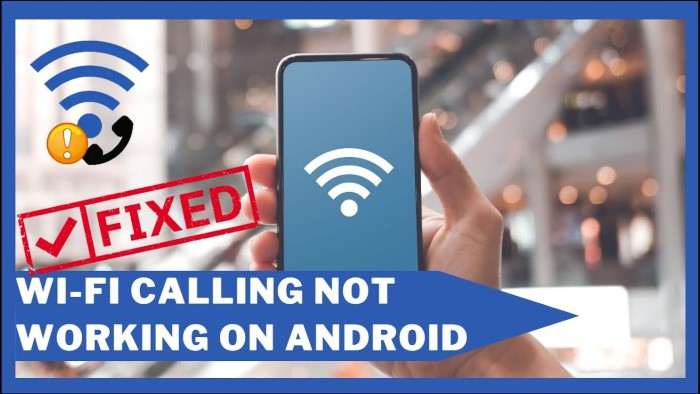
While Wi-Fi calling is generally reliable, you may run into occasional issues when trying to use it. Here are some common problems and solutions to get Wi-Fi calling up and running smoothly on your Android device.
Wi-Fi Calling Option is Missing
If the Wi-Fi calling option is missing from your device’s settings, this could be due to:
- Carrier Limitations: Not all carriers support Wi-Fi calling, so you may need to confirm that your carrier allows the feature.
- Phone Model: Older phone models may not support Wi-Fi calling. Check your phone’s specifications and ensure it’s updated to the latest software version.
- SIM Card Issues: In some cases, a new SIM card from your carrier may be required to activate Wi-Fi calling.
Wi-Fi Calling Not Working
If Wi-Fi calling is enabled but not working, try the following troubleshooting steps:
- Check Wi-Fi Connection: Ensure that your device is connected to a stable Wi-Fi network with a strong signal.
- Restart Your Phone: Sometimes, a simple restart can resolve connection issues and re-enable Wi-Fi calling.
- Airplane Mode: Turn on Airplane Mode, then manually enable Wi-Fi to force your phone to use Wi-Fi for calling.
- Carrier Support: Contact your carrier to ensure there are no restrictions or service outages that might affect Wi-Fi calling.
Poor Call Quality
If the call quality over Wi-Fi is poor, consider the following:
- Network Bandwidth: Ensure that your Wi-Fi network isn’t overloaded. Disconnect other devices that may be using the network or upgrade to a higher-speed plan.
- Wi-Fi Signal Strength: Try moving closer to the Wi-Fi router to improve signal strength.
- Switch to Cellular: If the Wi-Fi signal is too weak, switch to cellular preferred mode to ensure smoother calls.
Related Post:
How to Change Voicemail on Android
A Comprehensive Guide to Downloading and Using the Temu App on Android
Wi-Fi calling is a valuable feature for Android users, offering enhanced call quality and communication reliability in areas with limited cellular coverage. Whether you’re in a remote location or traveling internationally, enabling Wi-Fi calling can make staying connected much easier. With just a few steps, you can activate Wi-Fi calling on your Android device and enjoy clearer, uninterrupted calls over any available Wi-Fi network.