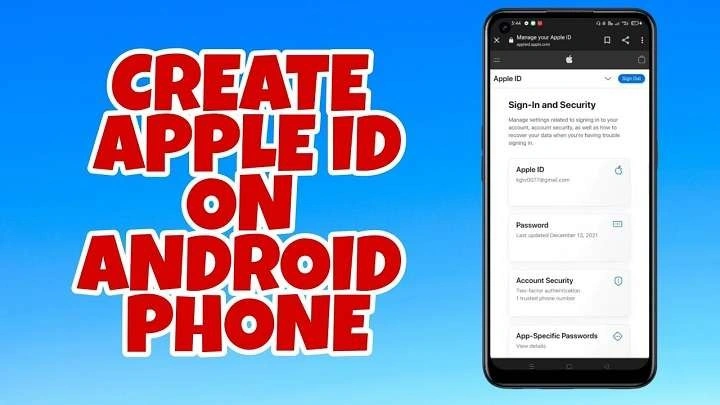In this guide, we’ll walk you through the process of creating an Apple ID on an Android device, and explain why it might be necessary even if you’re not a part of the Apple ecosystem.
Table of Contents
ToggleWhy You Might Want an Apple ID on Android
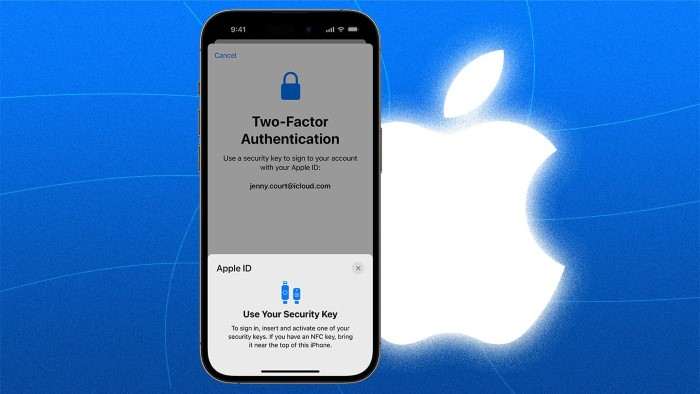
Before diving into the steps, it’s important to understand why an Android user would need an Apple ID in the first place.
- Apple Music: One of Apple’s most popular services, Apple Music is available on Android, offering access to millions of songs. To use the service, you’ll need an Apple ID.
- Apple TV+: Apple’s streaming service is also available on non-Apple devices, including Android, smart TVs, and streaming devices like Roku.
- iCloud: If you collaborate with Apple users or need to store files in iCloud, you can access iCloud Drive via a web browser on Android. This requires an Apple ID.
- Purchases: You might need to make purchases or download content from the iTunes Store, even on non-Apple platforms.
Creating an Apple ID on Android allows you to engage with Apple services without owning an iPhone, iPad, or Mac. Now, let’s see how to create one step-by-step.
Steps to Create an Apple ID on Android
Access the Apple ID Website
Unlike Apple devices, where you can create an Apple ID directly from the device’s settings, on Android, you will need to visit Apple’s official website using a web browser. Follow these instructions:
- Open the web browser on your Android device (e.g., Google Chrome, Firefox).
- Navigate to the Apple ID account page.
Here, you’ll find an option to create a new Apple ID. This method works perfectly on Android because Apple’s ID system is platform-independent.
Fill in the Registration Form
Once you’re on the Apple ID creation page, click the “Create Your Apple ID” button. This will bring up a registration form that requires personal information.
- First Name and Last Name: Enter your full name.
- Country/Region: Select your current country of residence.
- Date of Birth: Apple asks for your date of birth to verify eligibility for certain services (e.g., age restrictions).
It’s essential to provide accurate information, as this could affect your ability to recover your account later.
Choose Your Email and Password
In this step, you will need to enter an email address and create a password for your Apple ID.
- Email Address: You can use any email address, whether it’s Gmail, Outlook, or another provider. This will serve as your Apple ID.
- Password: Apple requires a strong password that includes at least eight characters, a number, an uppercase letter, and a lowercase letter. Ensure the password is unique and secure.
Once your email and password are set, you’ll also need to verify the email address. Apple will send you a verification code, which you’ll need to enter to proceed.
Set Up Security Questions
Apple takes security very seriously, and to safeguard your Apple ID, they require you to set up security questions. You will be asked to choose three questions from a list and provide answers to them.
- Choose questions and answers that are memorable but difficult for others to guess.
- These questions will be used to recover your account if you forget your password.
Make sure to write down the answers or store them in a secure place for future reference.
Agree to Apple’s Terms and Conditions
Like any service, Apple has a set of terms and conditions that you must agree to in order to proceed. Scroll through the agreement and click “Agree” at the bottom.
Verify Your Account
After you’ve filled out the form, Apple will send a verification code to your email address. Check your inbox, find the email from Apple, and enter the code on the Apple ID website.
Once the verification is complete, your Apple ID will be activated, and you can start using Apple services on your Android device.
Using Your Apple ID on Android
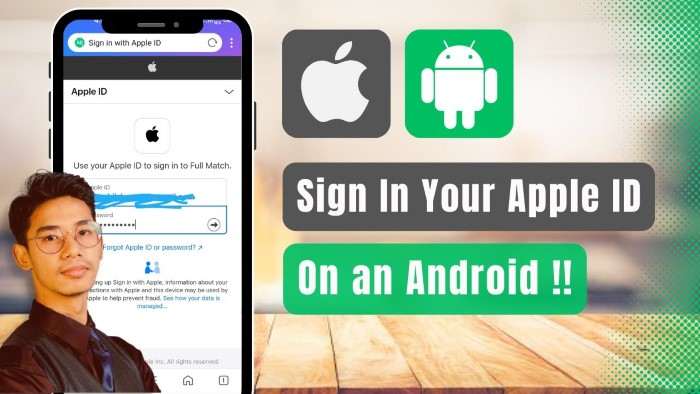
Now that you’ve successfully created your Apple ID, you’re ready to access various Apple services directly from your Android device.
Accessing Apple Music
One of the primary reasons Android users create an Apple ID is to access Apple Music, a popular music streaming service that competes with Spotify and YouTube Music. Here’s how you can get started:
- Download the Apple Music app from the Google Play Store.
- Open the app and sign in using your newly created Apple ID.
- Subscribe to a plan that suits your needs (Apple Music offers individual, family, and student plans).
- Start enjoying a massive library of songs, curated playlists, and more.
Using Apple TV+ on Android
Another reason you might want an Apple ID is to watch exclusive content on Apple TV+, Apple’s streaming service. Though there isn’t a dedicated app for Android, you can still access Apple TV+ via your browser.
- Open the browser on your Android device and go to the Apple TV+ website.
- Sign in using your Apple ID.
- Browse and stream your favorite shows and movies directly on your Android device.
Accessing iCloud Services
While iCloud doesn’t have a dedicated app for Android, you can still access some of its features, like iCloud Drive and Notes, via the web.
- Open your browser and visit iCloud.com.
- Log in with your Apple ID.
- Access files stored in iCloud Drive, or use apps like Notes, Photos, and more.
Using iTunes Purchases on Android
Even though iTunes itself isn’t available on Android, any content you’ve purchased through the iTunes Store can still be accessed.
- Music: Use the Apple Music app to listen to your purchased tracks.
- Movies and TV Shows: Use the Apple TV+ web portal to access purchased video content.
Troubleshooting Common Issues with Creating an Apple ID on Android
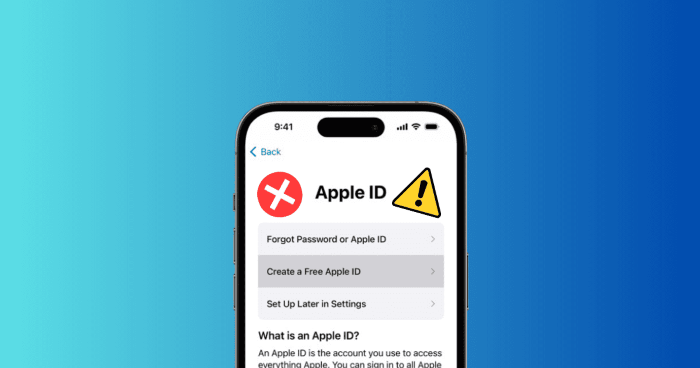
While creating an Apple ID on Android is generally straightforward, there are a few issues you might encounter. Here’s how to troubleshoot them.
Verification Email Not Received
One of the most common problems is not receiving the verification email from Apple. If this happens:
- Check your Spam or Junk folder.
- Ensure your email address was entered correctly.
- Wait for a few minutes, as the email might take some time to arrive.
If you still don’t receive it, try resending the verification code from the Apple ID website.
Incorrect Password Format
Apple’s password requirements are strict, and if you enter a password that doesn’t meet their criteria, you’ll be prompted to fix it. Double-check that your password includes:
- At least eight characters.
- At least one uppercase letter, one lowercase letter, and one number.
Apple ID Already Exists
If you try to create an Apple ID using an email address that’s already associated with an Apple account, you’ll get an error message. In this case, try logging in with the existing Apple ID instead of creating a new one.
Related Post:
How to View Wi-Fi Password on Android
How to Take a Screenshot on an Android Phone
Ultimate Guide to Free MP3 Downloads for Android
Even though Android users may not be entrenched in Apple’s ecosystem, having an Apple ID opens the door to some of Apple’s best services, such as Apple Music, Apple TV+, and iCloud. The process of creating an Apple ID on Android is simple, requiring just a few minutes of your time, and can significantly enhance your digital experience by offering access to Apple’s vast collection of media, music, and storage.