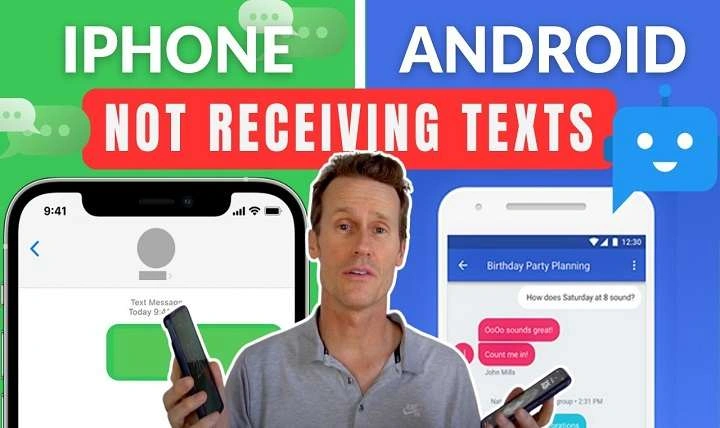Understanding the Issue: Why Are iPhone Texts Missing on Your Android?
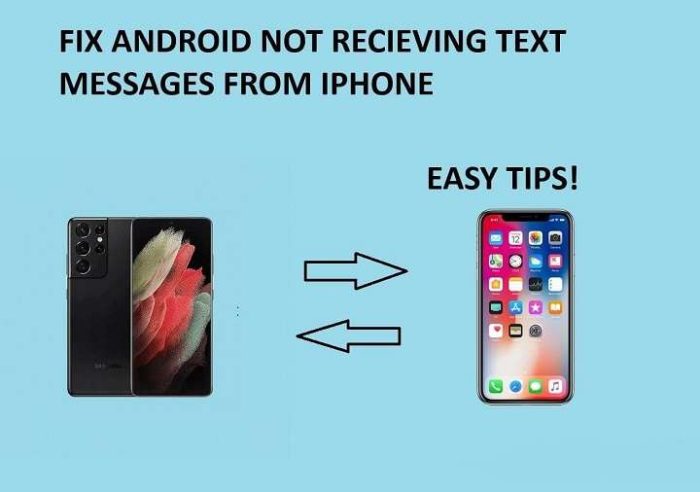
Before diving into solutions, it’s essential to understand why this issue might occur. When iPhone users send text messages, they often use iMessage, Apple’s proprietary messaging service. Here’s how the iMessage system works and why it might affect your Android device:
iMessage vs. SMS/MMS
- iMessage: This is Apple’s messaging service that allows iPhone users to send texts, photos, videos, and more over the internet. iMessages are typically indicated by blue bubbles.
- SMS/MMS: These are traditional text and multimedia messaging services that operate over cellular networks. SMS (Short Message Service) and MMS (Multimedia Messaging Service) are indicated by green bubbles on iPhones.
When an iPhone user sends a message to another iPhone, it’s delivered via iMessage if both parties are using Apple devices. If one of the recipients switches to an Android device, there could be issues if the phone number was previously registered with iMessage.
Common Causes of Missing Messages
- iMessage Activation Issues: If the sender’s iPhone is still using iMessage to send texts to a number that has been switched to Android, the messages might not be delivered properly.
- Number Porting: If you recently switched your phone number from an iPhone to an Android device, some residual settings might prevent messages from coming through.
- Network Issues: Problems with network connectivity can sometimes prevent messages from being delivered.
Troubleshooting Steps to Fix the Issue
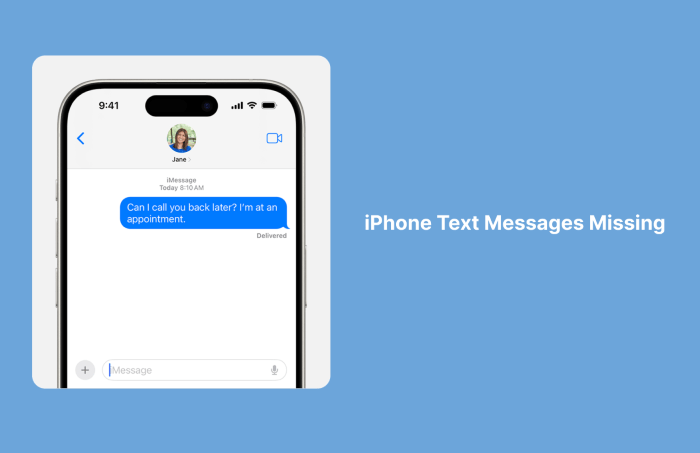
If you’re struggling with receiving texts from iPhone users on your Android device, follow these troubleshooting steps to address the problem:
Verify Your Phone Number and Carrier Settings
Ensure that your phone number is correctly configured and your carrier settings are up to date.
- Check Number Porting: If you recently switched numbers or carriers, ensure that your number has been fully ported. Contact your carrier to verify this.
- Update Carrier Settings: Carrier settings updates can affect message delivery. Go to your phone’s settings to check for any available updates.
Deactivate iMessage
If you switched from an iPhone to an Android phone, it’s crucial to deactivate iMessage to avoid issues with receiving messages.
- Visit Apple’s Website: Use Apple’s online tool to deregister your phone number from iMessage. This process ensures that your number is no longer associated with iMessage.
- Contact Apple Support: If you’re unable to deregister online, contact Apple Support for assistance in removing your number from iMessage.
Check Message Settings on Android
Ensure that your Android device is properly set up to receive SMS and MMS messages.
- Verify Default Messaging App: Make sure that the default messaging app on your Android device is set up correctly. Go to Settings > Apps > Default Apps > SMS App to check.
- Enable MMS: Ensure that MMS messaging is enabled in your messaging app settings. Look for options related to multimedia messages and verify they are turned on.
Clear Cache and Data of Messaging Apps
Sometimes, clearing the cache and data of your messaging app can resolve issues with message reception.
- Clear Cache: Go to Settings > Apps > [Your Messaging App] > Storage > Clear Cache.
- Clear Data: If clearing the cache doesn’t work, try clearing the app’s data. Note that this will reset the app and may delete your message history.
Restart Your Device
Restarting your device can sometimes resolve temporary glitches affecting message reception.
- Power Cycle: Turn off your Android device, wait a few seconds, and then turn it back on.
Check for System Updates
Keeping your device’s software up to date can help prevent and fix messaging issues.
- Update Android: Go to Settings > System > System Update to check for any available updates for your Android device.
Additional Tips to Prevent Future Issues
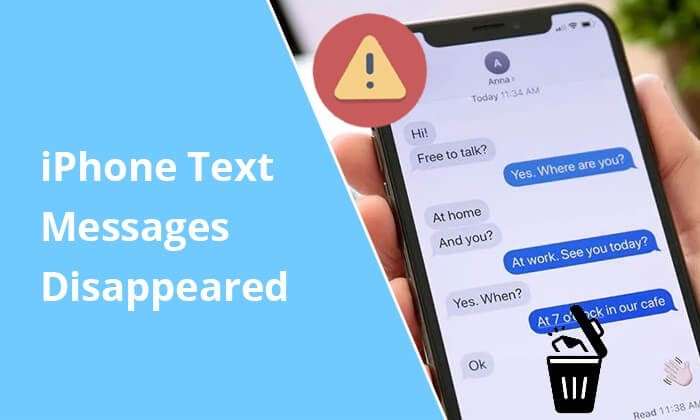
To prevent similar issues in the future and ensure smooth communication between iPhone and Android users, consider these additional tips:
Keep Your Contact Information Updated
- Update Contacts: Make sure that your contacts are updated with the correct phone numbers and information. This helps in ensuring messages are delivered accurately.
- Verify International Formats: If your number includes an international code, ensure it is formatted correctly in your contacts.
Use Cross-Platform Messaging Apps
- Explore Alternatives: Consider using cross-platform messaging apps like WhatsApp, Telegram, or Signal, which are compatible with both iOS and Android devices. These apps offer a reliable way to communicate across different platforms.
Regularly Check Your Messaging Settings
- Review Settings: Periodically review your messaging settings to ensure everything is configured correctly. This includes checking message delivery settings, notification settings, and more.
Related Post:
How to Find Wi-Fi Password on Android: A Comprehensive Guide to Accessing Your Network Credentials
iPhone Not Receiving Texts from Android: Troubleshooting and Solutions for Common Issues
How to Download YouTube Videos on Android: A Comprehensive Guide
Not receiving texts from iPhone users on your Android device can be a frustrating experience, but understanding the underlying causes and following the troubleshooting steps outlined above can help resolve the issue. By verifying your settings, deactivating iMessage, and keeping your device updated, you can ensure a smoother messaging experience and stay connected with your contacts, regardless of their device.
If you continue to experience problems despite following these steps, don’t hesitate to reach out to your carrier or seek additional support from device or software manufacturers. Effective communication is essential in today’s digital world, and addressing these issues promptly will help you maintain seamless connectivity.