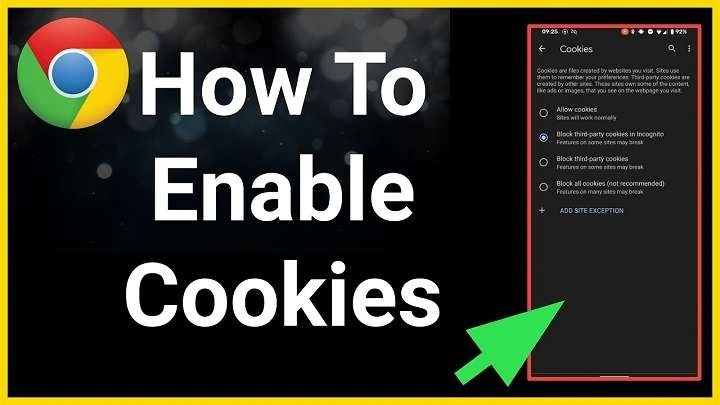Table of Contents
ToggleUnderstanding Cookies and Their Importance
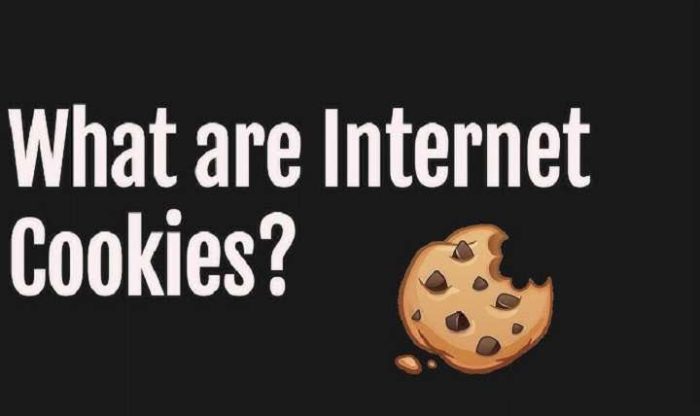
What Are Cookies?
Cookies are small pieces of data that are stored on your device by a website. They help websites remember your preferences, login details, and other essential information to make your browsing experience smoother. Cookies are used for various purposes, including session management, personalization, and tracking.
Why Enable Cookies?
Enabling cookies on your Android device can significantly enhance your browsing experience. Here’s why:
- Personalization: Cookies allow websites to remember your preferences, such as language settings or themes, ensuring a more personalized experience each time you visit.
- Session Management: Cookies help maintain your login session, so you don’t have to re-enter your credentials every time you visit a website.
- Shopping Convenience: Online shopping sites use cookies to keep track of items in your cart, making it easier to complete your purchases.
How to Check and Enable Cookies on Android
Using Chrome Browser
Google Chrome is one of the most popular browsers on Android. To enable cookies in Chrome:
- Open Chrome: Tap on the Chrome app icon to launch it.
- Access Settings: Tap on the three-dot menu icon in the upper-right corner of the screen and select “Settings.”
- Navigate to Privacy: Scroll down and tap on “Privacy and security.”
- Select Cookies: Tap on “Cookies.”
- Enable Cookies: Ensure that the “Allow cookies” option is toggled on. You can also manage other cookie settings here, such as blocking third-party cookies.
Using Firefox Browser
Mozilla Firefox is another popular browser that offers robust privacy features. Here’s how to enable cookies in Firefox:
- Open Firefox: Tap on the Firefox app icon to launch it.
- Access Menu: Tap on the three-line menu icon in the lower-right corner and select “Settings.”
- Go to Privacy: Tap on “Privacy.”
- Manage Cookies: Under “Cookies,” select “Accept cookies.” You can choose between “Always,” “From visited,” or “Never” to control how cookies are handled.
Using Samsung Internet Browser
If you’re using Samsung’s default internet browser, follow these steps to enable cookies:
- Open Samsung Internet: Tap on the Samsung Internet app icon to open it.
- Access Settings: Tap on the three-line menu icon in the lower-right corner and select “Settings.”
- Navigate to Privacy: Tap on “Privacy and security.”
- Enable Cookies: Tap on “Cookies” and ensure that the option is toggled on. You can also customize your cookie settings here.
Using Other Browsers
If you’re using a different browser, such as Opera or Microsoft Edge, the steps to enable cookies are generally similar:
- Open the Browser: Launch the browser app.
- Access Settings: Look for the settings menu, usually accessible via a three-dot or three-line icon.
- Navigate to Privacy Settings: Find the privacy or security settings within the menu.
- Enable Cookies: Look for the cookies option and toggle it on or adjust the settings as needed.
Managing Cookies for Better Privacy
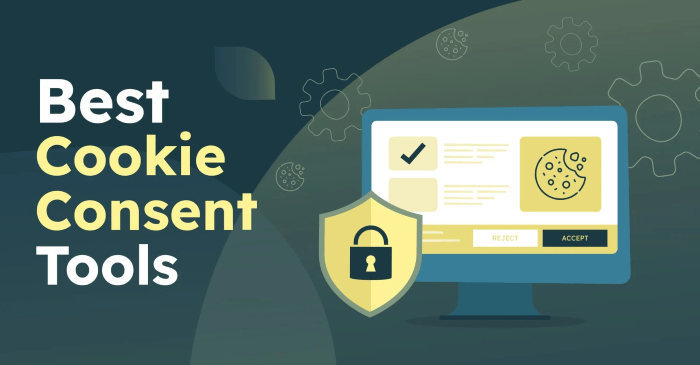
Clearing Cookies
Over time, cookies can accumulate and potentially impact your privacy. To clear cookies:
- In Chrome: Go to “Settings” > “Privacy and security” > “Clear browsing data” > Select “Cookies, site data” and tap “Clear data.”
- In Firefox: Go to “Settings” > “Privacy” > Tap “Clear private data” > Select “Cookies” and tap “Clear data.”
- In Samsung Internet: Go to “Settings” > “Privacy and security” > “Delete browsing data” > Select “Cookies” and tap “Delete.”
Managing Third-Party Cookies
Third-party cookies are set by websites other than the one you’re currently visiting. To manage these:
- In Chrome: Go to “Settings” > “Privacy and security” > “Cookies” > Enable or disable “Block third-party cookies.”
- In Firefox: Go to “Settings” > “Privacy” > Select “Cookies” > Choose the desired setting for third-party cookies.
- In Samsung Internet: Go to “Settings” > “Privacy and security” > “Site settings” > “Cookies” > Manage third-party cookies settings.
Troubleshooting Common Issues
Cookies Not Being Enabled
If you’ve enabled cookies but still face issues:
- Check Browser Settings: Ensure that cookies are enabled in all relevant settings and not restricted by other privacy settings.
- Update Browser: Make sure your browser is up-to-date, as outdated versions may have bugs affecting cookie functionality.
- Clear Cache: Sometimes, clearing the browser cache can resolve issues with cookies not being enabled.
Privacy Concerns
If you’re concerned about privacy but still want to enable cookies:
- Use Private Browsing: Most browsers offer a private or incognito mode that doesn’t store cookies or other browsing data.
- Use Cookie Management Extensions: Some browsers allow you to install extensions that provide advanced cookie management features, such as cookie-blocking and automatic deletion.
Best Practices for Cookie Management
Regularly Review Cookie Settings
Regularly review and adjust your cookie settings to balance convenience with privacy. This ensures that you maintain control over which sites can store cookies on your device.
Use Secure Connections
Always use secure, encrypted connections (HTTPS) when browsing sensitive sites to protect your data, including cookies, from potential security threats.
Educate Yourself About Privacy
Stay informed about best practices for online privacy and security to make informed decisions about managing cookies and other data.
Related Post:
A Complete Guide to the Android 14 Easter Egg: Hidden Features, Surprises, and How to Unlock It
Can You Connect AirPods to Android? A Complete Guide to Seamless Connectivity
How to Transfer Data from One Android Device to Another: A Complete Guide
Enabling cookies on your Android device can greatly enhance your browsing experience by providing personalized content and streamlined access to your favorite websites. By following the steps outlined in this guide, you can easily enable and manage cookies on popular browsers like Chrome, Firefox, and Samsung Internet. Additionally, understanding how to clear cookies and manage third-party cookies can help you maintain a balance between convenience and privacy.
With this comprehensive guide, you’re now equipped to make the most of cookies on your Android device, ensuring a more efficient and enjoyable online experience.