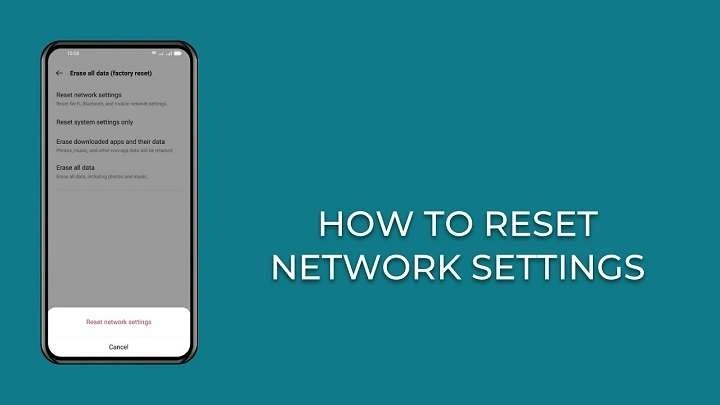Understanding Network Settings on Android
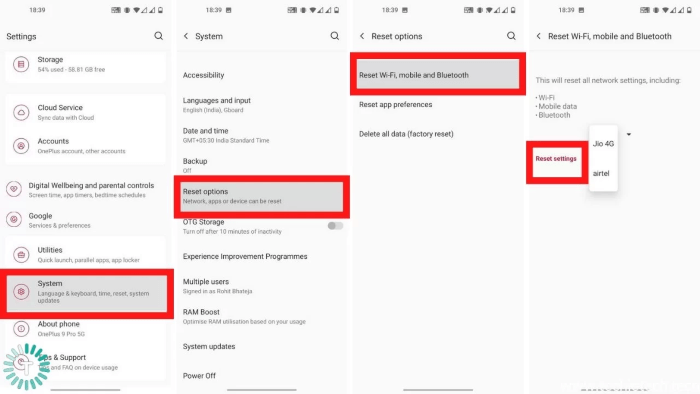
What Are Network Settings?
Network settings on Android manage how your device connects to Wi-Fi networks, mobile networks, and Bluetooth devices. These settings control aspects such as:
- Wi-Fi Connections: Information on saved networks, their passwords, and connection preferences.
- Mobile Data: Settings related to data usage, roaming, and network type.
- Bluetooth: Paired devices and their connection status.
When to Consider Resetting Network Settings
Resetting network settings can resolve various issues, including:
- Wi-Fi Connectivity Problems: Difficulty connecting to or staying connected to Wi-Fi networks.
- Slow or Unresponsive Mobile Data: Issues with data speeds or inconsistent connectivity.
- Bluetooth Issues: Problems pairing or connecting with Bluetooth devices.
- Network Configuration Errors: Corrupted or incorrect network settings that affect overall connectivity.
The Benefits of Resetting Network Settings
Restoring Default Settings
Resetting network settings will revert all network-related settings to their default values. This action can help resolve conflicts and eliminate any custom configurations that may be causing issues.
Resolving Connectivity Problems
If you’re experiencing persistent connectivity issues, a reset can often resolve these problems by clearing out outdated or corrupt configurations and allowing your device to reconnect to networks afresh.
Simplifying Troubleshooting
For those who prefer a straightforward troubleshooting step, resetting network settings provides a clean slate. This approach is often recommended before more complex solutions or seeking professional help.
How to Reset Network Settings on Android
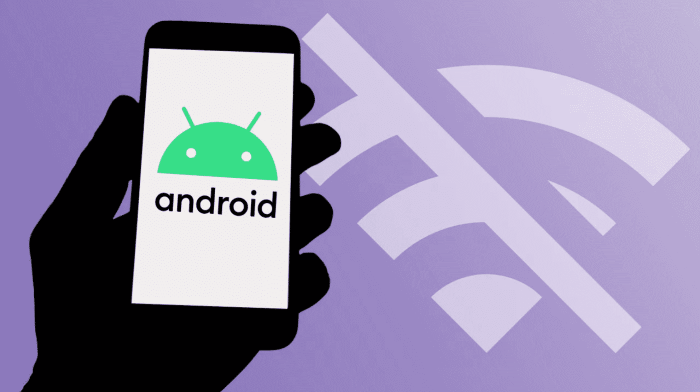
Preparation Before Resetting
Before you proceed with resetting your network settings, consider the following:
- Backup Important Data: While resetting network settings does not erase personal data, it’s always good practice to back up essential information.
- Note Down Wi-Fi Passwords: Since resetting will remove saved Wi-Fi networks and passwords, ensure you have them noted down.
- Ensure You Have a Stable Power Source: Make sure your device has sufficient battery life or is connected to a power source.
Step-by-Step Guide to Resetting Network Settings
Accessing the Settings Menu
- Open the Settings App: Locate the Settings app on your device. This can usually be found on your home screen or in the app drawer.
- Navigate to System: Scroll down and tap on “System” or “General Management,” depending on your Android version.
Locating the Reset Option
- Select Reset Options: Tap on “Reset options” or “Reset.”
- Choose Network Settings Reset: Select “Reset network settings” or a similar option based on your device’s manufacturer.
Confirming the Reset
- Review the Warning: A confirmation screen will appear, informing you that resetting network settings will remove all saved Wi-Fi networks, Bluetooth devices, and other network settings.
- Confirm Reset: Tap “Reset settings” or “Confirm” to initiate the reset process.
Reconnecting to Networks
- Reconnect to Wi-Fi: After the reset, you’ll need to reconnect to Wi-Fi networks. Go to the Wi-Fi settings, select your network, and enter the password.
- Re-pair Bluetooth Devices: Pair your Bluetooth devices again by going to the Bluetooth settings and following the pairing process.
Troubleshooting Post-Reset Issues
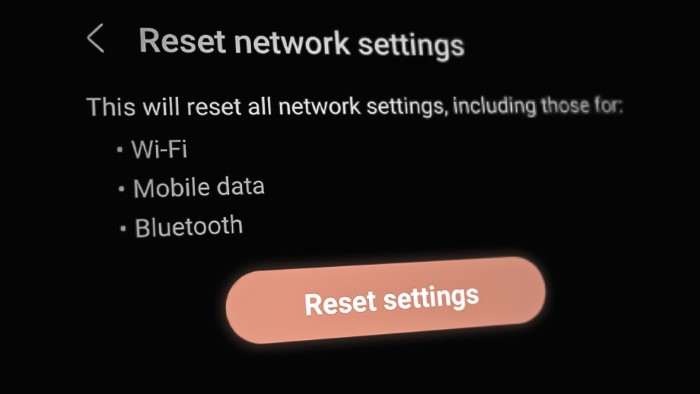
Reconnecting to Wi-Fi
If you encounter issues reconnecting to Wi-Fi after a reset:
- Ensure Correct Password: Double-check that you are entering the correct Wi-Fi password.
- Restart Your Router: Sometimes, router issues can affect connectivity. Restart your router to resolve any potential problems.
Mobile Data Issues
If mobile data is still problematic:
- Check Data Settings: Ensure that data roaming and other mobile settings are correctly configured.
- Contact Your Carrier: If problems persist, there might be an issue with your mobile network provider.
Bluetooth Connectivity Problems
If Bluetooth devices are not connecting:
- Check Device Compatibility: Ensure that your Bluetooth device is compatible with your Android version.
- Restart Bluetooth: Toggle Bluetooth off and on again to refresh the connection.
Alternative Solutions for Network Issues
Restarting Your Device
Sometimes, a simple restart can resolve network issues. Power off your device, wait a few seconds, and then turn it back on.
Updating Software
Ensure your Android device is running the latest software version. Updates can fix bugs and improve network performance.
Factory Reset (Last Resort)
If resetting network settings does not resolve the issue, a factory reset might be necessary. This will erase all data on your device, so it should only be considered as a last resort.
Related Post:
How to Set an Alarm on Android: A Complete Guide for Every User
How to Scan Documents on Android: A Complete Guide for 2024
How to Seamlessly Transfer Contacts from Android to iPhone: A Comprehensive Guide
Resetting network settings on Android can be a powerful tool for resolving connectivity issues and restoring a seamless connection experience. By following the steps outlined in this guide, you can troubleshoot and address problems related to Wi-Fi, mobile data, and Bluetooth effectively. Remember to prepare appropriately before performing the reset and explore alternative solutions if issues persist. With a bit of patience and the right approach, you can get back to enjoying a stable and reliable network connection.