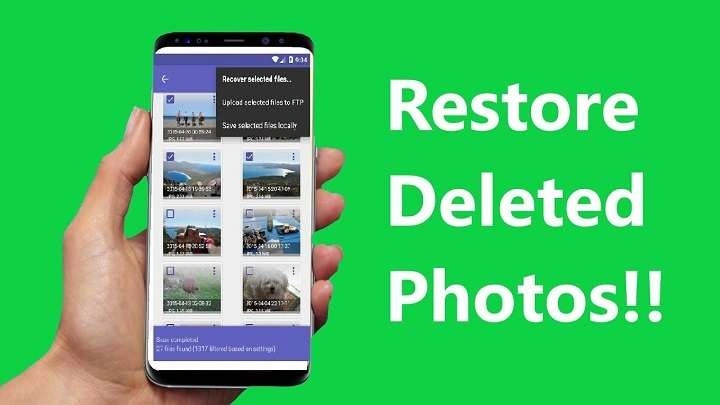Understanding the Basics of Photo Deletion on Android

When you delete a photo on an Android device, it often doesn’t get erased permanently right away. Instead, it moves to a temporary storage area, which can vary depending on the type of deletion and the device you’re using.
Temporary Deletion vs. Permanent Deletion
- Temporary Deletion: Photos that are removed from the main gallery are usually transferred to a ‘Trash’ or ‘Recycle Bin’ folder. They remain there for a specified period (often 30 days) before being permanently deleted.
- Permanent Deletion: Once photos are removed from the Trash or after the retention period expires, they are typically erased from the device’s storage. At this point, recovery becomes more complex but not impossible.
Factors Affecting Photo Recovery
Several factors can impact your ability to recover deleted photos, including:
- Time Since Deletion: The sooner you attempt recovery, the higher the chances of success.
- Device Usage: Continued use of the device can overwrite the space where the deleted photos were stored.
- Backup Availability: If you have a backup service enabled, recovering photos can be more straightforward.
Methods to Recover Deleted Photos on Android
Check the Google Photos Trash
Google Photos is a popular app that automatically backs up photos and videos. It also features a Trash folder where deleted items are stored temporarily.
Accessing the Trash Folder
- Open the Google Photos app.
- Tap on the Library tab at the bottom.
- Select Trash.
Restoring Photos from Trash
- Browse through the deleted items.
- Select the photos you wish to recover.
- Tap Restore to move them back to your main gallery.
Use a File Recovery App
If your photos are not in the Google Photos Trash or you don’t use Google Photos, you might need a file recovery app. There are several third-party apps designed for this purpose.
Popular Recovery Apps
- DiskDigger: Known for its deep scanning capabilities.
- EaseUS MobiSaver: Offers a user-friendly interface with effective recovery options.
- Dr.Fone: Provides comprehensive data recovery tools.
Steps to Use a File Recovery App
- Download and install a recovery app from the Google Play Store.
- Open the app and grant necessary permissions.
- Select Photo Recovery or similar options.
- The app will scan your device for deleted files.
- Review the results and choose the photos to recover.
Restore from Backup Services
If you have backup services like Google Drive, Samsung Cloud, or a third-party backup app, you can restore photos from these backups.
Google Drive Backup
- Open Google Drive.
- Tap on the Menu icon and select Trash.
- Find the deleted photos and select them.
- Tap Restore to recover them.
Samsung Cloud Backup
- Go to Settings.
- Select Accounts and Backup.
- Choose Samsung Cloud.
- Tap Restore Data and select the photos you want to restore.
Check Your Device’s Recycle Bin
Some Android devices have a built-in Recycle Bin or Trash folder separate from Google Photos.
Accessing the Recycle Bin
- Open the Gallery or Photos app.
- Look for a Recycle Bin or Trash option in the menu.
- Browse through deleted items and select the photos to restore.
- Tap Restore to move them back to the main gallery.
Use Desktop Data Recovery Software
If the above methods fail, you might need to use desktop data recovery software. These tools are often more powerful and can recover data from internal storage.
Recommended Software
- Recuva: A free option for basic recovery needs.
- Dr.Fone – Data Recovery: Offers a robust set of recovery tools.
- PhoneRescue: Focuses on retrieving various types of data.
How to Use Desktop Data Recovery Software
- Download and install the recovery software on your computer.
- Connect your Android device to the computer via USB.
- Follow the software’s instructions to scan your device.
- Review the scan results and select the photos you wish to recover.
- Save the recovered photos to your computer.
Contact a Professional Data Recovery Service
If none of the above methods work, you may need to consider professional data recovery services. These services can be costly but offer high success rates for recovering lost data.
When to Consider Professional Help
- Severe Data Loss: If you’ve lost a significant amount of data or your device is physically damaged.
- Complex Recovery Needs: When standard methods fail and the data is crucial.
Finding a Reliable Service
- Research reputable data recovery companies with good reviews.
- Ensure they have experience with Android devices.
- Contact them for a consultation and get a quote.
Preventive Measures to Avoid Future Photo Loss
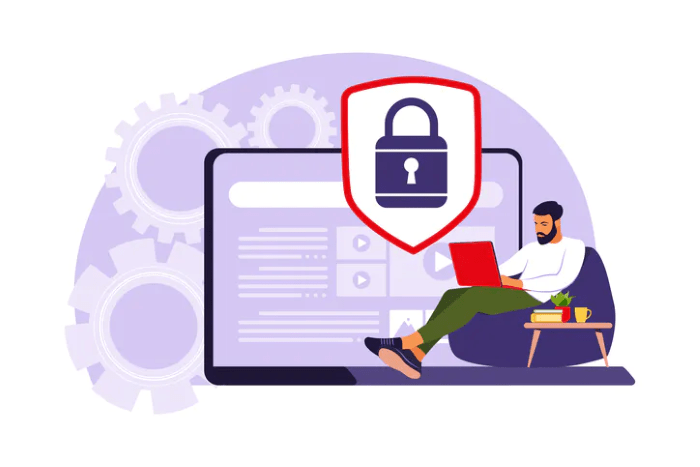
While it’s important to know how to recover deleted photos, taking preventive measures can save you from future data loss.
Regular Backups
- Google Photos Backup: Enable automatic backup in Google Photos to keep your photos safe.
- Cloud Services: Use services like Google Drive, Dropbox, or OneDrive for additional backups.
Enable Sync Options
- Sync with Google Account: Ensure your Google account syncs photos regularly.
- Manufacturer Services: Use built-in backup options provided by device manufacturers.
Use a Dedicated Backup App
- Backup Apps: Consider apps specifically designed for backing up data, such as Helium or Titanium Backup.
Keep Your Device Updated
- Software Updates: Regular updates can prevent bugs and issues that might lead to data loss.
- App Updates: Ensure all apps, especially those related to photo management, are updated.
Related Post:
How to Turn Off Keyboard Vibration on Android: A Comprehensive Guide for a Quieter Typing Experience
Exploring the World of Nintendo Switch Emulators for Android: A Comprehensive Guide
A Comprehensive Guide to Screen Mirroring on Android: How to Share Your Screen Effortlessly
Recovering deleted photos on Android can be a straightforward process if you act quickly and use the right tools. From checking the Google Photos Trash to using professional recovery services, there are multiple methods to restore your lost memories. Additionally, taking preventive measures like regular backups and enabling sync options can safeguard your photos against future loss.