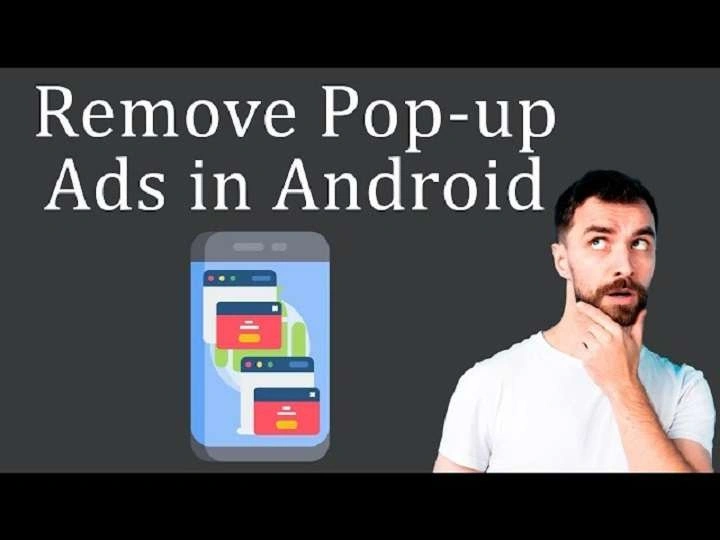What Are Pop-Ups?
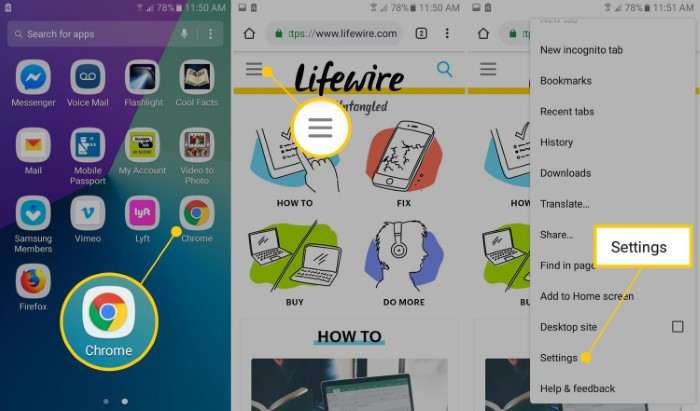
Pop-ups are small windows or overlays that appear on top of your current screen, typically displaying advertisements, notifications, or alerts. They can be triggered by various websites, apps, or even system notifications. Pop-ups come in several forms:
Types of Pop-Ups
Ad Pop-Ups: Often generated by websites or apps to promote products or services. They can be highly intrusive and sometimes deceptive.
System Notifications: Android devices may generate notifications for updates, reminders, or security alerts.
Malicious Pop-Ups: These are designed to trick users into installing malware or providing personal information.
Why Do Pop-Ups Appear on Your Android Device?
Understanding why pop-ups appear can help in managing and preventing them. Here’s a look at the common reasons:
Websites and Ads
Many websites use pop-ups to display advertisements or promotions. These pop-ups are often generated by ad networks and can vary from benign promotions to misleading or potentially harmful content.
Apps and Notifications
Some apps use pop-ups to keep users engaged with notifications, updates, or offers. While these can be useful, they can also become intrusive if not managed properly.
System Alerts
Android devices may generate pop-ups for system updates, security warnings, or other important notifications. These are generally intended to keep your device secure and up-to-date.
The Impact of Pop-Ups on User Experience
Pop-ups can significantly affect the user experience in several ways:
Disruption of Workflow
Intrusive pop-ups can interrupt your activities, making it difficult to focus on tasks or use your device effectively.
Privacy Concerns
Malicious pop-ups may attempt to collect personal information or direct users to phishing sites, posing serious privacy risks.
Reduced Device Performance
Some pop-ups, especially those associated with malicious software, can slow down your device and affect overall performance.
How to Manage Pop-Ups on Android: Practical Solutions
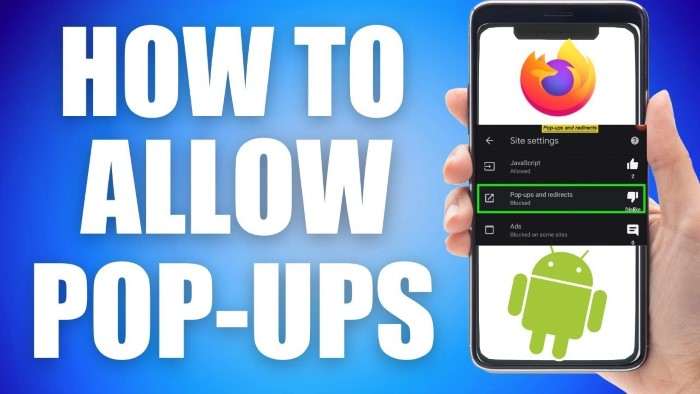
Fortunately, there are several strategies you can use to manage and reduce pop-ups on your Android device.
Adjusting Browser Settings
Disable Pop-Ups in Browser: Most Android browsers offer settings to block pop-ups. For example, in Google Chrome:
- Open Chrome and tap on the three dots in the upper right corner.
- Go to “Settings” and then “Site settings.”
- Tap on “Pop-ups and redirects” and toggle the switch to block pop-ups.
Clear Browser Data: Sometimes, clearing your browser’s cache and cookies can help eliminate persistent pop-ups.
- Open Chrome and tap on the three dots.
- Go to “Settings” and then “Privacy and security.”
- Tap on “Clear browsing data” and select “Cookies, site data” and “Cached images and files.”
Managing App Notifications
Control App Notifications: You can manage which apps are allowed to send notifications:
- Go to “Settings” and then “Apps & notifications.”
- Select “See all apps” and choose the app you want to manage.
- Tap on “Notifications” and adjust settings as desired.
Uninstall Unwanted Apps: If certain apps are excessively intrusive, consider uninstalling them or finding alternatives.
- Go to “Settings” and then “Apps & notifications.”
- Select “See all apps” and choose the app to uninstall.
- Tap “Uninstall” and confirm.
Handling System Alerts
Update Your Device: Keeping your Android device updated ensures you have the latest security patches and fixes, which can reduce unwanted pop-ups.
- Go to “Settings” and then “System.”
- Tap on “System updates” and check for updates.
Check App Permissions: Ensure apps only have the permissions they need, which can help prevent unwanted notifications.
- Go to “Settings” and then “Apps & notifications.”
- Select “See all apps” and choose the app.
- Tap “Permissions” and adjust as necessary.
Using Third-Party Apps
Ad Blockers: Consider installing ad blocker apps that can help filter out unwanted advertisements and pop-ups across your device.
Popup Blocker Apps: Specialized apps designed to block pop-ups can be effective in managing and reducing their occurrence.
Preventing Pop-Ups: Tips and Tricks

While managing pop-ups is crucial, preventing them in the first place can save you time and frustration.
Be Cautious with Websites and Apps
Avoid Suspicious Sites: Refrain from visiting websites that seem unreliable or offer dubious content.
Download Apps from Trusted Sources: Stick to the Google Play Store or reputable sources when downloading apps to minimize the risk of unwanted pop-ups.
Regular Device Maintenance
Keep Your Device Updated: Regular updates help protect against vulnerabilities that may be exploited by malicious pop-ups.
Scan for Malware: Use a reputable antivirus app to regularly scan your device for malware that might cause pop-ups.
What to Do If You Encounter Persistent Pop-Ups
If pop-ups continue to be a problem despite your efforts, there are additional steps you can take:
Perform a Factory Reset
A factory reset can resolve issues caused by persistent malware or system glitches, but it will erase all data on your device. Ensure you back up your data before proceeding.
- Go to “Settings” and then “System.”
- Tap on “Reset options” and select “Erase all data (factory reset).”
Seek Professional Help
If you’re unable to resolve the issue on your own, consider seeking assistance from a professional technician or contacting your device’s customer support.
Related Post:
Mastering Android’s Do Not Disturb Feature: A Comprehensive Guide to Managing Distractions
The Ultimate Guide to Wi-Fi Calling on Android: Features, Setup, Troubleshooting, and Best Practices
How to Remove Virus from Android: A Comprehensive Guide to Safeguarding Your Device
Managing pop-ups on Android devices requires a combination of proactive measures and effective strategies. By understanding the nature of pop-ups, adjusting browser and app settings, and taking preventive steps, you can significantly reduce their impact on your user experience. Stay vigilant, keep your device updated, and take action when necessary to ensure a smoother, more secure Android experience.
Feel free to reach out if you have any questions or need further assistance in managing pop-ups on your Android device.