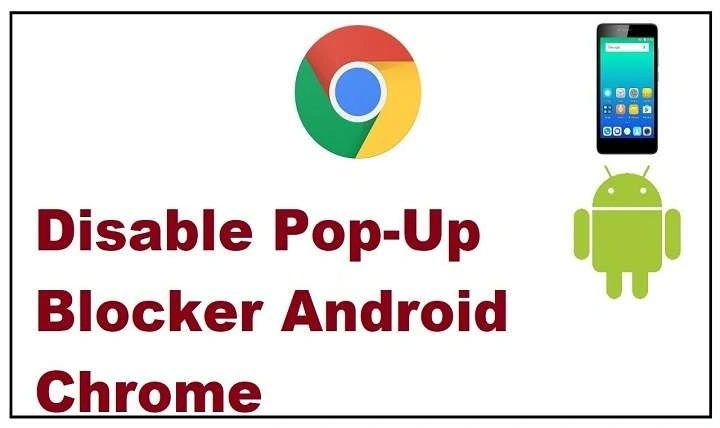Understanding Pop-Ups on Android
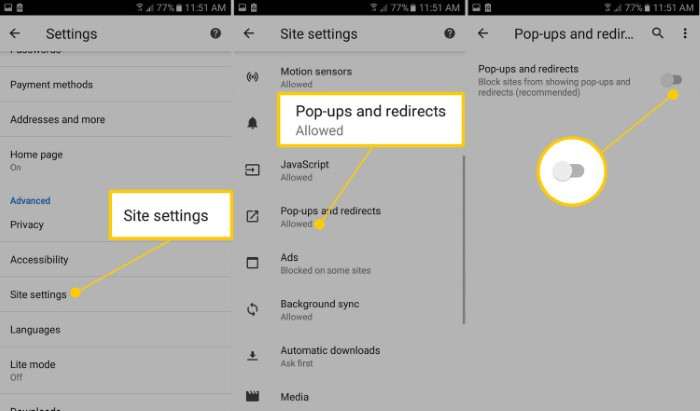
Pop-up ads are small windows or advertisements that automatically appear on your screen while browsing or using certain apps. While some pop-ups serve legitimate purposes, such as notifications or sign-up forms, most are designed for advertising. Unfortunately, some pop-ups are malicious, carrying malware or phishing scams that can compromise your personal information.
On Android devices, pop-ups can emerge from various sources, including websites, apps, and games. Knowing where they come from is crucial in learning how to block them effectively.
Why You Need a Pop-Up Blocker on Android
A pop-up blocker is essential for several reasons:
- Improved User Experience: Constant interruptions can be frustrating. Blocking pop-ups leads to smoother, more enjoyable browsing.
- Faster Browsing Speed: Pop-ups can slow down your browsing by consuming bandwidth and processing power.
- Data Protection: Some pop-up ads are designed to steal personal information through phishing or malicious links.
- Reduced Data Usage: Many ads automatically load with video or animations, eating into your mobile data allowance.
- Increased Security: Some pop-ups contain malware or direct users to scam websites. Blocking them helps prevent accidental downloads of harmful software.
How to Enable Pop-Up Blocker on Android Devices
Most Android devices come with built-in settings that allow you to block pop-ups, particularly in browsers like Google Chrome, Firefox, and Samsung Internet. Below are step-by-step guides to enable pop-up blockers in these browsers.
Blocking Pop-Ups in Google Chrome for Android
Google Chrome is the default browser for most Android users. To block pop-ups in Chrome:
- Open Chrome: Launch the Google Chrome app on your Android device.
- Access Settings: Tap the three-dot menu in the upper-right corner and select “Settings.”
- Go to Site Settings: Scroll down and tap “Site Settings.”
- Find Pop-Ups and Redirects: Locate the “Pop-ups and redirects” option and tap it.
- Disable Pop-Ups: Ensure the toggle switch is turned off, meaning pop-ups are blocked.
Blocking Pop-Ups in Mozilla Firefox for Android
If you use Firefox on your Android device, follow these steps to block pop-ups:
- Open Firefox: Launch the Firefox browser.
- Access Settings: Tap the three vertical dots and select “Settings.”
- Privacy and Security: Scroll down to the “Privacy and Security” section.
- Block Pop-Up Windows: Find the option labeled “Block pop-up windows” and enable it.
Blocking Pop-Ups in Samsung Internet Browser
For Samsung users, the default browser is Samsung Internet, which also has built-in pop-up blocking features:
- Open Samsung Internet: Launch the browser.
- Go to Settings: Tap the menu icon (three horizontal lines) and select “Settings.”
- Block Pop-Ups: Scroll down to “Sites and downloads,” then enable the option to block pop-ups.
Blocking Pop-Ups from Apps
Pop-ups on Android aren’t limited to browsers. Some apps are notorious for delivering intrusive ads. You can block pop-ups from apps in two ways:
- Adjust App Permissions: Go to Settings > Apps > [App Name] > Permissions, and toggle off permissions related to drawing over other apps or showing notifications.
- Use an Ad Blocker App: Several apps in the Google Play Store are specifically designed to block in-app ads and pop-ups. More on that in the next section.
Best Pop-Up Blocker Apps for Android
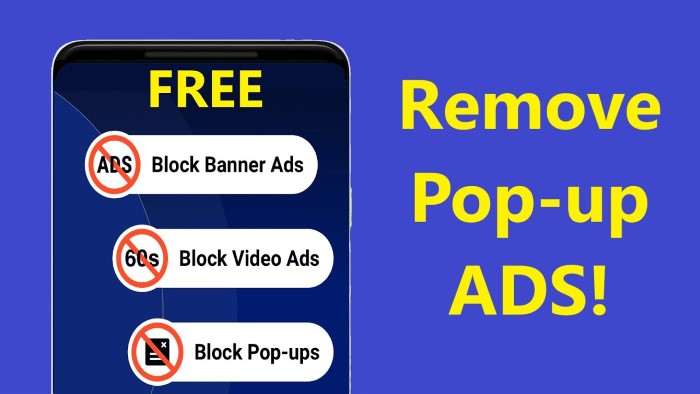
In addition to browser-specific settings, there are dedicated pop-up and ad blocker apps available for Android. These apps not only block ads but also protect your device from malware, phishing, and data tracking. Here are some of the best options:
AdGuard
AdGuard is one of the most popular ad blockers for Android. It blocks ads across apps, browsers, and even games. Here’s why AdGuard is worth considering:
- Blocks pop-ups, banners, and video ads.
- Works across all apps and browsers.
- Protects your privacy by blocking tracking scripts.
- Filters web pages, improving load times.
How to Use AdGuard: Download AdGuard from their official website (as it’s not available on the Play Store) and install it. Once installed, you can enable system-wide ad blocking.
AdBlock Plus
AdBlock Plus is another excellent choice for blocking pop-ups on Android. It’s free and available in the Play Store, making it a convenient solution for users who don’t want to sideload apps.
- Blocks ads on websites and in apps.
- Allows you to customize filters for blocking specific ads.
- Includes anti-tracking features.
How to Use AdBlock Plus: Simply download it from the Play Store, follow the installation process, and enable the necessary permissions.
Blokada
Blokada is a lightweight and open-source ad blocker designed for Android users. It effectively blocks all kinds of ads, including pop-ups and in-app ads, without requiring root access.
- Blocks ads system-wide.
- Protects your device from malware and tracking.
- Lightweight and doesn’t consume many system resources.
How to Use Blokada: Download Blokada from the official website and install it. Once installed, turn it on and configure the settings to your preference.
Brave Browser
For users who want a browser that handles ad blocking internally, Brave Browser is an excellent option. Brave comes with a built-in pop-up and ad blocker, so you won’t need any additional apps.
- Blocks ads and trackers.
- Speeds up browsing by reducing the data used by ads.
- Available for free in the Google Play Store.
How to Use Brave Browser: Download Brave Browser from the Play Store, install it, and start browsing with built-in ad protection.
Dealing with Persistent Pop-Ups
Sometimes, despite using built-in browser settings or third-party apps, you might still encounter persistent pop-ups. This can happen for several reasons:
- Aggressive Ads: Some websites or apps use aggressive ad techniques that override traditional blockers.
- Malware: If you have malware on your device, it might create pop-ups that are hard to block.
- Untrusted Apps: Downloading apps from unknown or untrusted sources can lead to adware that creates pop-ups.
How to Handle Persistent Pop-Ups
- Check Your Installed Apps: Go through your installed apps and remove any that you don’t recognize or that seem suspicious.
- Use Anti-Malware Apps: Install an anti-malware app like Malwarebytes to scan your device and remove any harmful software.
- Clear Cache and Data: Go to Settings > Apps > [Your Browser] > Storage and tap “Clear cache” and “Clear data.” This resets your browser and removes any ad scripts.
- Factory Reset: If all else fails and the pop-ups continue, consider performing a factory reset. This should be a last resort, as it will erase all data on your device.
The Impact of Blocking Pop-Ups on Your Android Experience
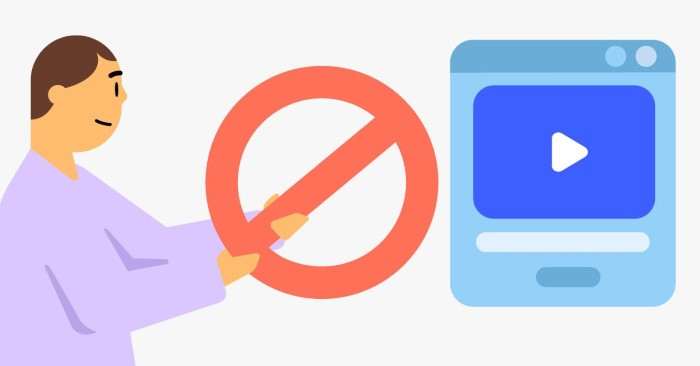
Blocking pop-ups on your Android device not only improves your browsing experience but also offers additional benefits:
- Battery Life: Constant ads and pop-ups drain your battery. By blocking them, you can extend your device’s battery life.
- Improved Performance: Pop-ups often use background processes that slow down your device. Blocking them helps keep your phone running smoothly.
- Increased Focus: Without annoying distractions, you can concentrate better on your tasks, whether you’re browsing, gaming, or working on your Android device.
Pop-Up Blocker Best Practices
While blocking pop-ups is crucial, there are some best practices you should follow to ensure an optimal Android experience:
- Stay Updated: Ensure your browsers and ad-blocker apps are always up to date to provide the best protection against the latest ad techniques.
- Enable Do Not Disturb: For uninterrupted work or play, use your phone’s “Do Not Disturb” mode to mute app notifications and limit distractions.
- Be Selective with App Permissions: Only grant permissions to trusted apps. Some apps request excessive permissions that allow them to display pop-ups or ads.
Related Post:
How to Turn Off the Flashlight on Android: A Comprehensive Guide
How to Print Text Messages from Android: A Comprehensive Guide
Musi App for Android: Your Ultimate Guide to Music Streaming and Discovering New Tunes
Pop-ups on Android can be incredibly annoying, but with the right tools and settings, you can block them and enjoy a smoother, more secure browsing experience. By following the steps outlined in this guide and utilizing trusted ad-blocker apps, you’ll be able to protect your privacy, save data, and boost your device’s performance. Whether you’re using Google Chrome, Firefox, or Samsung Internet, blocking pop-ups is simple and highly effective. Embrace these techniques to enhance your Android experience and wave goodbye to unwanted pop-ups for good!