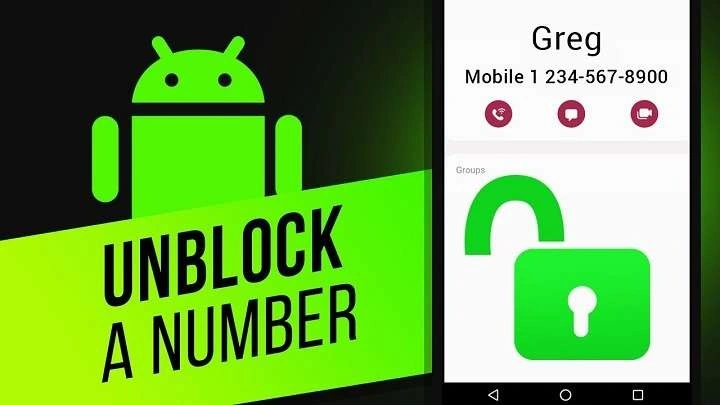Understanding Why Numbers Get Blocked
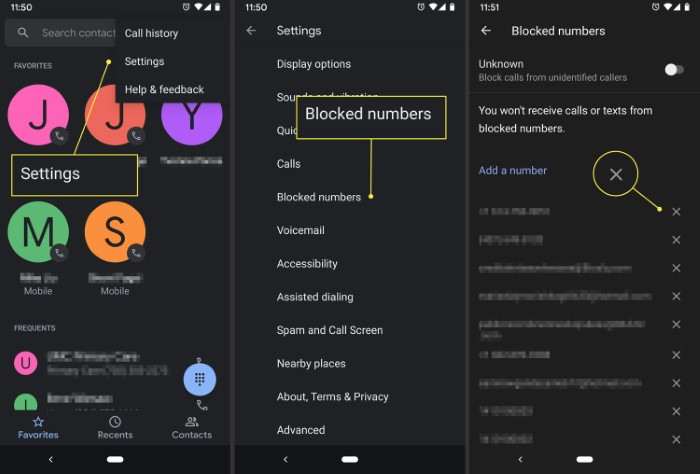
Common Reasons for Blocking Numbers
Blocking a number is usually done to prevent unwanted communication, but there are various reasons why a number might end up on your blocked list:
- Unwanted Marketing Calls: Spam and telemarketing calls are a common reason for blocking numbers.
- Harassing or Abusive Calls: If you receive calls or messages that are harassing or abusive, blocking the number can provide immediate relief.
- Wrong Numbers: Sometimes, a number is blocked simply because it’s a wrong number or a persistent caller.
- Personal Preferences: You might block a number due to personal preferences or a past disagreement.
The Importance of Unblocking Numbers
Unblocking a number is equally important and can be necessary for several reasons:
- Reconnecting with Friends and Family: If you’ve had a falling out or simply need to restore communication with someone, unblocking their number is the first step.
- Business Opportunities: Sometimes, important calls or messages related to work may get blocked accidentally.
- General Mistakes: It’s easy to mistakenly block a number, and unblocking it allows you to correct the error.
How to Unblock a Number on Android
Unblocking a Number from the Call Log
One of the most straightforward methods to unblock a number is through your call log. Here’s how you can do it:
- Open the Phone App: Start by opening the Phone app on your Android device. This app is usually represented by a phone icon.
- Access Call Log: Navigate to the Call Log tab, which shows a list of your recent calls.
- Find the Blocked Number: Locate the number you wish to unblock. It may appear with a blocked or restricted icon next to it.
- Select the Number: Tap on the blocked number to open its details.
- Unblock the Number: Look for the option that says “Unblock” or “Remove from Blocked List” and select it.
Unblocking a Number from Settings
For a more detailed approach, especially if you’re unsure which numbers you’ve blocked, follow these steps:
- Open Settings: Access the Settings app on your Android device. This app is usually represented by a gear icon.
- Go to Apps & Notifications: Scroll down and tap on “Apps & Notifications” or a similar option, depending on your device.
- Select Call Blocking: Look for an option related to call blocking or blocked numbers. This may be under “Phone” or “Call Settings.”
- View Blocked Numbers: You will see a list of numbers that have been blocked. Find the number you want to unblock.
- Unblock the Number: Tap on the number and select “Unblock” or “Remove from Blocked List.”
Unblocking a Number from Messaging App
If you’ve blocked a number from sending you messages, you’ll need to unblock it from your messaging app:
- Open the Messaging App: Launch your default messaging app where you receive and send text messages.
- Access Blocked Contacts: Go to the settings or options menu within the app. Look for “Blocked Contacts” or a similar section.
- Find the Blocked Number: Locate the number you wish to unblock.
- Unblock the Number: Select the number and choose the option to unblock it.
Unblocking a Number from a Contact List
If you’ve blocked a contact that is saved in your contact list, unblocking it is simple:
- Open Contacts App: Launch the Contacts app on your Android device.
- Find the Blocked Contact: Locate the contact you want to unblock.
- Edit Contact: Open the contact details and find the option to unblock or remove from the blocked list.
- Save Changes: Confirm the changes to unblock the number.
Tips for Managing Blocked Numbers
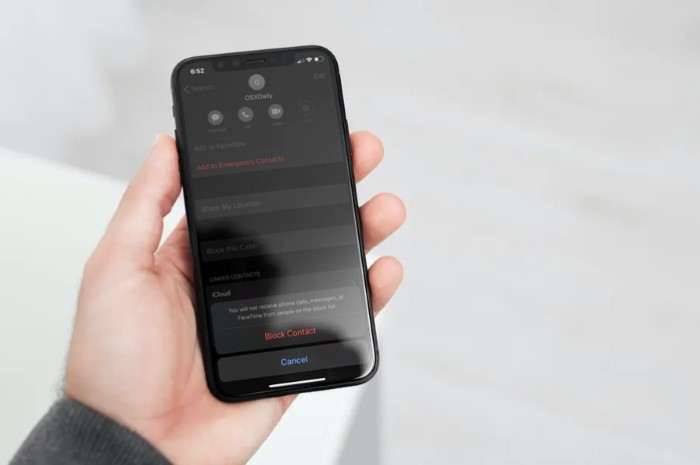
Regularly Review Blocked Numbers
It’s a good practice to periodically review your blocked numbers list to ensure that no important numbers are inadvertently blocked. Regular reviews can help you stay connected and avoid missing important communications.
Use Do Not Disturb Mode
Instead of blocking numbers, consider using the “Do Not Disturb” mode on your Android device. This feature allows you to silence notifications from all but your most important contacts, giving you more control over who can reach you without completely blocking numbers.
Use Third-Party Apps
There are various third-party apps available that offer advanced call and message blocking features. These apps often provide more detailed control over blocked numbers and can help manage communication more effectively.
Troubleshooting Unblocking Issues
Unblocking Not Working?
If you find that unblocking a number isn’t working, try the following troubleshooting steps:
- Restart Your Device: Sometimes, a simple restart can resolve issues with unblocking numbers.
- Update Your Phone: Ensure that your Android device is running the latest software version. Updates often fix bugs and improve performance.
- Check App Permissions: Ensure that the app you’re using to unblock numbers has the necessary permissions to manage calls and messages.
Contact Your Service Provider
If you continue to have issues, consider contacting your service provider. They may be able to assist you in resolving any problems related to blocked numbers.
Related Post:
Can You FaceTime on Android? Exploring Alternatives and Solutions
How to Find Hidden Apps on Android: A Comprehensive Guide to Uncovering Those Elusive Applications
Seamless Data Transfer: How to Transfer Data from Android to iPhone After Setup
Unblocking a number on Android is a straightforward process, but knowing the right steps and methods can make it easier and more efficient. Whether you need to reconnect with a friend, address a missed business opportunity, or simply correct a mistake, this guide provides the essential information you need. By following the steps outlined above and keeping in mind the tips for managing blocked numbers, you can ensure that your communication channels remain open and functional.