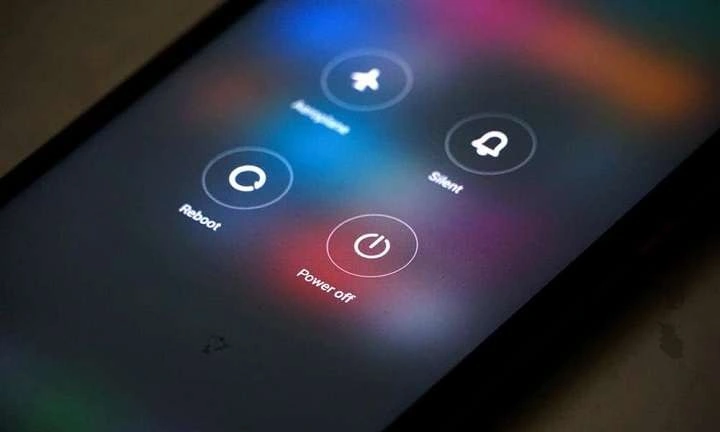Why You Might Need to Turn Off Your Android Phone
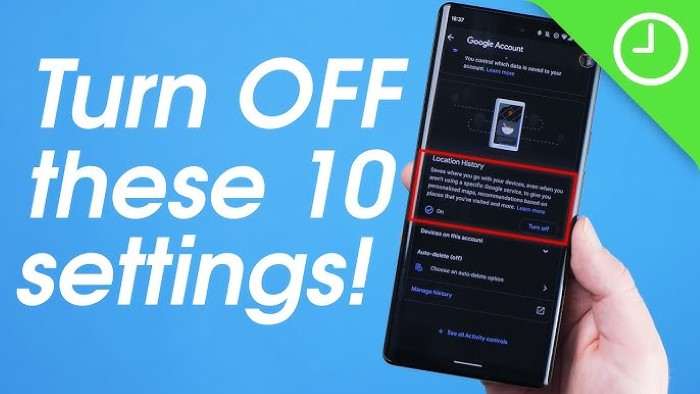
Before diving into the methods of turning off your Android phone, it’s useful to understand why you might want to do this:
- Troubleshooting Issues: If your phone is acting sluggish or unresponsive, turning it off and then on again can help resolve temporary issues.
- Battery Saving: If you’re running low on battery and don’t have immediate access to a charger, turning off your phone can conserve the remaining power.
- Maintenance: Regularly turning off your phone can help clear memory and refresh system performance.
- Privacy: If you’re concerned about security, turning off your phone can prevent unauthorized access while you’re away.
Using the Power Button
Basic Power Off
For most Android phones, turning off the device is straightforward:
- Locate the Power Button: This is usually found on the right side or the back of the phone, depending on the manufacturer.
- Press and Hold: Hold the power button until the power menu appears on the screen.
- Select “Power Off”: Tap the “Power Off” or “Shut Down” option. Confirm if prompted.
Power Button Combinations
Some devices might require different button combinations:
- Samsung Phones: Press and hold the Side and Volume Down buttons simultaneously.
- Google Pixel Phones: Press and hold the Power button only.
Using the Settings Menu

For a more controlled shutdown, you can turn off your phone through the settings menu:
- Open Settings: Access the settings by tapping the gear icon on your home screen or app drawer.
- Navigate to “System”: Scroll down and tap on “System” or “About Phone” depending on your device.
- Select “Power Off”: Look for the “Power Off” option and select it. Confirm your choice if needed.
Advanced Settings
Some Android versions or custom skins may offer additional power options:
- Scheduled Power Off: Set a specific time for your phone to turn off automatically.
- Safe Mode: Boot into safe mode to troubleshoot issues while turning off unnecessary apps.
Using Voice Commands
If your Android phone supports voice assistants like Google Assistant, you can use voice commands to turn off your device:
- Activate Google Assistant: Say “Hey Google” or press and hold the Home button to activate the assistant.
- Issue the Command: Say “Turn off my phone” or “Power off my device.” Follow any on-screen instructions.
Limitations
Voice commands may not work on all devices or might require specific configurations. Ensure that your voice assistant settings are properly configured.
Removing the Battery
For older models or phones with removable batteries:
- Power Off Using the Power Button: Before removing the battery, ensure the device is turned off using the methods described above.
- Open the Back Cover: Carefully remove the back cover of your phone.
- Remove the Battery: Take out the battery, wait a few seconds, and then reinsert it if you plan to turn the phone back on.
Considerations
- Avoid Frequent Removal: Regularly removing the battery can wear it out faster.
- Be Gentle: Handle the battery and phone components with care to avoid damage.
Troubleshooting: What to Do If Your Phone Won’t Turn Off

Sometimes, you might face issues where your phone won’t turn off. Here’s what you can do:
Force Restart
- Hold Power Button: Press and hold the power button for about 10-15 seconds.
- Wait for Restart: Your phone should force restart and turn off.
Battery Drain
- Let the Battery Die: If a force restart doesn’t work, let the battery drain completely. Once the phone turns off due to lack of power, recharge it.
Contact Support
- Manufacturer Support: If you continue to experience issues, contact your phone’s manufacturer for assistance.
Related Post:
How to Delete My AI on Snapchat: A Comprehensive Guide
MyHeritage AI Time Machine: A Comprehensive Guide
How to Get Rid of My AI on Snapchat: A Comprehensive Guide
Turning off your Android phone is a basic but essential function that can help maintain its performance and conserve battery life. Whether you’re using the power button, settings menu, or voice commands, understanding the different methods can ensure you’re able to manage your device effectively. If you encounter any issues, the troubleshooting steps provided should help resolve common problems.