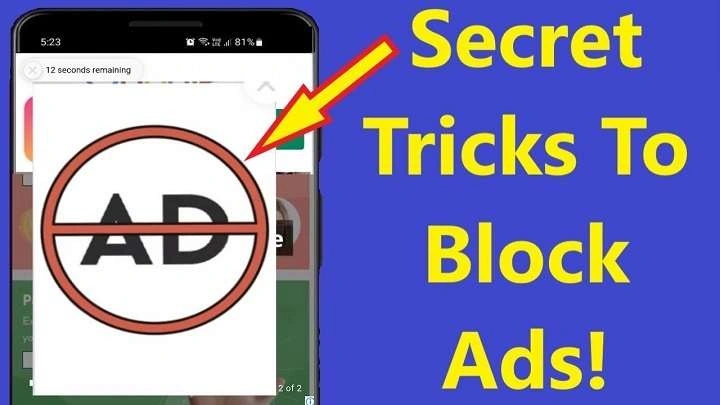Understanding the Types of Ads on Android Phones
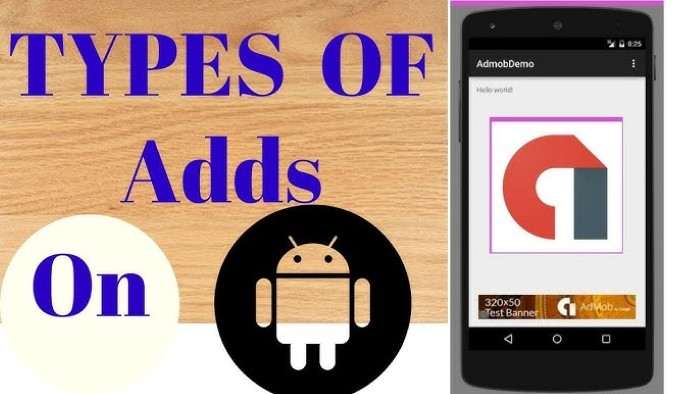
Before diving into how to stop ads, it’s essential to understand the different types of ads you might encounter on your Android device:
Pop-Up Ads
Pop-up ads appear in a new window or overlay on top of your current screen. They are often triggered by malicious websites or apps and can be particularly intrusive.
Banner Ads
Banner ads are typically displayed at the top or bottom of an app or webpage. They are less intrusive than pop-ups but can still be annoying, especially if they take up valuable screen space.
Interstitial Ads
Interstitial ads are full-screen ads that appear between content or during transitions within an app. They can be particularly disruptive, especially if they appear frequently.
Native Ads
Native ads blend seamlessly with the content of the app or website. They are designed to look like part of the content, making them harder to identify and avoid.
Video Ads
Video ads are short video clips that play before or during the content you want to view. They can be particularly disruptive and can consume significant amounts of data.
General Strategies for Reducing Ads on Your Android Phone
Update Your Apps Regularly
Keeping your apps updated ensures you have the latest features and security patches, which can help reduce the frequency and impact of ads. Developers often release updates that include improvements to ad management.
Check App Permissions
Sometimes, apps request permissions that they don’t need, which can lead to more ads. Review the permissions for your apps and revoke any that seem unnecessary.
Limit Ad Tracking
Ad tracking allows advertisers to collect data on your browsing habits to show you targeted ads. Limiting ad tracking can help reduce the number of ads you see.
Disable Personalized Ads
Personalized ads use your data to tailor advertisements specifically to your interests. By disabling personalized ads, you can reduce the relevance and frequency of ads.
Using Built-in Android Features to Block Ads
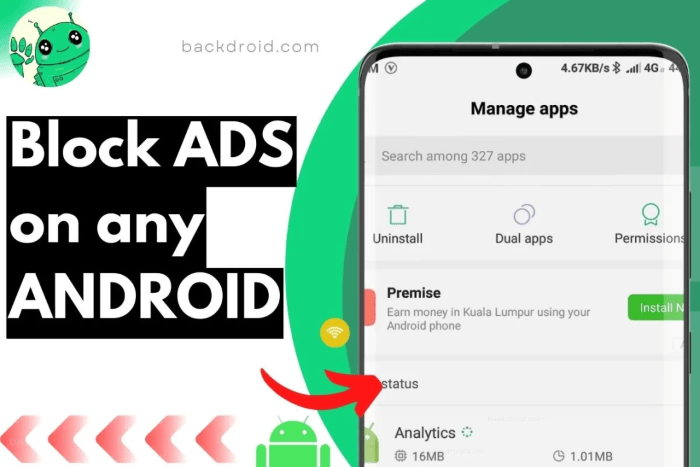
Enable “Do Not Disturb” Mode
The “Do Not Disturb” mode can help reduce interruptions from notifications, including ads. While this feature won’t block ads entirely, it can minimize their impact on your experience.
Use Built-in Ad Blockers in Web Browsers
Many Android web browsers, such as Google Chrome, have built-in ad-blocking features. Enabling these features can help reduce the number of ads you encounter while browsing.
Installing Ad Blocker Apps
Choosing the Right Ad Blocker App
There are several ad blocker apps available for Android, each with its own features and capabilities. Some popular options include:
- AdBlock Plus: One of the most well-known ad blockers, AdBlock Plus can block ads in browsers and apps.
- AdGuard: AdGuard offers advanced filtering options and can block ads system-wide.
- Blokada: Blokada is a free, open-source ad blocker that works on a wide range of Android devices.
How to Install and Configure Ad Blocker Apps
To install an ad blocker app:
- Download the App: Visit the Google Play Store and download your chosen ad blocker app.
- Install the App: Follow the on-screen instructions to complete the installation.
- Configure Settings: Open the app and adjust the settings according to your preferences. Most ad blockers will require you to grant permissions to operate effectively.
Using VPNs with Ad Blocking Features
Benefits of VPNs with Ad Blockers
Virtual Private Networks (VPNs) with built-in ad blockers can provide an additional layer of protection by blocking ads at the network level. This can be particularly effective in stopping ads from reaching your device.
Recommended VPNs with Ad Blocking Features
- NordVPN: Known for its strong security features and ad-blocking capabilities.
- CyberGhost: Offers ad-blocking as part of its comprehensive VPN service.
- ExpressVPN: Provides a reliable VPN service with built-in ad blocking.
How to Set Up a VPN with Ad Blocking Features
- Choose a VPN Provider: Select a VPN provider that offers ad-blocking features.
- Download the VPN App: Install the VPN app from the Google Play Store or the provider’s website.
- Sign In and Configure Settings: Open the app, sign in, and enable the ad-blocking feature.
- Connect to the VPN: Once configured, connect to the VPN to start blocking ads.
Modifying Your Hosts File
What is the Hosts File?
The hosts file is a system file that maps domain names to IP addresses. By modifying this file, you can block access to specific domains, including those serving ads.
How to Modify the Hosts File on Android
- Root Your Device: Modifying the hosts file requires root access. Ensure your device is rooted before proceeding.
- Install a File Manager: Download and install a file manager app with root access, such as Root Explorer or ES File Explorer.
- Navigate to the Hosts File: Go to the
/etc/directory and locate thehostsfile. - Edit the Hosts File: Open the file with a text editor and add the domains you want to block. Save the changes and restart your device.
Note: Modifying system files can potentially harm your device. Proceed with caution and ensure you have a backup before making changes.
Managing Ads in Specific Apps
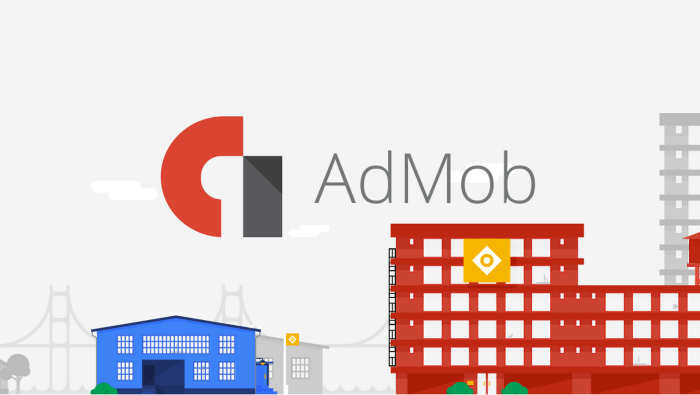
Disable Ads in Social Media Apps
Many social media apps offer options to control the types of ads you see. Check the settings in apps like Facebook and Instagram to limit ad preferences.
Manage Ads in Gaming Apps
In-app purchases often provide options to remove ads. Check the app’s settings or the store for options to purchase an ad-free version.
Staying Safe from Malicious Ads
Avoid Suspicious Links
Be cautious of clicking on suspicious links or pop-ups, as they can lead to malicious ads or websites that may compromise your device’s security.
Use Security Software
Installing reputable security software can help detect and block malicious ads and other threats. Some popular options include:
- Avast Mobile Security
- McAfee Mobile Security
- Kaspersky Mobile Security
Related Post:
How to Clear Cookies on Android: A Comprehensive Guide
Fire Kirin XYZ Login for Android: A Comprehensive Guide
How to Hide Apps on Android: A Complete Guide
Dealing with ads on your Android phone can be a frustrating experience, but there are numerous strategies and tools available to help you manage and reduce them. From using built-in features and ad blocker apps to leveraging VPNs with ad-blocking capabilities, you have a range of options to improve your browsing experience. By taking proactive steps to manage ads, you can enjoy a cleaner, more focused smartphone experience.