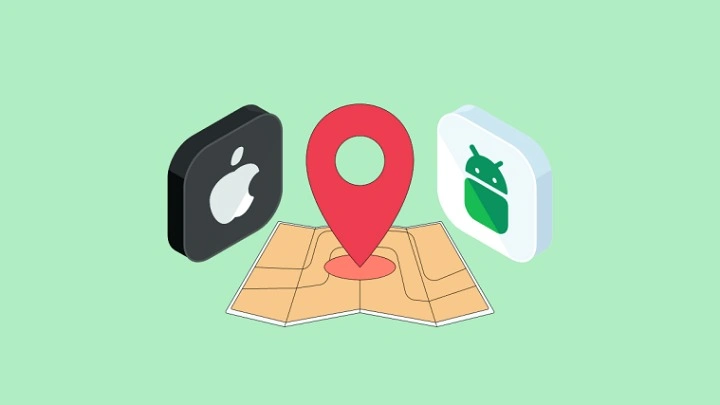Introduction to Location Sharing on Android
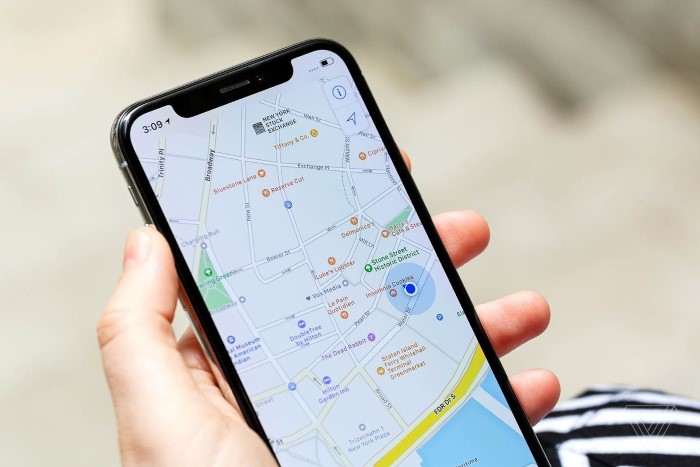
Location sharing allows users to send their current or live location to others. This feature is integrated into various apps and services on Android, enabling users to choose the most suitable method based on their needs. Understanding how to effectively share your location can enhance your connectivity and ensure that you remain reachable when needed.
Enabling Location Services on Your Android Device
Before you can share your location, you need to make sure that location services are enabled on your Android device.
Steps to Enable Location Services
- Open Settings: Tap on the “Settings” icon on your home screen or app drawer.
- Navigate to Location: Scroll down and select “Location” or “Location Services”.
- Toggle Location Services: Ensure that the location services toggle is switched on.
- Adjust Location Settings: You can adjust the accuracy settings by selecting “Mode” or “Advanced” and choosing between options such as High Accuracy, Battery Saving, or Device Only.
How to Share Location Using Google Maps
Google Maps is one of the most popular apps for location sharing, providing both real-time and specific location sharing options.
Sharing Your Real-Time Location
- Open Google Maps: Launch the Google Maps app on your device.
- Tap on Your Profile Icon: This is located in the top right corner of the screen.
- Select “Location Sharing”: Choose “Location sharing” from the dropdown menu.
- Choose “Share Your Location”: You can select the duration for which you want to share your location.
- Select a Contact or App: Choose how you want to share your location—via a contact, link, or another app.
- Send Location: Follow the prompts to send your location to the chosen recipient.
Sharing a Specific Location
- Open Google Maps: Launch the app on your device.
- Search for the Location: Enter the address or place name in the search bar.
- Select the Location: Tap on the location from the search results.
- Tap on “Share”: Choose the “Share” button from the location details.
- Select the Sharing Method: Choose how you want to share the location—via message, email, or another app.
Sharing Location via Messaging Apps
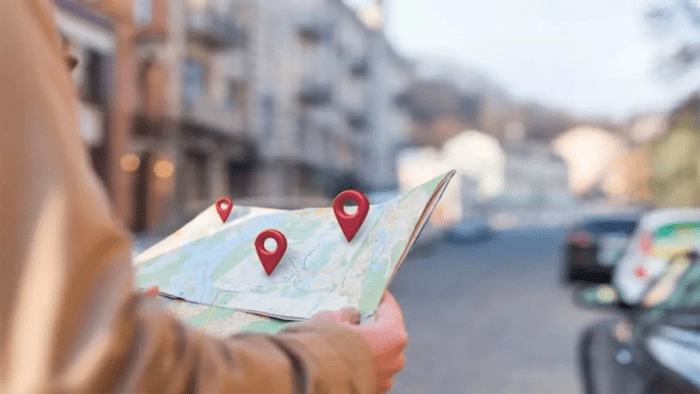
Many popular messaging apps have built-in location-sharing features. Here’s how you can use them:
- Open WhatsApp: Launch the app and open a chat with the person you want to share your location with.
- Tap on the Attachment Icon: Located in the chat box.
- Select “Location”: Choose the “Location” option.
- Choose “Share Live Location”: You can select the duration for which you want to share your live location.
- Send Location: Tap “Send” to share your live location.
Facebook Messenger
- Open Messenger: Launch the app and open a conversation.
- Tap on the Four-Dot Icon: Located in the bottom right corner of the chat.
- Select “Location”: Choose the “Location” option.
- Share Your Location: Follow the prompts to share your location.
Telegram
- Open Telegram: Launch the app and go to a chat.
- Tap on the Attachment Icon: Located in the chat box.
- Select “Location”: Choose the “Location” option.
- Choose “Share Live Location”: You can select the duration for which you want to share your live location.
- Send Location: Tap “Send” to share your live location.
Using Location Sharing in Social Media Apps
Social media platforms often offer features for sharing your location with your followers or friends.
- Open Instagram: Launch the app and start a new post.
- Select “Add Location”: Tap on “Add Location” to choose or search for a location.
- Share the Post: Your location will be visible to anyone who views the post.
- Open Twitter: Launch the app and compose a new tweet.
- Tap on the Location Icon: This is located next to the tweet text box.
- Select or Search for a Location: Choose your location from the list or search for it.
- Tweet: Post your tweet with the location tagged.
Sharing Location with Emergency Contacts
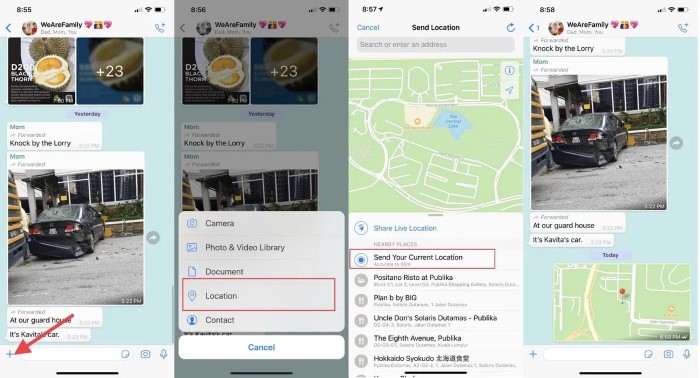
For safety and emergency purposes, you can share your location with emergency contacts.
- Open Your Emergency Contacts App: This could be a dedicated emergency app or built-in feature on your device.
- Add Contacts: Ensure that your emergency contacts are added to the app.
- Enable Location Sharing: Follow the app’s instructions to enable automatic or manual location sharing with your contacts.
Managing Location Sharing Settings
To control who has access to your location and manage permissions, follow these steps:
- Open Settings: Tap the “Settings” icon.
- Navigate to Location: Select “Location” or “Location Services”.
- Review App Permissions: Tap on “App permissions” to see which apps have access to your location.
- Adjust Permissions: Toggle permissions on or off for individual apps or set location access to “While Using the App” or “Never”.
Troubleshooting Common Issues
If you encounter issues with location sharing, consider the following solutions:
- Ensure Location Services Are Enabled: Check that location services are turned on and set to High Accuracy.
- Update Your Apps: Make sure all apps involved in location sharing are up to date.
- Check App Permissions: Verify that the apps have the necessary permissions to access your location.
- Restart Your Device: Sometimes, a simple restart can resolve location sharing issues.
Privacy and Security Considerations
When sharing your location, consider the following privacy and security tips:
- Share with Trusted Contacts: Only share your location with people you trust.
- Use Temporary Sharing: For real-time location sharing, choose a temporary duration.
- Review Permissions Regularly: Periodically review and adjust app permissions to ensure privacy.
Related Post:
Entry Level Cyber Security Jobs: Your Comprehensive Guide to Starting a Career in Cyber Security
Security Service Federal Credit Union: A Comprehensive Guide
Exploring Taylor Swift’s “Blank Space”: A Deep Dive into the Hit Song
Sharing your location on Android devices is a straightforward process that can be done through various apps and settings. Whether you’re using Google Maps, messaging apps, or social media platforms, knowing how to manage and share your location effectively can enhance your connectivity and ensure safety. By following this guide, you can easily share your location and stay connected with those who matter most.