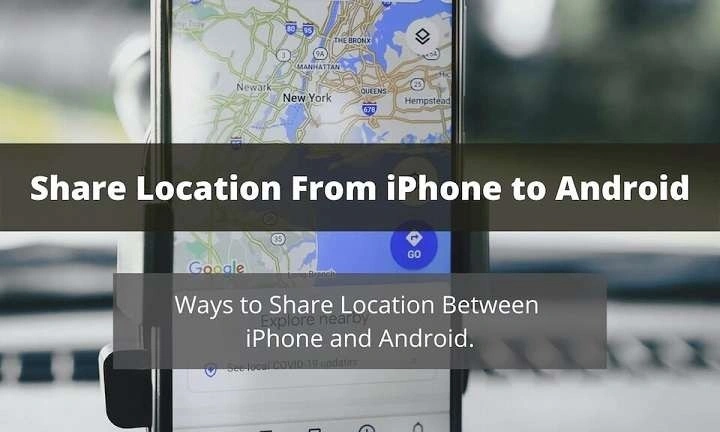Understanding Location Sharing Across Platforms
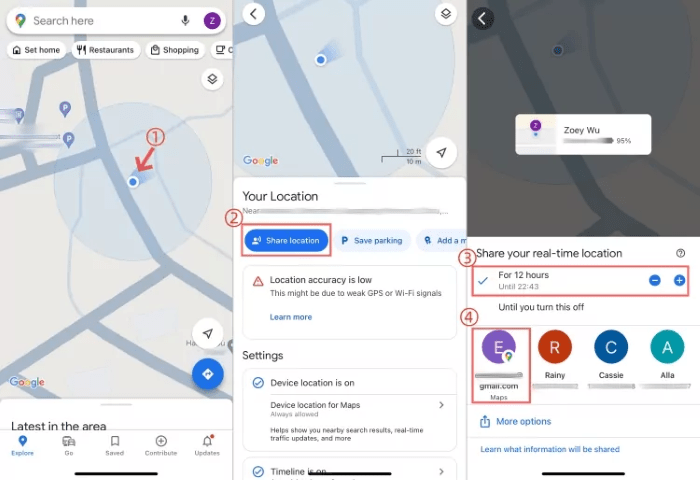
Before diving into the steps, it’s crucial to understand the basics of location sharing between different operating systems. iPhone (iOS) and Android devices use different systems and apps to manage location sharing, but with a few simple techniques, you can bridge the gap.
What is Location Sharing?
Location sharing allows users to send their real-time location to others. This feature is particularly useful for coordinating meetups, tracking travel progress, or ensuring the safety of loved ones. Both iPhone and Android devices offer built-in solutions for sharing location, but these tools are often tailored to their respective ecosystems.
Why Share Location Across Different Devices?
Whether you’re meeting up with friends who use Android while you’re on iPhone, or you need to keep track of a family member using a different platform, sharing location across devices helps in bridging the technology gap. It ensures seamless communication and coordination, irrespective of the device being used.
Sharing Location from iPhone to Android
Sharing your location from an iPhone to an Android device involves a few straightforward steps. Below are some of the most effective methods you can use.
Using Google Maps for Cross-Platform Sharing
Google Maps is a versatile tool that works across both iOS and Android platforms. Here’s how you can use it to share your location:
Setting Up Google Maps on Your iPhone
- Download and Install Google Maps: If you haven’t already, download the Google Maps app from the App Store.
- Sign In: Open the app and sign in with your Google account. This is necessary for location sharing.
Sharing Your Location via Google Maps
- Open Google Maps: Launch the app on your iPhone.
- Access Location Sharing: Tap on your profile picture in the top right corner and select ‘Location sharing.’
- Choose a Recipient: Tap ‘Share your real-time location’ and select ‘Add People.’ You can choose to share via a direct link or invite someone through their email or phone number.
- Set Duration: Choose how long you want to share your location (e.g., 1 hour, until you turn this off).
- Send the Link: Once you’ve selected the recipient, they’ll receive a link to view your location in Google Maps, which they can open on their Android device.
Using Third-Party Apps for Location Sharing
Several third-party apps offer cross-platform location sharing. Here are a couple of popular ones:
WhatsApp is widely used for messaging and also allows location sharing:
- Open WhatsApp: Ensure you have the latest version installed on your iPhone.
- Select the Chat: Open the chat with the person you want to share your location with.
- Tap on the Attachment Icon: This is usually represented by a paperclip icon.
- Choose ‘Location’: Select ‘Location’ from the menu.
- Send Your Location: You can share your live location or a static location pin. Choose the preferred option and send it.
Facebook Messenger
Another popular app for location sharing is Facebook Messenger:
- Open Messenger: Ensure the app is up-to-date.
- Select a Conversation: Choose the conversation with the person you want to share your location with.
- Tap the ‘+’ Icon: This is usually located in the message input area.
- Choose ‘Location’: Tap on ‘Location’ and then select ‘Share Live Location.’
- Set the Duration: Choose how long you want to share your location.
Tips for Effective Location Sharing
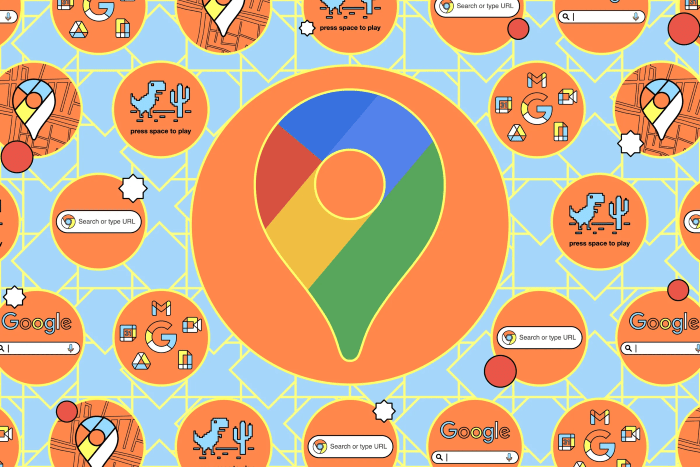
Sharing your location is not just about sending coordinates; it’s about ensuring that the process is smooth and secure. Here are some tips to enhance your location-sharing experience:
Ensure Privacy and Security
- Be Selective: Only share your location with trusted individuals to maintain privacy.
- Set Time Limits: When sharing your location, set a time limit to ensure that the information is not shared indefinitely.
- Use Secure Platforms: Opt for secure and well-known apps for sharing your location to avoid potential security risks.
Check Your Location Settings
- Enable Location Services: Ensure that location services are enabled on your iPhone. Go to Settings > Privacy > Location Services and make sure it’s turned on.
- Check App Permissions: Make sure that the app you are using to share your location has the necessary permissions to access your location data.
Keep Your App Updated
Regular updates to your apps and operating system ensure that you have the latest features and security improvements. Check for updates in the App Store and keep your apps up-to-date.
Troubleshooting Common Issues
Sometimes, sharing your location can come with its own set of challenges. Here’s how to tackle some common issues:
Location Sharing Not Working
- Verify Permissions: Ensure that the app has permission to access your location.
- Check Internet Connection: A stable internet connection is crucial for real-time location sharing.
- Update the App: Ensure that both you and the recipient have the latest version of the app.
Recipients Unable to See Location
- Verify the Link: Ensure that the recipient has received and correctly opened the location-sharing link.
- Check App Compatibility: Make sure the app you’re using is compatible with both iOS and Android devices.
Related Post:
Understanding Apple Pay on Android: A Comprehensive Guide
Can You Use AirTags with Android? A Comprehensive Guide
Sharing your location from an iPhone to an Android device may seem daunting at first, but with the right tools and methods, it can be a seamless experience. By using Google Maps, popular messaging apps like WhatsApp and Facebook Messenger, and keeping your apps and settings in check, you can easily share your location with friends and family, regardless of the platform they use. Remember to always consider privacy and security when sharing your location to ensure a safe and efficient experience.