Sharing your location has never been easier thanks to modern technology. Whether you’re trying to meet up with friends, coordinate with family, or provide a quick way for someone to find you, Android devices offer several methods to share your location seamlessly. This guide will explore different ways to send your location, from using built-in features to third-party apps.
Using Google Maps
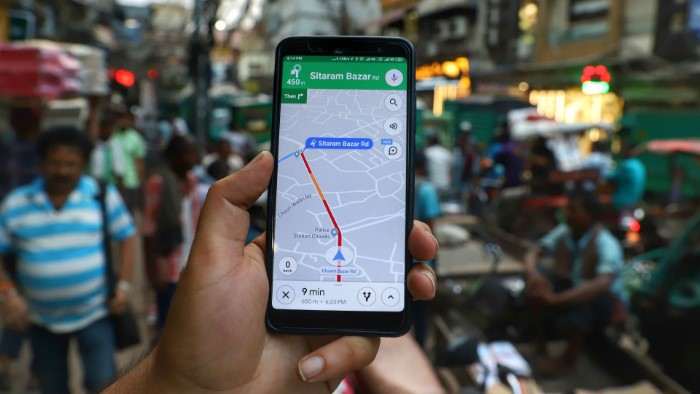
Google Maps is one of the most versatile and widely used tools for sharing your location. Its integration with Android devices makes it a go-to option for many users.
Sharing Your Location
- Open Google Maps: Launch the Google Maps app on your Android device.
- Tap on Your Profile Picture: Located at the top right corner of the screen.
- Select “Location Sharing”: You’ll find this option in the drop-down menu.
- Choose “Share Your Location”: You can choose to share your location for a specific period or indefinitely.
- Select the Recipient: You can share your location via various methods including text, email, or through apps like WhatsApp. Choose the method that suits you best.
- Send the Location: Once you’ve chosen the recipient and method, tap “Send” to share your location.
Creating a Location Link
If you prefer to send a location link rather than using the location sharing feature, follow these steps:
- Open Google Maps: Launch the app.
- Find Your Location: Use the search bar or tap on the blue dot representing your location.
- Tap on “Share”: Located on the left side of the screen.
- Choose “Copy Link”: This will copy the location link to your clipboard.
- Paste and Send: Paste the link into a text message, email, or any other method you prefer to share.
Sending Location via SMS
Sending your location via SMS is a straightforward process and can be done directly from the messaging app on your Android device.
- Open Your Messaging App: Launch the SMS app you use (e.g., Messages).
- Start a New Message: Tap on the compose button to create a new message.
- Attach Your Location: Tap on the attachment icon (usually a paperclip) and select “Location.”
- Choose Your Location: You can either choose from your current location or search for a specific place.
- Send the Message: Once you’ve selected your location, tap “Send” to share it with the recipient.
Sharing Location on Social Media

Social media platforms often have built-in features for sharing your location, making it easy to update your friends and followers about where you are.
- Open the Facebook App: Launch Facebook on your Android device.
- Create a New Post: Tap on the “What’s on your mind?” box.
- Add Your Location: Tap on the location icon and search for or select your current location.
- Post: Once you’ve added your location, tap “Post” to share it with your friends.
- Open Instagram: Launch the Instagram app.
- Create a New Post: Tap on the “+” icon to create a new post.
- Add Location: After selecting your photo or video, tap “Add Location.”
- Choose Your Location: Search for or select your current location.
- Share: Complete your post and share it with your followers.
Using Third-Party Apps
Apart from Google Maps and built-in SMS features, there are several third-party apps that allow you to share your location. Here are a few popular ones:
- Open WhatsApp: Launch the WhatsApp app on your Android device.
- Select a Chat: Open the chat with the person or group you want to share your location with.
- Tap on the Attachment Icon: Located in the message input field.
- Choose “Location”: Select “Share Live Location” or “Send Your Current Location.”
- Send the Location: Choose the duration for sharing live location if applicable and tap “Send.”
Facebook Messenger
- Open Facebook Messenger: Launch the Messenger app.
- Select a Conversation: Open the conversation where you want to share your location.
- Tap on the Plus Icon: Located next to the message input field.
- Choose “Location”: You can select “Share Live Location” or “Send Your Current Location.”
- Send: Once selected, tap “Send” to share your location.
Ensuring Privacy While Sharing Location
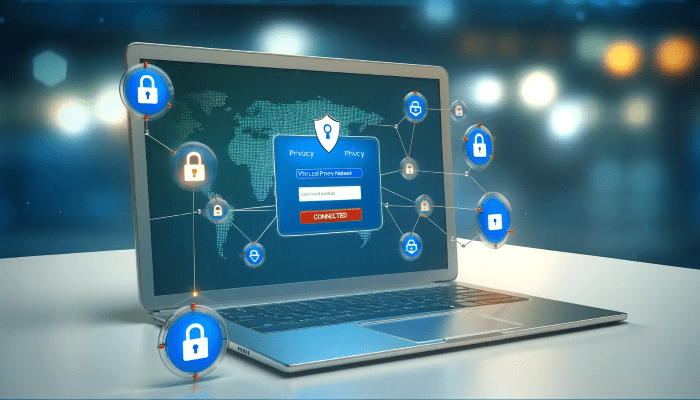
While sharing your location can be convenient, it’s important to be mindful of privacy and security. Here are some tips to ensure your location-sharing activities are secure:
- Share with Trusted Contacts: Only share your location with people you trust.
- Use Temporary Sharing Options: If possible, use options that allow you to share your location temporarily rather than indefinitely.
- Review App Permissions: Regularly check and manage location permissions for apps on your device.
- Disable Location History: If you’re concerned about your location history being tracked, consider disabling this feature in your device settings.
Troubleshooting Common Issues
If you encounter issues while trying to share your location, consider the following troubleshooting tips:
- Check Location Services: Ensure that location services are enabled on your device. Go to Settings > Location and make sure it’s turned on.
- Update Apps: Ensure that your apps are up-to-date, as outdated apps may not function properly.
- Restart Your Device: Sometimes, simply restarting your device can resolve location-sharing issues.
- Verify Permissions: Ensure that the app you’re using has the necessary permissions to access your location.
Related Post:
The Ultimate Guide to Free Phone Cleaner Apps for Android
The Ultimate Guide to Pairing AirPods with Android Devices
Unleashing Nostalgia: The Ultimate Guide to PS2 Emulators for Android
Sharing your location on an Android device is a powerful tool that can simplify many aspects of communication and coordination. Whether you’re using Google Maps, sending an SMS, posting on social media, or utilizing third-party apps, there are multiple ways to ensure that your location reaches the right people. By following the methods outlined in this guide and keeping privacy considerations in mind, you can share your location effectively and securely.


