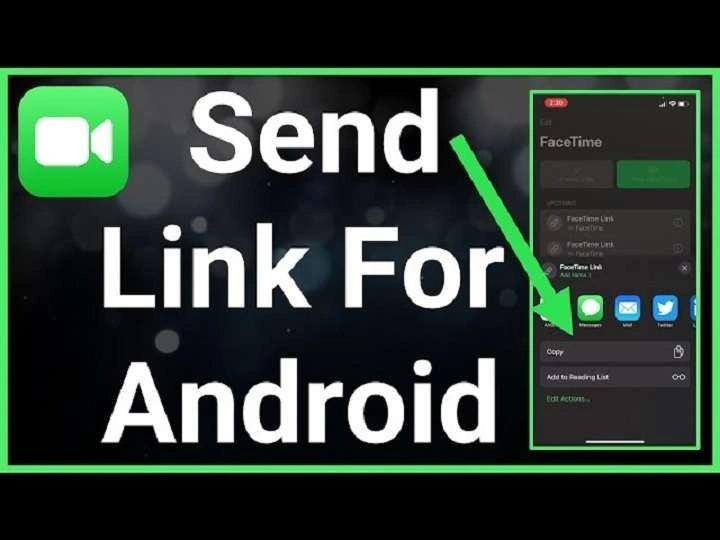In this guide, we’ll dive into how to create and share FaceTime links with Android users, making it easier than ever to connect with friends and family across platforms. Let’s explore everything you need to know, from the basics to tips for a smooth FaceTime experience.
Understanding FaceTime for Android
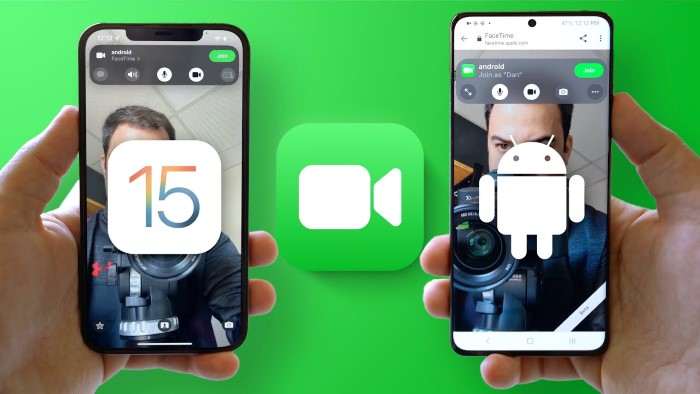
Before we delve into the step-by-step process of sending a FaceTime link to an Android user, it’s essential to understand how this integration works. Previously, FaceTime was exclusively available to Apple devices. However, with iOS 15, Apple introduced a feature allowing non-Apple devices, such as Android phones and Windows PCs, to join FaceTime calls via a web browser.
This feature works by generating a FaceTime link, which can be shared with anyone, regardless of the device they use. Once they receive the link, Android users can access the FaceTime call through their web browser without needing to download an app or sign up for an Apple ID.
Benefits of Using FaceTime with Android
While there are many video conferencing apps, including Zoom, Skype, and Google Meet, FaceTime offers some unique advantages:
- Seamless integration: For Apple users, FaceTime is built into the system, meaning no third-party downloads or logins.
- No extra app required for Android: Unlike some platforms, Android users don’t need to download any apps to join FaceTime calls. They can use their web browser.
- High-quality video and audio: FaceTime is known for its superior video and audio quality, making it a preferred choice for many.
Now that we understand the basics and benefits, let’s move on to the step-by-step process of sending a FaceTime link to an Android device.
How to Create a FaceTime Link on iPhone or iPad
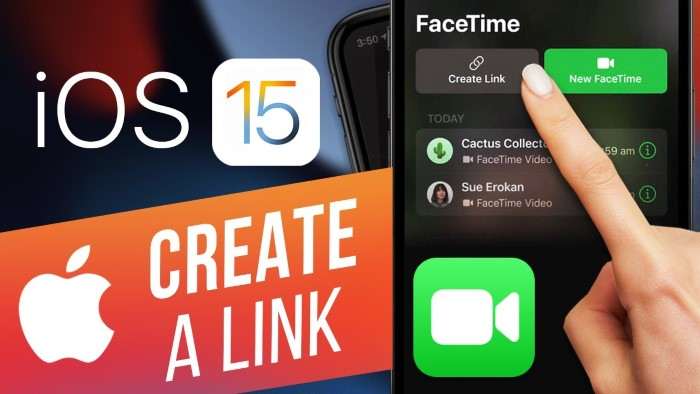
Creating a FaceTime link to share with an Android user is simple and takes only a few steps. Here’s how you can do it:
Open the FaceTime App
The first step is to open the FaceTime app on your iPhone or iPad. Ensure you have updated your device to iOS 15 or later, as this feature is unavailable on older versions of the operating system.
Tap “Create Link”
Once you’re in the FaceTime app, you’ll notice a new option at the top of the screen labeled Create Link. This is the key to generating a FaceTime call link that can be shared with non-Apple users.
Name the Link (Optional)
After tapping Create Link, you can give your FaceTime call a name. This is an optional step, but it can help organize your links, especially if you’re sending multiple FaceTime links to different people or groups.
Choose How to Share the Link
Once the link is created, you can choose how you want to share it. You’ll see a share menu that allows you to send the link via:
- Messages
- Copy Link (to manually paste it into any app)
Select the method most convenient for you, and send the link to the Android user.
How to Join a FaceTime Call on an Android Device
Now that the FaceTime link has been sent, let’s switch perspectives and discuss what the process looks like for the Android user receiving the link. Don’t worry, even if you’re on an Android device, joining a FaceTime call is straightforward.
Receive the FaceTime Link
The Android user will receive the FaceTime link through the messaging app or email service you used to send it. The link will appear as a standard hyperlink, similar to any other web link.
Open the Link in a Browser
Once the Android user taps on the link, it will open in their default web browser. The FaceTime call is fully browser-based for non-Apple devices, meaning there’s no need to download any app.
Apple recommends using Google Chrome or Microsoft Edge for the best experience. These browsers support the necessary web technologies for FaceTime to function properly.
Enter Name to Join the Call
After the link opens, the Android user will be prompted to enter their name. This is the name that will appear to other participants in the call.
Allow Permissions
The browser will request permission to use the Android device’s camera and microphone. The user must grant these permissions to join the video call successfully.
Join the FaceTime Call
Once permissions are granted, the Android user will be placed in a waiting room until the host (the Apple user) allows them to join the call. When the host accepts, the Android user will enter the FaceTime call, where they can enjoy the same high-quality video and audio experience as any Apple user.
Tips for a Seamless FaceTime Experience Between iPhone and Android
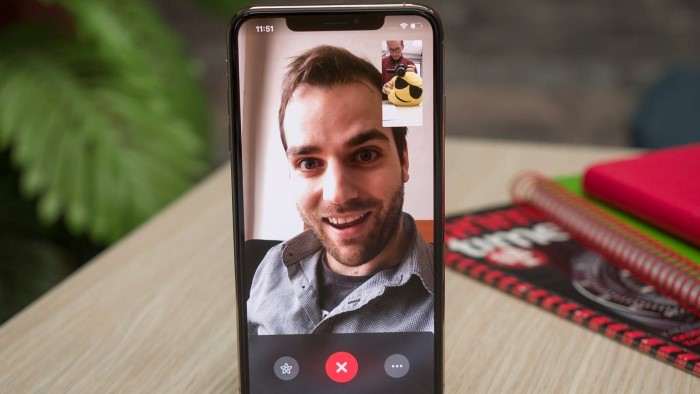
While the process of creating and joining a FaceTime call across platforms is relatively simple, a few tips can help ensure a smooth experience for both Apple and Android users.
Use a Strong Internet Connection
FaceTime’s video and audio quality are highly dependent on the strength of your internet connection. Both the host and the Android user should ensure they have a stable Wi-Fi connection or a strong cellular data signal to avoid interruptions.
Keep Your Device Updated
Apple users should make sure their device is running iOS 15 or later, as older versions don’t support creating FaceTime links for Android. Likewise, Android users should use an up-to-date version of Google Chrome or Microsoft Edge for optimal compatibility.
Enable Notifications for Android Users
If the Android user expects to receive multiple FaceTime links, they can enable notifications for the app or service where the link will be sent. This ensures they don’t miss the invitation to join the call.
Troubleshoot Browser Issues
In some cases, Android users might experience issues joining a FaceTime call, especially if they’re using a less common web browser. Switching to Google Chrome or Microsoft Edge should resolve most browser-related problems.
Why FaceTime for Android is a Game-Changer
The introduction of FaceTime links that can be shared with Android and Windows users is a significant step forward for Apple, a company known for its closed ecosystem. This move not only makes FaceTime more inclusive but also makes it a more competitive option in a crowded video calling landscape.
Enhanced Cross-Platform Communication
One of the most significant benefits of this feature is that it allows for easier cross-platform communication. Whether you’re trying to connect with friends, family, or colleagues who don’t own Apple devices, FaceTime is now a viable option, offering more versatility.
No Need for Third-Party Apps
Previously, users had to turn to third-party apps like Zoom, WhatsApp, or Google Meet when they wanted to video call someone on Android. With this update, FaceTime becomes a one-stop solution for Apple users, reducing the need for external apps.
Familiarity for Apple Users
For those already integrated into the Apple ecosystem, FaceTime’s user interface and functionality remain familiar, even when inviting non-Apple users. This creates a more seamless experience without learning the ins and outs of another platform.
What’s Next for FaceTime?
As technology evolves, it will be interesting to see how Apple continues to develop FaceTime. The introduction of FaceTime links for Android and Windows users is just one of many steps the company could take to further open up its services. As FaceTime competes with other major video conferencing tools, future updates may focus on enhancing the cross-platform experience, introducing new features, and continuing to improve video and audio quality.
Related Post:
How to Unblock a Number on Android: A Comprehensive Guide to Regaining Communication
Comprehensive Guide to Recovering Deleted Text Messages on Android: Techniques, Tools, and Tips
The Ultimate Guide to Card Readers for Android: Everything You Need to Know
Sending a FaceTime link to Android is easier than ever, thanks to Apple’s recent updates. By following a few simple steps, you can now enjoy FaceTime calls with friends and family, regardless of the device they use. Whether you’re an Apple user inviting an Android friend or an Android user joining a FaceTime call, this integration offers a convenient and high-quality video calling experience.
So go ahead—send that FaceTime link, connect across platforms, and enjoy effortless video calls with the people who matter most.