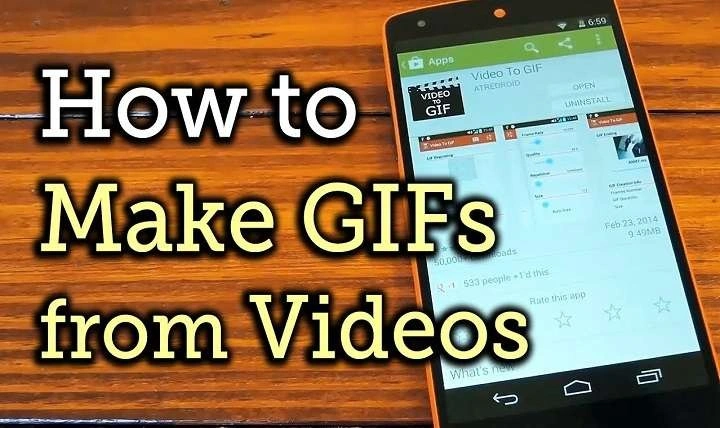Why Create GIFs on Android?
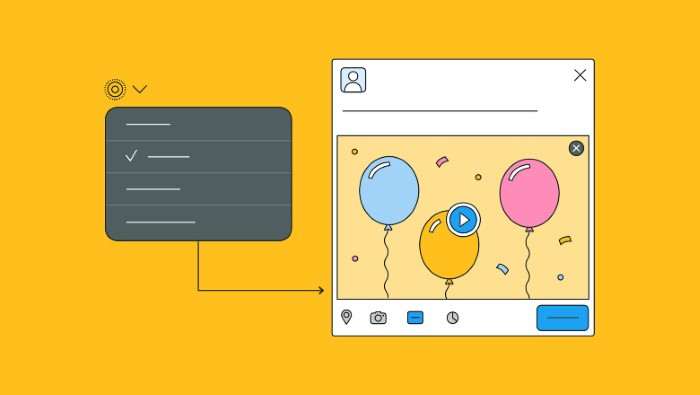
GIFs are a fun, versatile way to express emotions, highlight key moments, or simply amuse your audience. Whether it’s a funny moment from your life or a scene from a movie, turning it into a GIF can make it easily shareable. Creating GIFs on Android is convenient because most smartphones come with powerful cameras and video-editing features, and the apps available for Android make GIF creation simple.
Additionally, GIFs are compatible with most social media platforms, messaging apps, and websites. Creating your own GIFs allows you to stand out with personalized content rather than relying on stock images.
Basic Requirements to Make a GIF on Android
Before you start, ensure that you have the following:
- A good-quality video or series of images you want to convert into a GIF.
- A GIF-making app that suits your needs.
- Basic editing knowledge, although most GIF-making apps are user-friendly and intuitive.
Once you have these ready, making GIFs becomes a seamless experience on Android.
Best GIF-Making Apps for Android
While there are several apps available, some stand out for their features and ease of use. Below are a few highly recommended apps for creating GIFs on Android:
Giphy
Giphy is a popular platform where you can find thousands of GIFs, but it also allows you to create your own. The app is free to download and offers simple, easy-to-use tools for creating GIFs from both videos and images.
GIF Maker
GIF Maker is another excellent app that allows you to create high-quality GIFs using videos, images, and even screen recordings. It provides multiple editing tools to enhance your GIFs.
ImgPlay
ImgPlay is known for its simple interface and ability to quickly convert videos or images into GIFs. It also supports reverse playback and looping options, making it a versatile tool for GIF creation.
Camera MX
Camera MX is a camera app that also includes a built-in GIF maker. It allows you to shoot short videos or burst photos and directly convert them into GIFs, making the process quick and easy.
Google Photos
You can also use Google Photos, which has a built-in animation feature that allows you to turn a series of photos into a GIF. Though not as feature-packed as dedicated GIF apps, it’s great for quick and simple GIF creation.
How to Make a GIF from Videos on Android
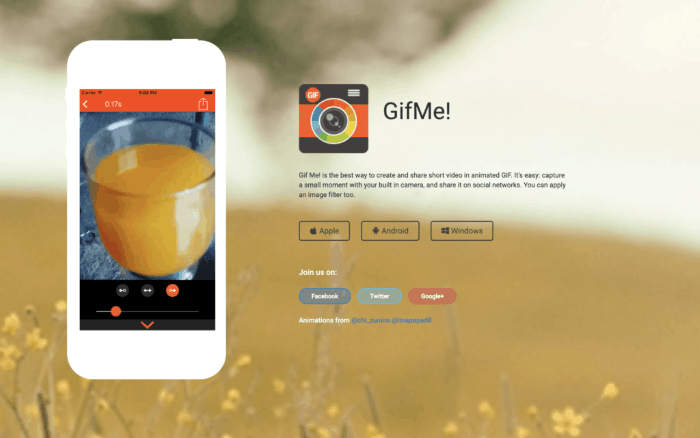
Turning videos into GIFs is one of the most common methods. Here’s how you can do it:
Choose the Right App
Pick an app from the list above, or any other GIF maker available on the Google Play Store that meets your needs.
Open the App and Select Your Video
Once the app is installed, open it and select the option to create a GIF from a video. In Giphy, for example, you would tap the “Create” button, while in GIF Maker, you’d select “Video to GIF.”
Trim the Video
GIFs are usually short, looping animations, so you need to trim your video to the desired length. Most apps allow you to select a specific part of the video by dragging sliders to mark the start and end points.
Add Effects or Text
Many apps allow you to add text, stickers, filters, or effects to your GIFs. This step is optional, but it can make your GIF more fun or personalized.
Adjust the Speed and Frame Rate
One of the key aspects of a GIF is its speed. You can usually adjust the frame rate or speed of the GIF to make it faster or slower. Some apps also allow you to reverse the GIF or make it loop.
Save and Share
Once you are satisfied with your GIF, simply save it to your gallery or share it directly on social media or messaging apps. Most GIF apps have sharing options built into the interface.
How to Make a GIF from Photos on Android
If you want to make a GIF using photos, the process is equally simple. Here’s how to do it:
Open the App and Select the Photo-to-GIF Option
Just like with video GIFs, start by opening the GIF-making app and selecting the option to create a GIF from images. In some apps, this will be labeled as “Photos to GIF” or “Create Animation.”
Choose the Images
Select a series of photos that you want to turn into a GIF. Ensure that the photos are in the correct sequence to create a smooth animation. Many apps allow you to rearrange the photos if needed.
Customize the GIF
Once you’ve selected your images, you can customize the GIF by adjusting the frame rate, adding effects, or inserting text.
Preview and Save
Most apps offer a preview option to see what the GIF will look like once completed. If you’re happy with the result, save the GIF to your device or share it directly.
Creating GIFs with Google Photos
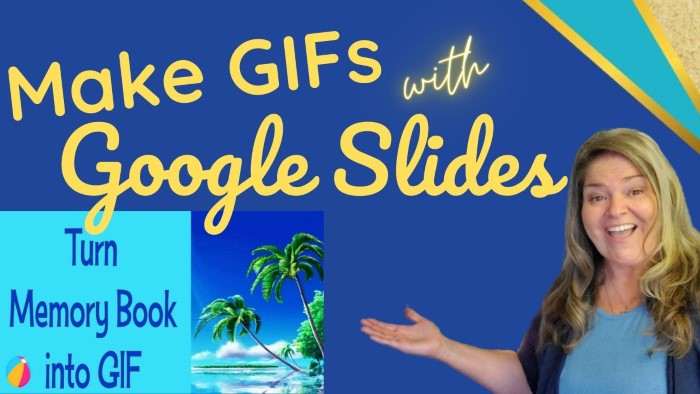
Google Photos is a handy tool for creating GIFs from images. Here’s how to use it:
Select Photos
Open the Google Photos app and choose a series of photos. Tap the three-dot menu icon and select “Create” followed by “Animation.”
Google Photos Creates the GIF
Google Photos will automatically create a GIF from the selected images. You can’t manually adjust the frame rate or add effects, but it’s a quick and simple way to make GIFs.
Save and Share
Once Google Photos creates the GIF, you can save it to your gallery or share it via messaging apps or social media.
Tips for Making Great GIFs on Android
Making a GIF is easy, but making a great GIF takes a little more attention to detail. Here are some tips to elevate your GIF-making game:
Keep it Short
GIFs are meant to be short, usually between 3 and 6 seconds. Trim your videos or choose only a few key photos to keep the GIF concise and effective.
Focus on the Action
A GIF should capture a key moment or action. Whether it’s a funny reaction, a cool dance move, or a cute pet trick, focus on the parts that will loop well and keep the viewer engaged.
Use Captions Wisely
Adding text or captions to your GIF can provide context or enhance humor. However, avoid overloading your GIF with too much text, as it can become hard to read, especially on small screens.
Experiment with Speed
The speed of your GIF can make a big difference. Try creating faster or slower versions to see which has a better effect. Fast GIFs are great for action sequences, while slower ones can emphasize emotions or reactions.
Be Mindful of File Size
GIFs can sometimes become large files, which may make them harder to share. Most apps allow you to adjust the resolution or quality of the GIF. Opt for a lower resolution if the file size becomes an issue, especially when sharing via messaging apps.
Sharing Your GIFs on Social Media
Once you’ve created your GIF, it’s time to share it with the world. Here’s how you can do that across popular platforms:
To share a GIF on WhatsApp, simply open a chat, tap the attach icon, and choose the GIF from your gallery.
Instagram supports GIFs in Stories. Open Instagram, select the GIF you want to share, and upload it to your Story. If you’re posting to your feed, you might need to convert the GIF into a video first.
Facebook allows you to post GIFs directly. Select the GIF from your gallery and upload it as you would a normal image or video.
On Twitter, you can upload your GIF the same way you would upload a photo. Twitter will automatically detect that it’s a GIF and display it correctly.
Related Post:
Clearing Cache on Your Samsung Galaxy Android Device
Stylus Pen for Android Devices
Are AirPods Compatible with Android?
Creating GIFs on Android is not only fun but also incredibly easy with the right apps. Whether you’re using videos or images, the steps are straightforward, and the customization options allow you to create unique and engaging content. With a little practice, you can start making high-quality GIFs that will bring your messages and social media posts to life. So, pick an app, get creative, and start making GIFs on your Android device today!