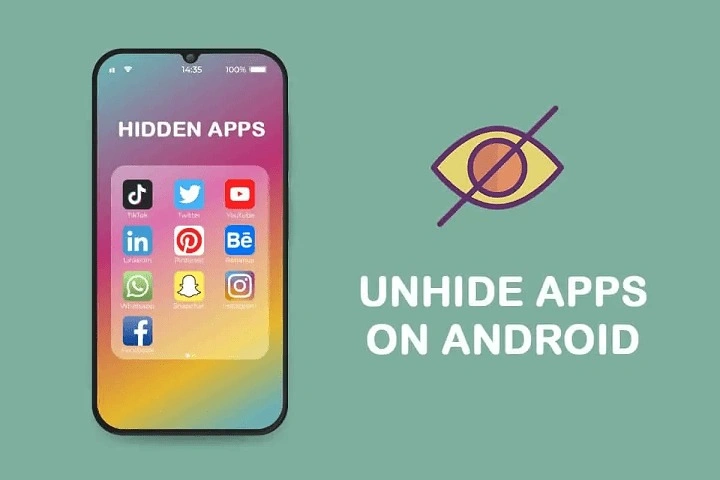Understanding Hidden Apps on Android
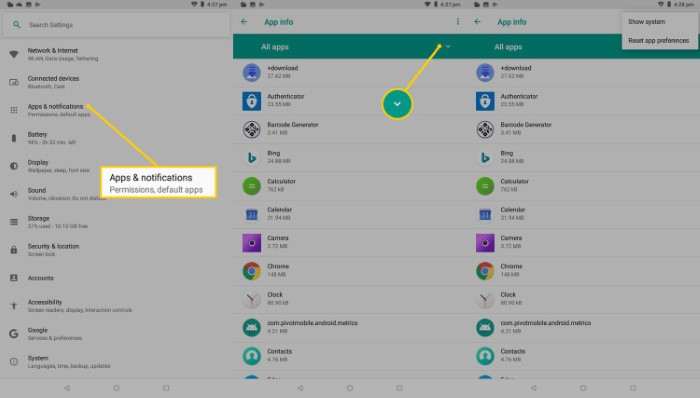
What Are Hidden Apps?
Hidden apps are applications that have been intentionally or unintentionally concealed from the main app drawer. Users might hide apps to maintain privacy, reduce clutter, or prevent unauthorized access. These apps can range from important tools to personal utilities, and they might be obscured using different methods.
Why Do People Hide Apps?
There are several reasons why users might hide apps:
- Privacy: To keep sensitive or private apps away from prying eyes.
- Clutter Reduction: To declutter the app drawer by hiding apps that are rarely used.
- Parental Control: To prevent children from accessing certain apps.
- Security: To prevent unauthorized access to apps with sensitive information.
Methods to Find Hidden Apps on Android
Accessing the App Drawer
The app drawer is where most of your installed applications are displayed. To start your search for hidden apps:
- Open the app drawer by swiping up from the home screen.
- Look for any suspiciously blank spaces or app icons that might be disguised.
Using the Search Function
Most app drawers have a search bar. Use this to search for the names of apps you suspect might be hidden. Sometimes, hidden apps still appear in search results.
Investigating the Home Screen
Long-Press on Empty Spaces
Long-pressing on empty spaces on your home screen can reveal hidden apps or widgets. Some launchers allow you to hide apps from the home screen without removing them from the app drawer.
Checking App Shortcuts
Hidden apps might still have shortcuts on the home screen. Look through your widgets and app shortcuts for any clues.
Utilizing App Settings
Accessing App Management Settings
Android allows users to manage apps through the settings menu. To check for hidden apps:
- Go to Settings.
- Tap on Apps & Notifications.
- Select See all apps or App info.
Revealing Disabled Apps
Sometimes apps are hidden because they are disabled. To find and enable these apps:
- In the Apps & Notifications section, look for Disabled apps or App info.
- Enable any apps you find that are disabled.
Using Third-Party App Launchers
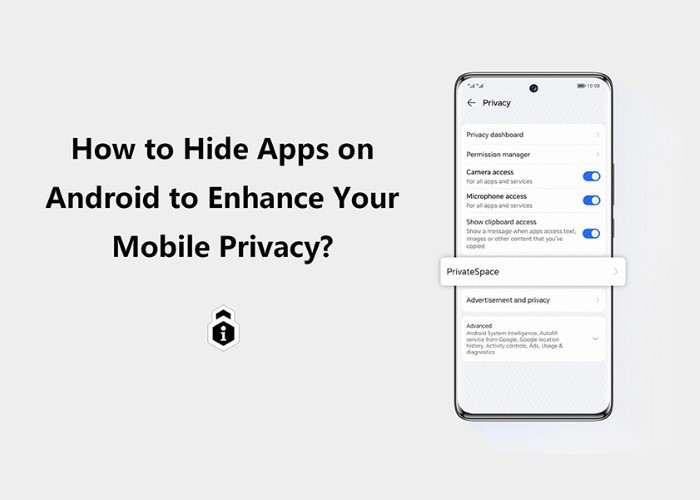
Exploring Custom Launchers
Custom app launchers can offer additional features for managing and finding hidden apps. Some popular launchers with this capability include:
- Nova Launcher: Allows you to customize your app drawer and find hidden apps.
- Apex Launcher: Offers a similar functionality with a focus on app management.
Searching Within the Launcher
Custom launchers often have built-in search functions and settings to reveal hidden apps. Explore these options to locate apps that might be concealed.
Checking for Hidden Apps in App Folders
Investigating Folders on Home Screens
Apps might be hidden within folders on your home screen. Open each folder and review its contents to see if any apps are concealed.
Managing App Folders
To manage app folders:
- Open the folder in question.
- Check if any apps are hidden within the folder.
- Rearrange or remove apps as needed.
Searching for Hidden Apps in App Settings
Accessing App Permissions
Hidden apps may still have permissions enabled that you can view:
- Go to Settings.
- Tap on Apps & Notifications.
- Select App Permissions.
Reviewing App Permissions
Reviewing app permissions can sometimes reveal hidden apps that have specific access rights. Check if there are any unfamiliar apps with unusual permissions.
Using File Managers to Search for Hidden Apps
Downloading a File Manager App
A file manager app can help you locate hidden files or directories that might be associated with hidden apps. Some recommended file managers include:
- ES File Explorer: Provides comprehensive file management features.
- Solid Explorer: Offers advanced tools for managing and finding hidden files.
Searching for Hidden Files
Use the file manager to search for hidden files or directories:
- Open the file manager app.
- Look for hidden folders (usually starting with a dot) or unusual directories.
Leveraging Safe Mode to Find Hidden Apps
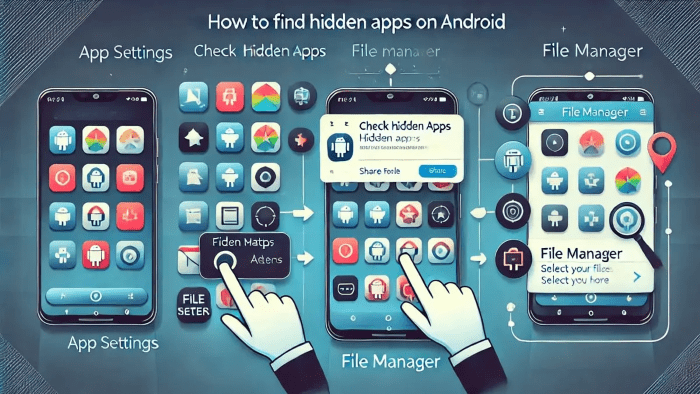
Booting into Safe Mode
Safe mode disables third-party apps and can help you identify hidden apps:
- Power off your device.
- Press and hold the power button until the boot screen appears.
- Press and hold the Volume Down button until the device starts in safe mode.
Identifying Hidden Apps
Once in safe mode, review your app drawer and home screen for hidden apps that might have been obscured by third-party launchers or app managers.
Checking App Permissions and Settings
Reviewing App Permissions
Hidden apps might still have permissions that you can check:
- Go to Settings.
- Tap on Apps & Notifications.
- Select App Permissions and review the list.
Inspecting App Settings
Explore app settings to see if any hidden apps are listed under App info or similar sections.
Using Anti-Malware and Security Apps
Installing Anti-Malware Apps
Some hidden apps might be malicious or unwanted. Install reputable anti-malware apps to scan for and remove any suspicious apps. Recommended anti-malware apps include:
- Malwarebytes: Provides comprehensive malware protection.
- Avast Mobile Security: Offers robust security features and malware scanning.
Running a Security Scan
Run a security scan to identify any hidden apps that might be compromising your device’s security.
Seeking Help from Android Support
Contacting Device Manufacturer Support
If you’re still unable to find hidden apps, consider contacting your device manufacturer’s support team. They can provide specific guidance based on your device model and software version.
Using Online Forums and Communities
Online forums and communities, such as Reddit or Android-specific forums, can offer additional tips and solutions from other users who might have faced similar issues.
Related Post:
Fire Kirin XYZ Login for Android: A Comprehensive Guide
How to Hide Apps on Android: A Complete Guide
Do Not Disturb on Android: A Comprehensive Guide
Finding hidden apps on Android can be a bit of a puzzle, but with the right approach, you can uncover these elusive applications and manage your device more effectively. From checking the app drawer and home screen to using third-party launchers and security apps, there are multiple strategies to help you find hidden apps. Whether you’re doing it for privacy reasons or simply to declutter your device, these methods will guide you in regaining control over your app management.
By following the steps outlined in this guide, you’ll be well-equipped to reveal hidden apps and ensure that your Android device remains organized and secure.